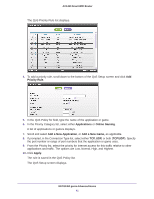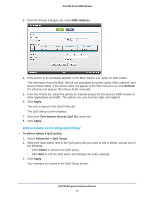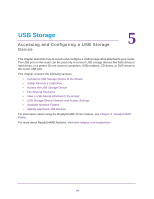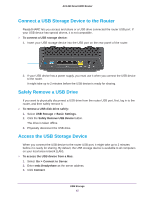Netgear AC1450 User Manual - Page 40
WMM QoS for Wireless Multimedia Applications, Set Up QoS for Internet Access
 |
View all Netgear AC1450 manuals
Add to My Manuals
Save this manual to your list of manuals |
Page 40 highlights
AC1450 Smart WiFi Router WMM QoS for Wireless Multimedia Applications The router supports Wi-Fi Multimedia Quality of Service (WMM QoS) to prioritize wireless voice and video traffic over the wireless link. WMM QoS provides prioritization of wireless data packets from different applications based on four access categories: voice, video, best effort, and background. For an application to receive the benefits of WMM QoS, both it and the client running that application have to have WMM enabled. Legacy applications that do not support WMM and applications that do not require QoS, are assigned to the best effort category, which receives a lower priority than voice and video. WMM QoS is enabled by default. To disable WMM QoS: 1. Select Advanced > Setup > QoS Setup. 2. Clear the Enable WMM check box. 3. Click Apply. Set Up QoS for Internet Access You can give prioritized Internet access to the following types of traffic: • Specific applications • Specific online games • Individual Ethernet LAN ports of the router • A specific device by MAC address To specify prioritization of traffic, create a policy for the type of traffic and add the policy to the QoS Policy table in the QoS Setup screen. For convenience, the QoS Policy table lists many common applications and online games that can benefit from QoS handling. QoS for Applications and Online Gaming To create a QoS policy for applications and online games: 1. Select Advanced > Setup > QoS Setup. 2. Select the Turn Internet Access QoS On check box. 3. Click the Setup QoS rule button. NETGEAR genie Advanced Home 40