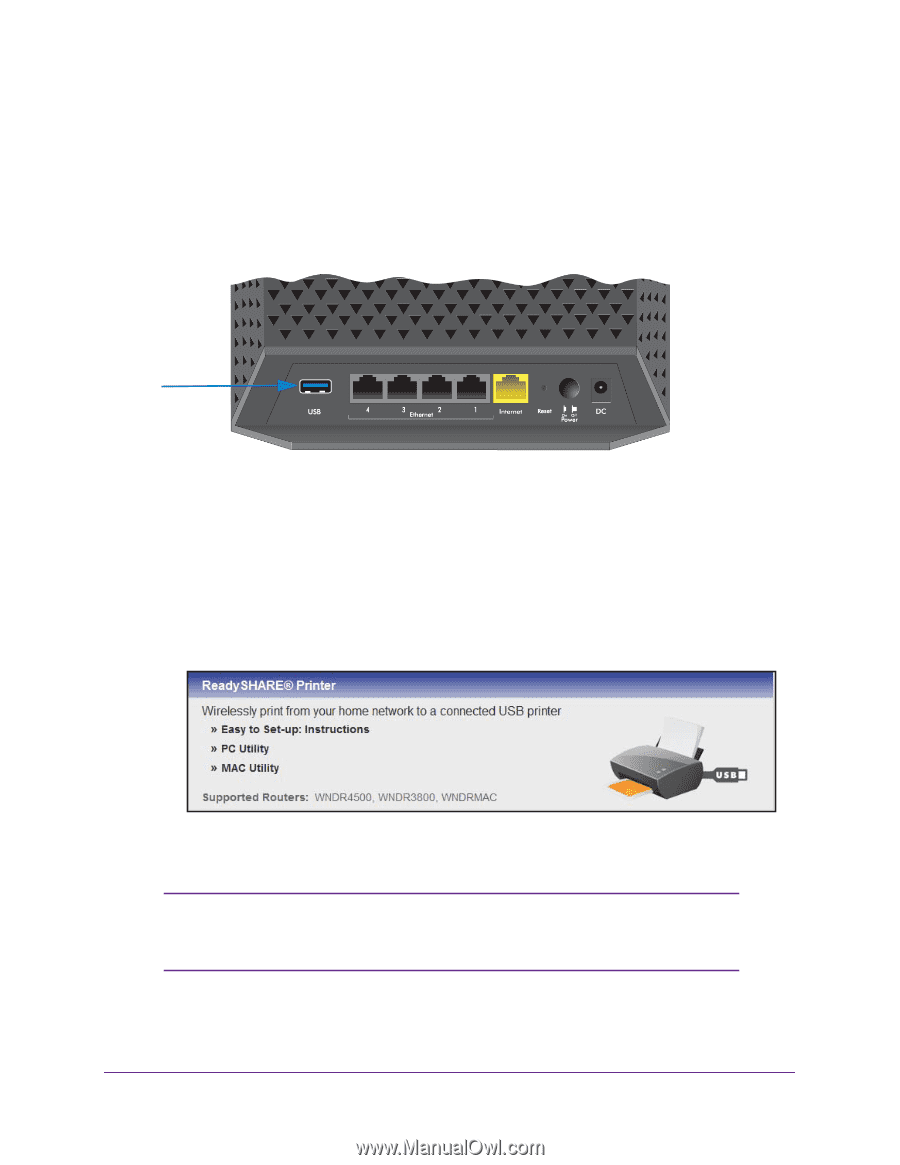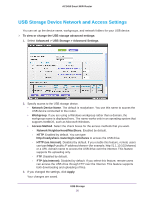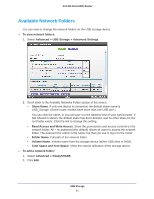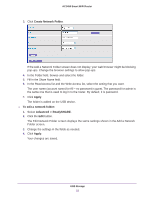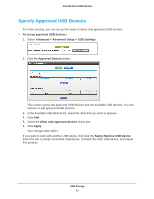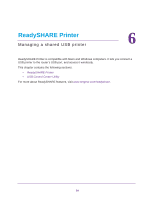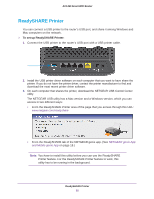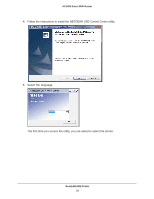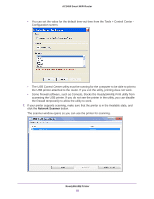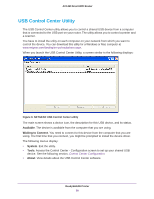Netgear AC1450 User Manual - Page 55
To set up ReadySHARE Printer, NETGEAR genie App, and Mobile genie App
 |
View all Netgear AC1450 manuals
Add to My Manuals
Save this manual to your list of manuals |
Page 55 highlights
AC1450 Smart WiFi Router ReadySHARE Printer You can connect a USB printer to the router's USB port, and share it among Windows and Mac computers on the network. To set up ReadySHARE Printer: 1. Connect the USB printer to the router's USB port with a USB printer cable. 2. Install the USB printer driver software on each computer that you want to have share the printer. If you do not have the printer driver, contact the printer manufacturer to find and download the most recent printer driver software. 3. On each computer that shares the printer, download the NETGEAR USB Control Center utility. The NETGEAR USB utility has a Mac version and a Windows version, which you can access in two different ways: • From the ReadySHARE Printer area of the page that you access through this URL: www.netgear.com/readyshare • From the ReadySHARE tab of the NETGEAR genie app. (See NETGEAR genie App and Mobile genie App on page 18.) Note: You have to install this utility before you can use the ReadySHARE Printer feature. For the ReadySHARE Printer feature to work, this utility has to be running in the background. ReadySHARE Printer 55