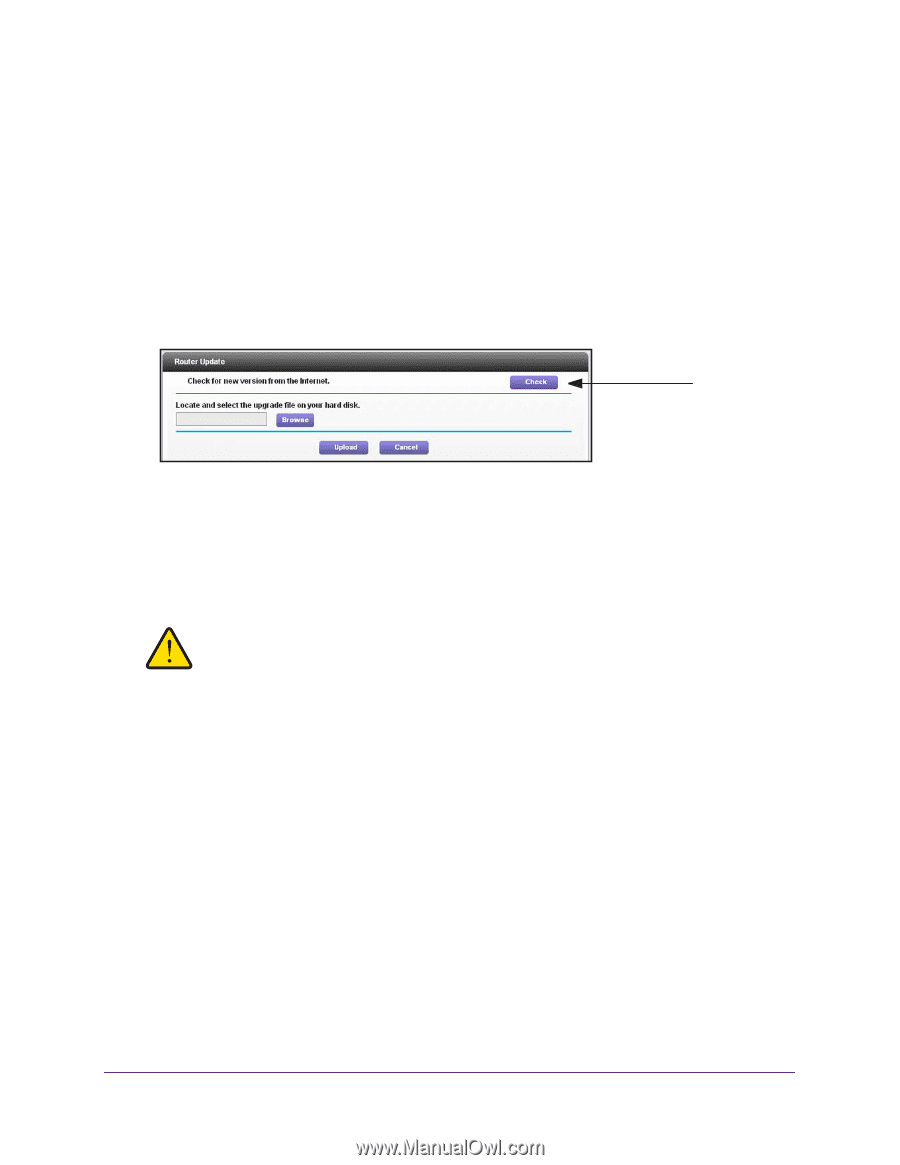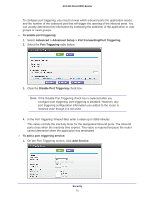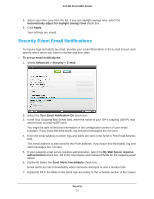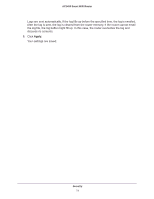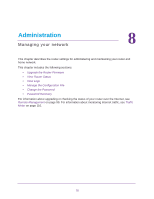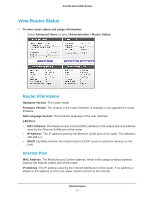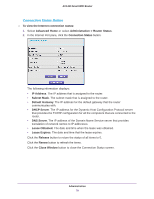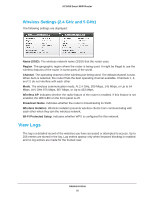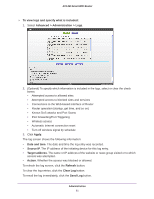Netgear AC1450 User Manual - Page 76
Upgrade the Router Firmware, Advanced > Administration > Router Update - firmware update
 |
View all Netgear AC1450 manuals
Add to My Manuals
Save this manual to your list of manuals |
Page 76 highlights
AC1450 Smart WiFi Router Upgrade the Router Firmware The router firmware (routing software) is stored in flash memory. You can update the firmware from the Administration menu on the Advanced tab. You might see a message at the top of the genie screens when new firmware is available for your product. You can use the Check button on the Router Update screen to check if new firmware is available, and to update your product. To check for new firmware and update your router: 1. Select Advanced > Administration > Router Update. Click Check 2. Click Check. The router finds new firmware information if any is available. 3. Click Yes. The firmware is downloaded. The router locates the firmware you downloaded (the file ends in .img) and begins the update. WARNING: To avoid the risk of corrupting the firmware, do not interrupt the upgrade. For example, do not close the browser, click a link, or load a new page. Do not turn off the router. When the upload is complete, your router restarts. The upgrade process typically takes about 1 minute. To determine whether you need to reconfigure the router after upgrading, read the new firmware release notes. Administration 76