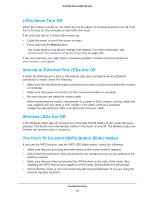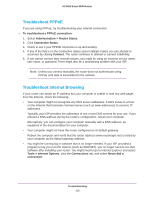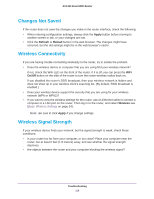Netgear AC1450 User Manual - Page 114
Troubleshoot with the LEDs, Power LED Is Off or Blinking, Power LED Stays Amber
 |
View all Netgear AC1450 manuals
Add to My Manuals
Save this manual to your list of manuals |
Page 114 highlights
AC1450 Smart WiFi Router Troubleshoot with the LEDs After you turn on power to the router, the following sequence of events should occur: 1. When power is first applied, verify that the Power/Test LED is lit. 2. Verify that the Power/Test LED turns amber within a few seconds, indicating that the self-test is running. 3. After approximately 30 seconds, verify the following: • The Power LED is lit solid green. • The Internet LED is lit. • The Wireless LED is lit unless you turned off the wireless radio. The LEDs on the front panel of the router can be used for troubleshooting. Power LED Is Off or Blinking • Make sure that the power cord is securely connected to your router and that the power adapter is securely connected to a functioning power outlet. • Check that you are using the 12V DC, 2.5A power adapter that NETGEAR supplied for this product. • If the Power LED blinks slowly and continuously, the router firmware is corrupted. This can happen if a firmware upgrade is interrupted, or if the router detects a problem with the firmware. If the error persists, you have a hardware problem. For recovery instructions, or help with a hardware problem, contact technical support at www.netgear.com/support. Power LED Stays Amber When the router is turned on, the Power LED turns amber for about 20 seconds and then turns green. If the LED does not turn green, the router has a problem. If the Power LED is still amber 1 minute after you turn on power to the router: 1. Turn off the power and then turn it back on to see if the router recovers. 2. Press and hold the Reset button. The router returns to its factory settings and restarts. See Troubleshoot Your Network Using the Ping Utility on page 120. If the error persists, you might have a hardware problem. Contact technical support at www.netgear.com/support. Troubleshooting 114