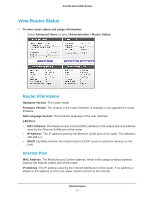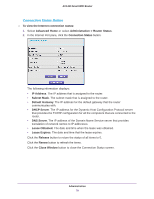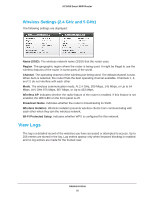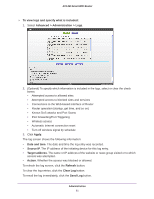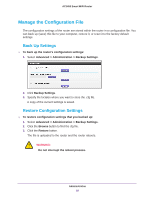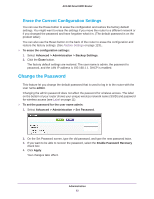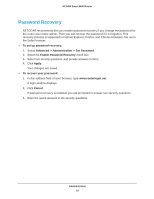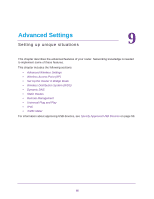Netgear AC1450 User Manual - Page 81
Advanced > Administration > Logs, Target address
 |
View all Netgear AC1450 manuals
Add to My Manuals
Save this manual to your list of manuals |
Page 81 highlights
AC1450 Smart WiFi Router To view logs and specify what is included: 1. Select Advanced > Administration > Logs. 2. (Optional) To specify which information is included in the logs, select or clear the check boxes. • Attempted access to allowed sites • Attempted access to blocked sites and services • Connections to the Web-based interface of Router • Router operation (startup, get time, and so on) • Known DoS attacks and Port Scans • Port forwarding/Port Triggering • Wireless access • Automatic Internet connection reset • Turn off wireless signal by schedule 3. Click Apply. The log screen shows the following information: • Date and time. The date and time the log entry was recorded. • Source IP. The IP address of the initiating device for this log entry. • Target address. The name or IP address of the website or news group visited or to which access was attempted. • Action. Whether the access was blocked or allowed. To refresh the log screen, click the Refresh button. To clear the log entries, click the Clear Log button. To email the log immediately, click the Send Log button. Administration 81