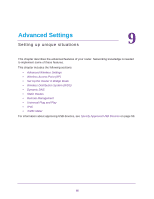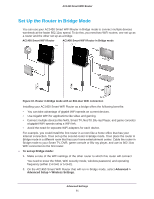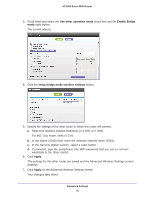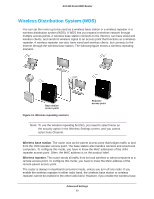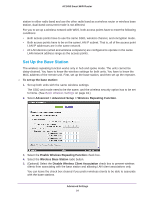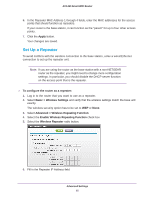Netgear AC1450 User Manual - Page 90
Advanced > Advanced Setup > Wireless AP, Enable Access Point Mode
 |
View all Netgear AC1450 manuals
Add to My Manuals
Save this manual to your list of manuals |
Page 90 highlights
AC1450 Smart WiFi Router 2. Select Advanced > Advanced Setup > Wireless AP. 3. Select the Enable Access Point Mode check box. 4. Select the check box for the IP address setting that you want to use: • Get an IP address dynamically from the other router. The other router on the network assigns an IP address to this router while this router is in AP mode. • Fixed IP address (not recommended). Use this setting if you want to manually assign a specific IP address to this router while it is in AP mode. Using this option effectively requires advanced network experience. Note: To avoid interference with other wireless routers or gateways in your network, NETGEAR recommends that you use different wireless settings for the router in Access Point mode. You could also turn off the wireless radio on the other router or gateway and use your router only for wireless client access. 5. Click the Apply button. The IP address of the router changes, and you are disconnected. To reconnect, close and restart your web browser, and type http://www.routerlogin.net. Advanced Settings 90