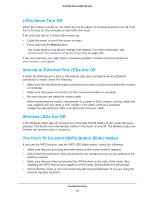Netgear AC1450 User Manual - Page 111
Restart Counter Now, Apply, Refresh, Traffic Status
 |
View all Netgear AC1450 manuals
Add to My Manuals
Save this manual to your list of manuals |
Page 111 highlights
AC1450 Smart WiFi Router 4. (Optional) If your ISP charges for extra data volume when you make a new connection, enter the extra data volume in MB in the Round up data volume for each connection by field. 5. In the Traffic Counter section, set the traffic counter to begin at a specific time and date. If you want the traffic counter to start immediately, click the Restart Counter Now button. 6. In the Traffic Control section, specify whether the router should issue a warning message before the monthly limit of Mbytes or hours is reached. By default, the value is 0 and no warning message is issued. You can select one of the following to occur when the limit is attained: • The Internet LED flashes green or amber. • The Internet connection is disconnected and disabled. 7. Click the Apply button. The Internet Traffic Statistics section helps you to monitor the data traffic. Click the Refresh button to update the Traffic Statistics section. Click the Traffic Status button to display more information about the data traffic on your router and to change the poll interval. Advanced Settings 111