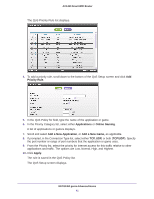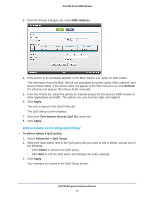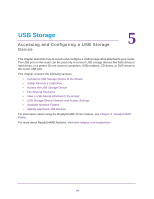Netgear AC1450 User Manual - Page 39
Quality of Service (QoS) Setup, To use the WPS Wizard, Advanced > WPS Wizard, Push button
 |
View all Netgear AC1450 manuals
Add to My Manuals
Save this manual to your list of manuals |
Page 39 highlights
AC1450 Smart WiFi Router WPS Wizard for WiFi Connections The WPS Wizard helps you add a wireless computer or device to your WiFi network without typing the WiFi password. To use the WPS Wizard: 1. Select Advanced > WPS Wizard. 2. Click Next. 3. Select the radio button for the setup method that you want to use. • Push button. Either click the WPS button on this screen, or press the WPS button on the side of the router. Within 2 minutes, go to the wireless client and press its WPS button to join the network without entering a password. • PIN Number. The screen adjusts. Enter the client security PIN, and click Next 4. Within 2 minutes, go to the client device and use its WPS software to join the network without entering a password. The WPS process automatically sets up your wireless computer with the network password and connects it to the wireless network. The router WPS screen displays a confirmation message. Quality of Service (QoS) Setup QoS is an advanced feature that can be used to prioritize some types of traffic ahead of others. The router can provide QoS prioritization over the wireless link and on the Internet connection. NETGEAR genie Advanced Home 39