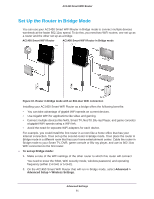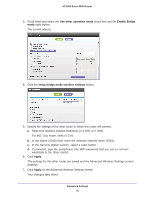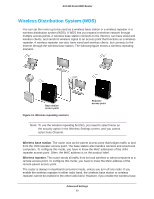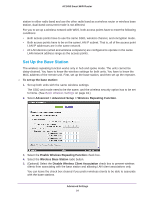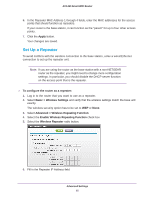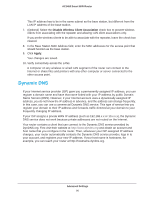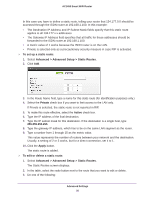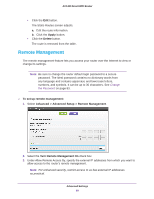Netgear AC1450 User Manual - Page 94
Set Up the Base Station, Advanced > Advanced Setup > Wireless Repeating Function
 |
View all Netgear AC1450 manuals
Add to My Manuals
Save this manual to your list of manuals |
Page 94 highlights
AC1450 Smart WiFi Router station in either radio band and use the other radio band as a wireless router or wireless base station, dual-band concurrent mode is not affected. For you to set up a wireless network with WDS, both access points have to meet the following conditions: • Both access points have to use the same SSID, wireless channel, and encryption mode. • Both access points have to be on the same LAN IP subnet. That is, all of the access point LAN IP addresses are in the same network. • All LAN devices (wired and wireless computers) are configured to operate in the same LAN network address range as the access points. Set Up the Base Station The wireless repeating function works only in hub and spoke mode. The units cannot be daisy-chained. You have to know the wireless settings for both units. You have to know the MAC address of the remote unit. First, set up the base station, and then set up the repeater. To set up the base station: 1. Set up both units with the same wireless settings. The SSID and mode need to be the same, and the wireless security option has to be set to None. (See Basic Wireless Settings on page 24.) 2. Select Advanced > Advanced Setup > Wireless Repeating Function. 3. Select the Enable Wireless Repeating Function check box. 4. Select the Wireless Base Station radio button. 5. (Optional) Select the Disable Wireless Client Association check box to prevent wireless clients from associating with the base station and allowing LAN client associations only. You can leave the check box cleared if you prefer wireless clients to be able to associate with the base stations. Advanced Settings 94