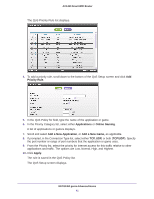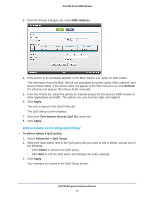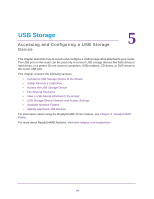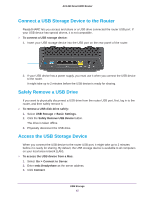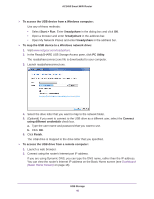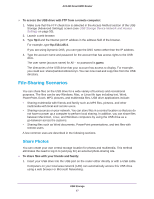Netgear AC1450 User Manual - Page 42
QoS for a Router LAN Port, QoS for a MAC Address, Advanced > Setup > QoS Setup
 |
View all Netgear AC1450 manuals
Add to My Manuals
Save this manual to your list of manuals |
Page 42 highlights
AC1450 Smart WiFi Router QoS for a Router LAN Port To create a QoS policy for a device connected to one of the router's LAN ports: 1. Select Advanced > Setup > QoS Setup. 2. Select the Turn Internet Access QoS On check box. 3. Click the Setup QoS Rule button. 4. Click the Add Priority Rule button. 5. From the Priority Category list, select Ethernet LAN Port. 6. From the QoS Policy for list, select the LAN port. 7. From the Priority list, select the priority for Internet access for this port's traffic relative to other applications. The options are Low, Normal, High, and Highest. 8. Click Apply. The rule is saved in the QoS Policy list. The QoS Setup screen displays. 9. Click Apply. QoS for a MAC Address To create a QoS policy for traffic from a specific MAC address: 1. Select Advanced > Setup > QoS Setup, and click the Setup QoS Rule button. The QoS Setup screen displays. 2. Click Add Priority Rule. NETGEAR genie Advanced Home 42