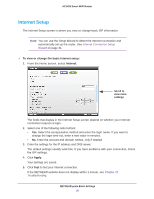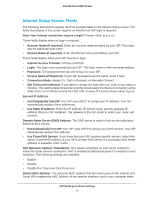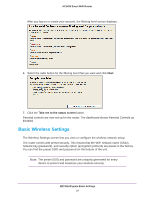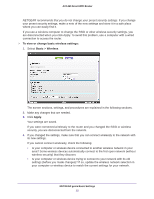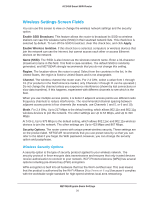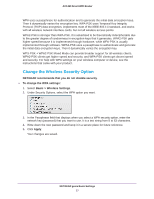Netgear AC1450 User Manual - Page 25
To view or change basic wireless settings, Basic >, Wireless, Apply
 |
View all Netgear AC1450 manuals
Add to My Manuals
Save this manual to your list of manuals |
Page 25 highlights
AC1450 Smart WiFi Router NETGEAR recommends that you do not change your preset security settings. If you change your preset security settings, make a note of the new settings and store it in a safe place where you can easily find it. If you use a wireless computer to change the SSID or other wireless security settings, you are disconnected when you click Apply. To avoid this problem, use a computer with a wired connection to access the router. To view or change basic wireless settings: 1. Select Basic > Wireless. The screen sections, settings, and procedures are explained in the following sections. 2. Make any changes that are needed. 3. Click Apply. Your settings are saved. If you were connected wirelessly to the router and you changed the SSID or wireless security, you are disconnected from the network. 4. If you changed the settings, make sure that you can connect wirelessly to the network with its new settings. If you cannot connect wirelessly, check the following: • Is your computer or wireless device connected to another wireless network in your area? Some wireless devices automatically connect to the first open network (without wireless security) that they discover. • Is your computer or wireless device trying to connect to your network with its old settings (before you made changes)? If so, update the wireless network selection in your computer or wireless device to match the current settings for your network. NETGEAR genie Basic Settings 25