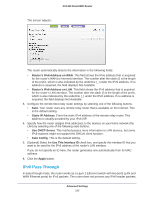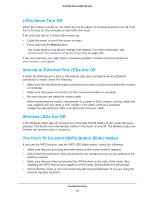Netgear AC1450 User Manual - Page 110
Traffic Meter, Advanced > Advanced Setup > Traffic Meter
 |
View all Netgear AC1450 manuals
Add to My Manuals
Save this manual to your list of manuals |
Page 110 highlights
AC1450 Smart WiFi Router • Use DHCP Server. This method passes more information to LAN devices, but some IPv6 systems might not support the DHCv6 client function. • Auto Config. This is the default setting. 7. (Optional) Select the Use This Interface ID check box, and specify the interface ID that you want to be used for the IPv6 address of the router's LAN interface. If you do not specify an ID here, the router generates one automatically from its MAC address. 8. Click the Apply button. Traffic Meter Traffic metering allows you to monitor the volume of Internet traffic that passes through the router Internet port. You can set limits for traffic volume. To monitor Internet traffic: 1. Click Advanced > Advanced Setup > Traffic Meter. Scroll to view more settings 2. Select the Enable Traffic Meter check box. 3. (Optional) Control the volume of Internet traffic. You can use either the traffic volume control feature or the connection time control feature to do this. • Select the Traffic volume control by radio button and then select one of the following options: - No Limit. No restriction is applied when the traffic limit is reached. - Download only. The restriction is applied to incoming traffic only. - Both Directions. The restriction is applied to both incoming and outgoing traffic. • Select the Connection time control radio button and enter the allowed hours in the Monthly limit field. Advanced Settings 110