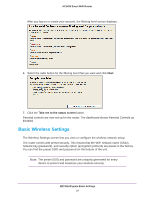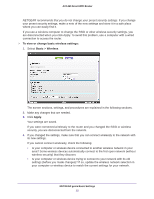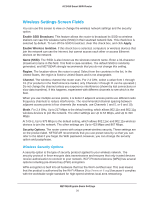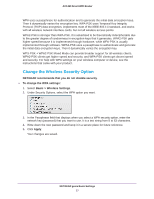Netgear AC1450 User Manual - Page 28
Set Up a Guest Network, Basic >, Guest Network, Enable Guest Network, Enable SSID Broadcast
 |
View all Netgear AC1450 manuals
Add to My Manuals
Save this manual to your list of manuals |
Page 28 highlights
AC1450 Smart WiFi Router Set Up a Guest Network A guest network allows visitors at your home to use the Internet without using your wireless security key. You can add a guest network to each wireless network: 2.4 GHz b/g/n and 5.0 GHz a/n. To set up a guest network: 1. Select Basic > Guest Network. 2. Select any of the following wireless settings: Enable Guest Network. When this check box is selected, the guest network is enabled, and guests can connect to your network using the SSID of this profile. Enable SSID Broadcast. If this check box is selected, the wireless access point broadcasts its name (SSID) to all wireless stations. Stations with no SSID can adopt the correct SSID for connections to this access point. Allow guest to access My Local Network. If this check box is selected, anyone who connects to this SSID has access to your local network, not just Internet access. 3. Give the guest network a name. The guest network name is case-sensitive and can be up to 32 characters. You then manually configure the wireless devices in your network to use the guest network name in addition to the main SSID. 4. Select a security option from the list. The security options are described in Wireless Security Options on page 26. 5. Click Apply. Your settings are saved. NETGEAR genie Basic Settings 28