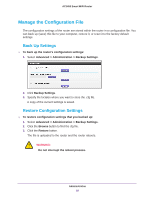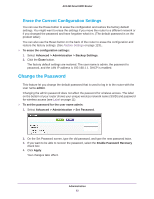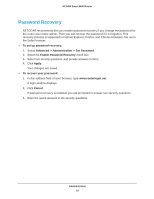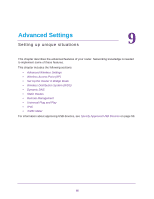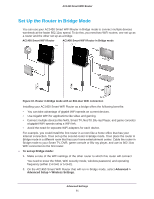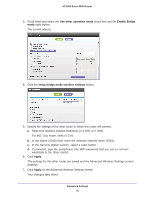Netgear AC1450 User Manual - Page 87
Set Up a Wireless Schedule, View or Change WPS Settings
 |
View all Netgear AC1450 manuals
Add to My Manuals
Save this manual to your list of manuals |
Page 87 highlights
AC1450 Smart WiFi Router Set Up a Wireless Schedule You can use this feature to turn off the wireless signal from your router at times when you do not need a wireless connection. For example, you could turn it off for the weekend if you leave town. To configure and enable the wireless schedule: 1. Select Advanced > Advanced Setup > Wireless Settings. The Advanced Wireless Settings screen displays. 2. Click the Add a new period button. 3. Use the menus, radio buttons, and check boxes to set up a period during which you want the wireless signal to be turned off. 4. Click the Apply button. The Advanced Wireless Settings screen displays. 5. Select the Turn off wireless signal by schedule check box to activate the schedule. 6. Click the Apply button. View or Change WPS Settings To specify WPS Settings: 1. Select Advanced > Advanced Setup > Wireless Settings. The Router's PIN field displays the PIN that you use on a registrar (for example, from the Network Explorer on a Vista Windows computer) to configure the router's wireless settings through WPS. 2. (Optional) Select or clear the Disable Router's PIN check box. The PIN function might temporarily be disabled when the router detects suspicious attempts to break into the router's wireless settings by using the router's PIN through WPS. You can manually enable the PIN function by clearing the Disable Router's PIN check box. Advanced Settings 87