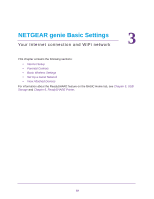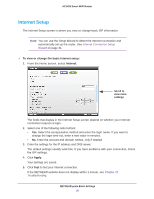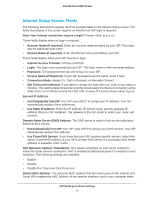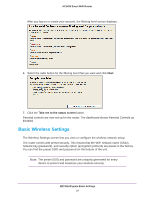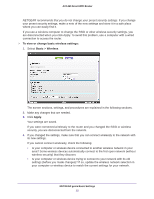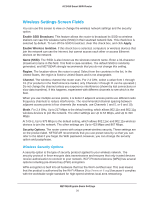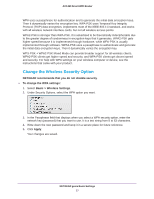Netgear AC1450 User Manual - Page 24
Basic Wireless Settings, Click the T
 |
View all Netgear AC1450 manuals
Add to My Manuals
Save this manual to your list of manuals |
Page 24 highlights
AC1450 Smart WiFi Router After you log on or create your account, the filtering level screen displays: 6. Select the radio button for the filtering level that you want and click Next. 7. Click the Take me to the status screen button. Parental controls are now set up for the router. The dashboard shows Parental Controls as Enabled. Basic Wireless Settings The Wireless Settings screen lets you view or configure the wireless network setup. The router comes with preset security. This means that the WiFi network name (SSID), network key (password), and security option (encryption protocol) are preset in the factory. You can find the preset SSID and password on the bottom of the unit. Note: The preset SSID and password are uniquely generated for every device to protect and maximize your wireless security. NETGEAR genie Basic Settings 24