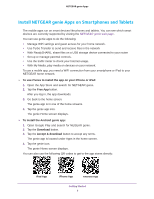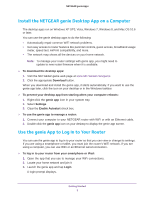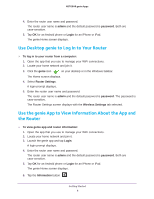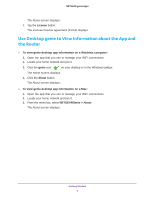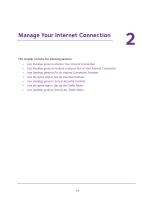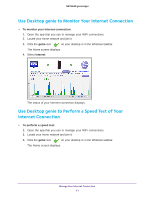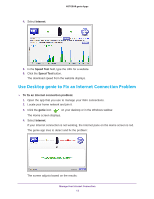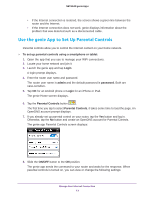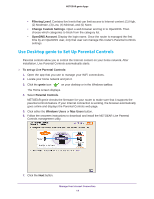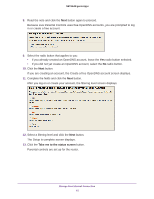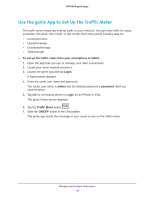Netgear D7800 Genie Apps User Manual - Page 11
Use Desktop genie to Monitor Your Internet Connection, Use Desktop genie to Perform a Speed Test
 |
View all Netgear D7800 manuals
Add to My Manuals
Save this manual to your list of manuals |
Page 11 highlights
NETGEAR genie Apps Use Desktop genie to Monitor Your Internet Connection To monitor your Internet connection: 1. Open the app that you use to manage your WiFi connections. 2. Locate your home network and join it. 3. Click the genie icon on your desktop or in the Windows taskbar. The Home screen displays. 4. Select Internet. The status of your Internet connection displays. Use Desktop genie to Perform a Speed Test of Your Internet Connection To perform a speed test: 1. Open the app that you use to manage your WiFi connections. 2. Locate your home network and join it. 3. Click the genie icon on your desktop or in the Windows taskbar. The Home screen displays. Manage Your Internet Connection 11
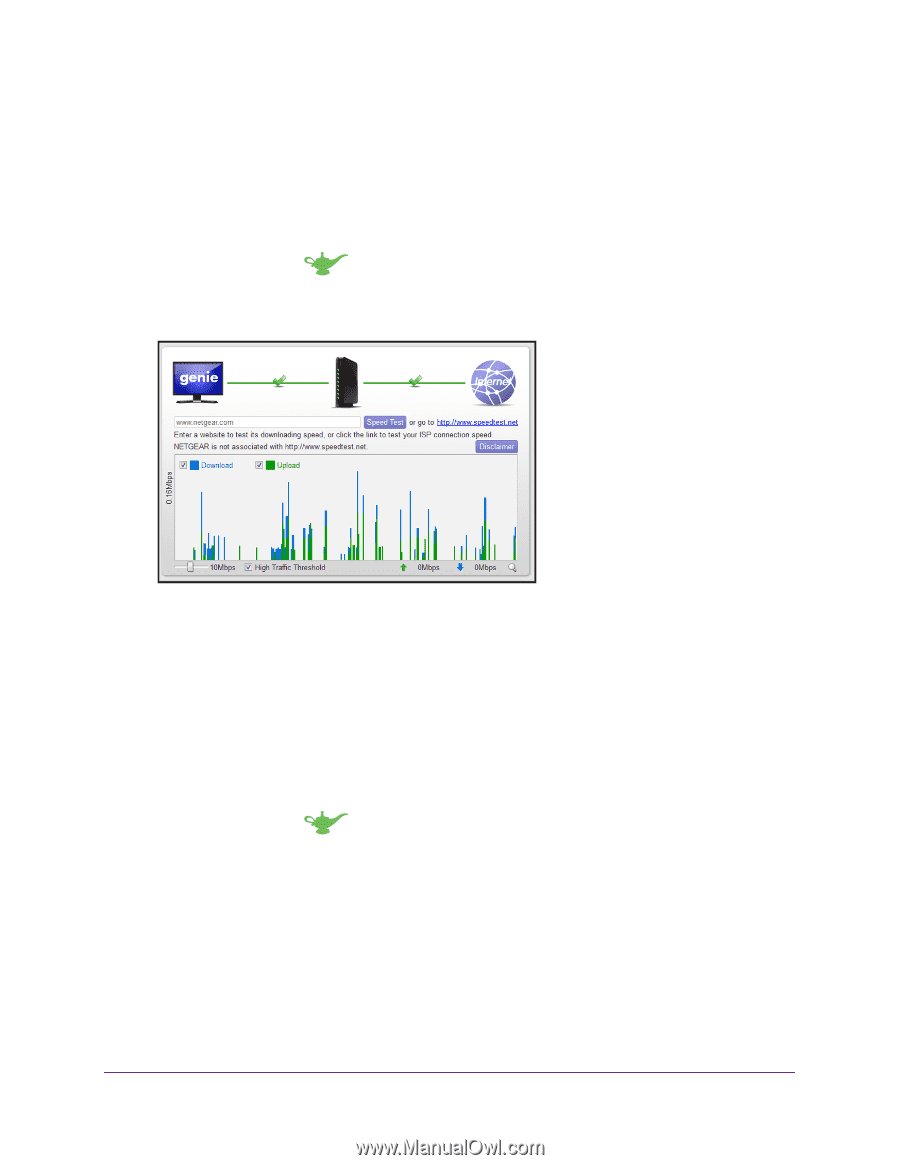
Manage Your Internet Connection
11
NETGEAR genie Apps
Use Desktop genie to Monitor Your Internet Connection
To monitor your Internet connection:
1.
Open the app that you use to manage your WiFi connections.
2.
Locate your home network and join it.
3.
Click the
genie
icon
on your desktop or in the Windows taskbar.
The Home screen displays.
4.
Select
Internet
.
The status of your Internet connection displays.
Use Desktop genie to Perform a Speed Test of Your
Internet Connection
To perform a speed test:
1.
Open the app that you use to manage your WiFi connections.
2.
Locate your home network and join it.
3.
Click the
genie
icon
on your desktop or in the Windows taskbar.
The Home screen displays.