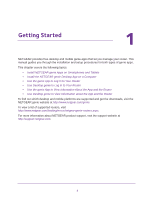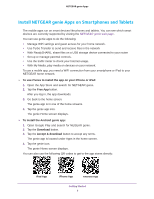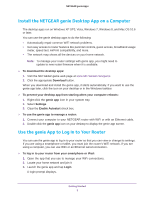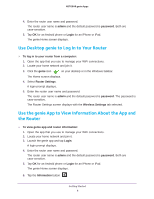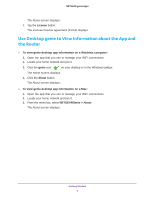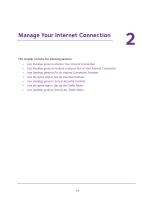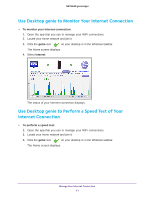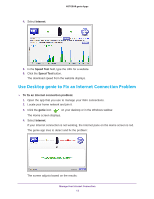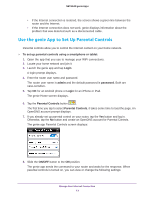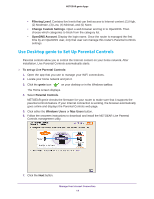Netgear D7800 Genie Apps User Manual - Page 9
Use Desktop genie to View Information about the App and the Router, License
 |
View all Netgear D7800 manuals
Add to My Manuals
Save this manual to your list of manuals |
Page 9 highlights
NETGEAR genie Apps The About screen displays. 7. Tap the License button. The end-user license agreement (EULA) displays. Use Desktop genie to View Information about the App and the Router To view genie desktop app information on a Windows computer: 1. Open the app that you use to manage your WiFi connections. 2. Locate your home network and join it. 3. Click the genie icon on your desktop or in the Windows taskbar. The Home screen displays. 4. Click the About button. The About screen displays. To view genie desktop app information on a Mac: 1. Open the app that you use to manage your WiFi connections. 2. Locate your home network and join it. 3. From the menu bar, select NETGEARGenie > About. The About screen displays. Getting Started 9
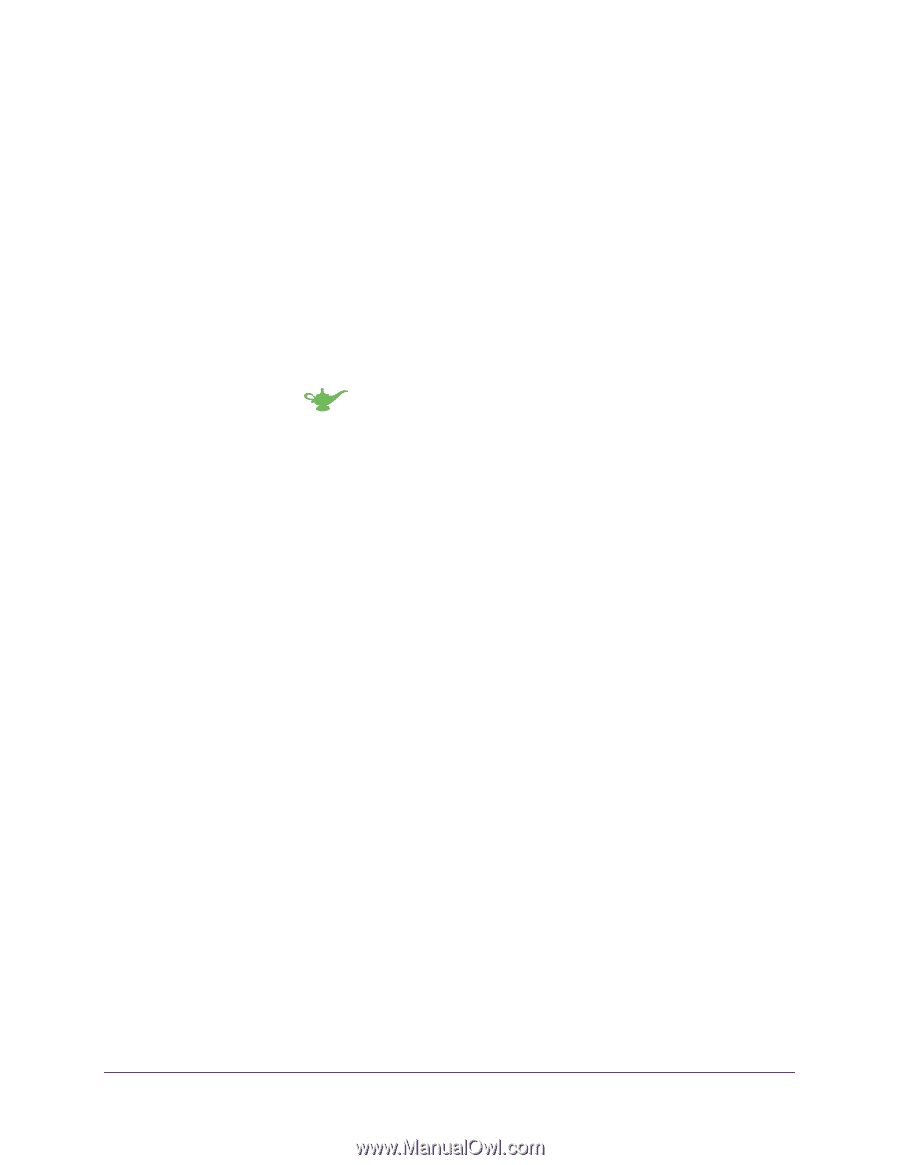
Getting Started
9
NETGEAR genie Apps
The About screen displays.
7.
Tap the
License
button.
The end-user license agreement (EULA) displays.
Use Desktop genie to View Information about the App and
the Router
To view genie desktop app information on a Windows computer:
1.
Open the app that you use to manage your WiFi connections.
2.
Locate your home network and join it.
3.
Click the
genie
icon
on your desktop or in the Windows taskbar.
The Home screen displays.
4.
Click the
About
button.
The About screen displays.
To view genie desktop app information on a Mac:
1.
Open the app that you use to manage your WiFi connections.
2.
Locate your home network and join it.
3.
From the menu bar, select
NETGEARGenie > About
.
The About screen displays.