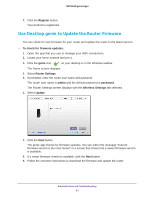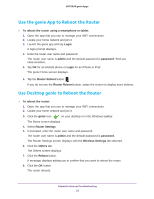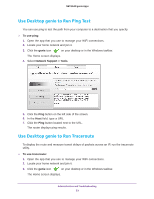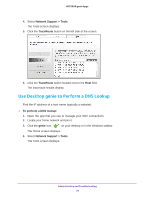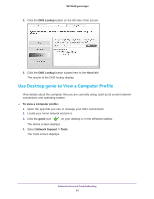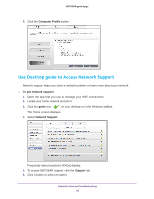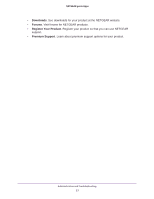Netgear D7800 Genie Apps User Manual - Page 56
Use Desktop genie to Access Network Support, Computer Profile, To get network support, genie
 |
View all Netgear D7800 manuals
Add to My Manuals
Save this manual to your list of manuals |
Page 56 highlights
NETGEAR genie Apps 5. Click the Computer Profile button. Use Desktop genie to Access Network Support Network support helps you solve a network problem or learn more about your network. To get network support: 1. Open the app that you use to manage your WiFi connections. 2. Locate your home network and join it. 3. Click the genie icon on your desktop or in the Windows taskbar. The Home screen displays. 4. Select Network Support. Frequently asked questions (FAQs) display. 5. To access NETGEAR support, click the Support tab. 6. Click a button to select an option: Administration and Troubleshooting 56
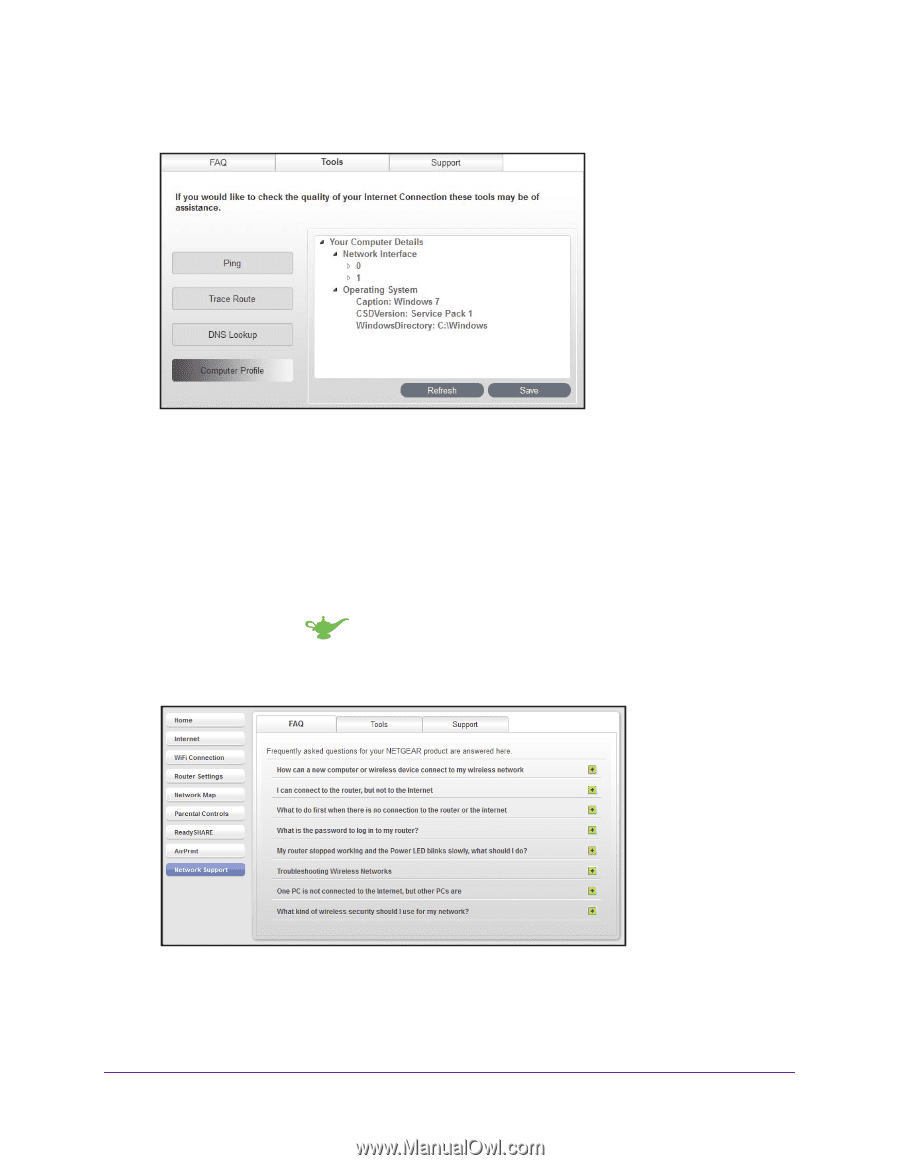
Administration and Troubleshooting
56
NETGEAR genie Apps
5.
Click the
Computer Profile
button.
Use Desktop genie to Access Network Support
Network support helps you solve a network problem or learn more about your network.
To get network support:
1.
Open the app that you use to manage your WiFi connections.
2.
Locate your home network and join it.
3.
Click the
genie
icon
on your desktop or in the Windows taskbar.
The Home screen displays.
4.
Select
Network Support
.
Frequently asked questions (FAQs) display.
5.
To access NETGEAR support, click the
Support
tab.
6.
Click a button to select an option: