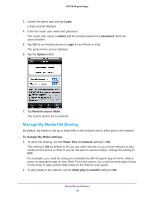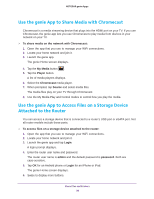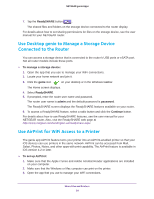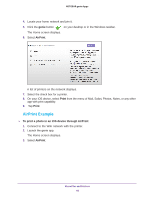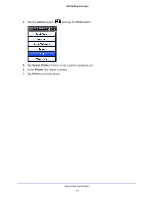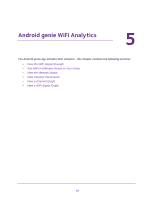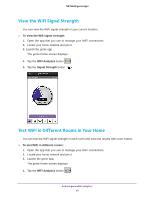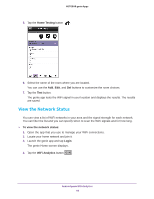Netgear D7800 Genie Apps User Manual - Page 40
AirPrint Example, genie, AirPrint, Print, To print a photo in an iOS device through AirPrint
 |
View all Netgear D7800 manuals
Add to My Manuals
Save this manual to your list of manuals |
Page 40 highlights
NETGEAR genie Apps 4. Locate your home network and join it. 5. Click the genie button on your desktop or in the Windows taskbar. The Home screen displays. 6. Select AirPrint. A list of printers on the network displays. 7. Select the check box for a printer. 8. On your iOS device, select Print from the menu of Mail, Safari, Photos, Notes, or any other app with print capability. 9. Tap Print. AirPrint Example To print a photo in an iOS device through AirPrint: 1. Connect to the WiFi network with the printer. 2. Launch the genie app. The Home screen displays. 3. Select AirPrint. Share Files and Printers 40

Share Files and Printers
40
NETGEAR genie Apps
4.
Locate your home network and join it.
5.
Click the
genie
button
on your desktop or in the Windows taskbar.
The Home screen displays.
6.
Select
AirPrint
.
A list of printers on the network displays.
7.
Select the check box for a printer.
8.
On your iOS device, select
Print
from the menu of Mail, Safari, Photos, Notes, or any other
app with print capability.
9.
Tap
Print
.
AirPrint Example
To print a photo in an iOS device through AirPrint:
1.
Connect to the WiFi network with the printer.
2.
Launch the genie app.
The Home screen displays.
3.
Select
AirPrint
.