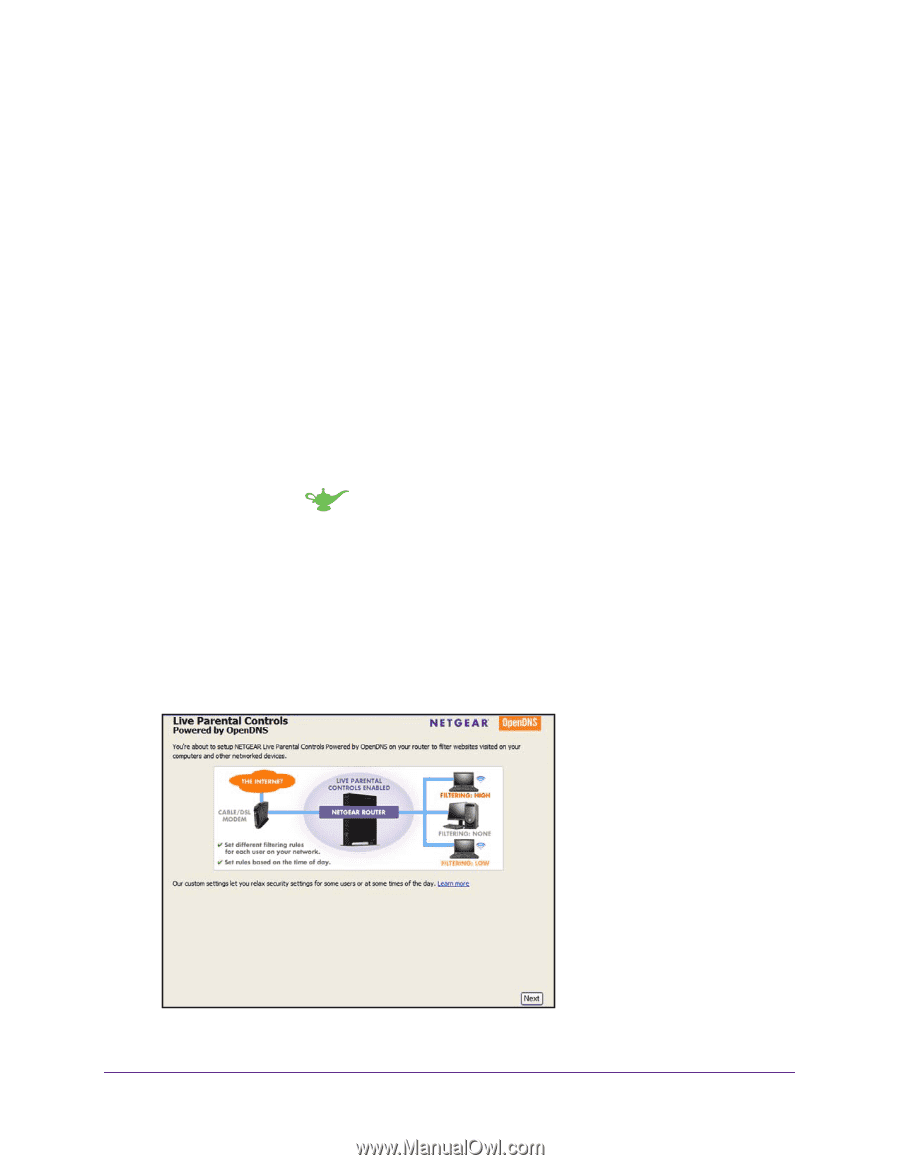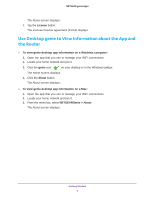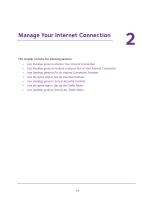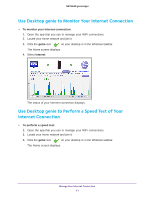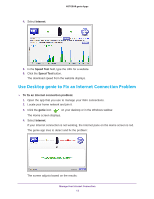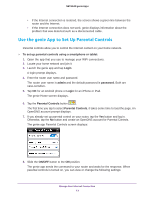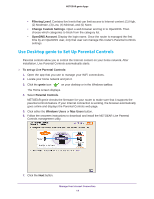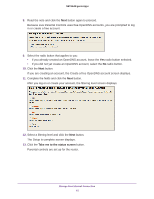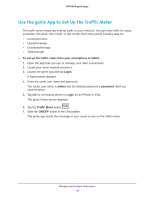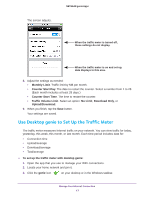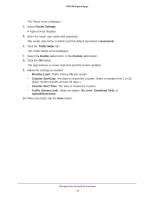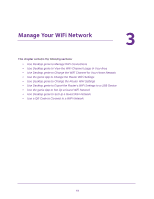Netgear D7800 Genie Apps User Manual - Page 14
Use Desktop genie to Set Up Parental Controls, Filtering Level, Change Custom Settings - custom firmware
 |
View all Netgear D7800 manuals
Add to My Manuals
Save this manual to your list of manuals |
Page 14 highlights
NETGEAR genie Apps • Filtering Level. Contains five levels that can limit access to Internet content: (1) High, (2) Moderate, (3) Low, (4) Minimal, and (5) None. • Change Custom Settings. Open a web browser and log in to OpenDNS. Then choose which categories to block from the category list. • OpenDNS Account. Display the login name. Once the router is managed the first time by an OpenDNS user, only that user can manage this router's Parental Controls settings. Use Desktop genie to Set Up Parental Controls Parental controls allow you to control the Internet content on your home network. After installation, Live Parental Controls automatically starts. To set up Live Parental Controls: 1. Open the app that you use to manage your WiFi connections. 2. Locate your home network and join it. 3. Click the genie icon on your desktop or in the Windows taskbar. The Home screen displays. 4. Select Parental Controls. NETGEAR genie checks the firmware for your router to make sure that it supports the parental controls feature. If your Internet connection is working, the browser automatically goes online and displays the Parental Controls web page. 5. Click either the Windows Users or Mac Users button. 6. Follow the onscreen instructions to download and install the NETGEAR Live Parental Controls management utility. 7. Click the Next button. Manage Your Internet Connection 14