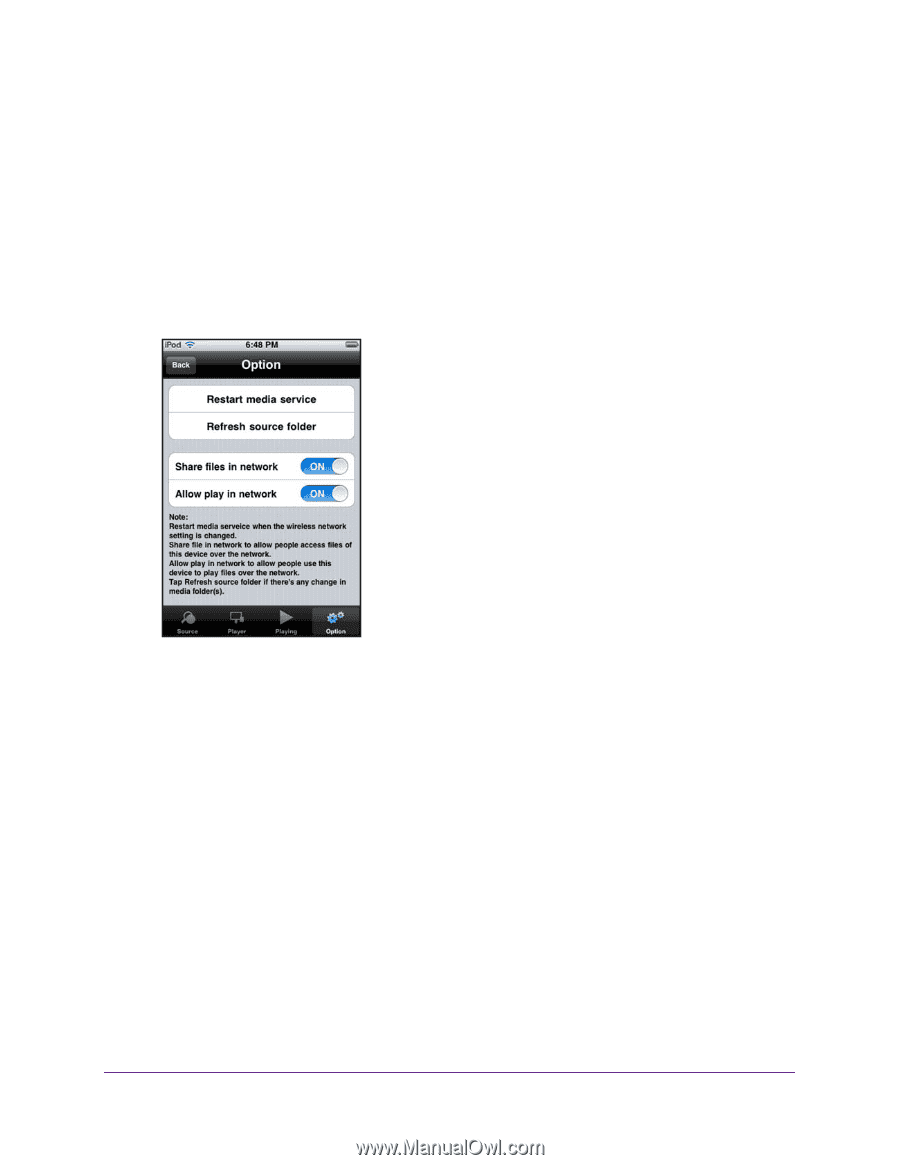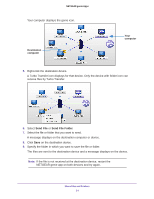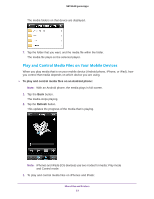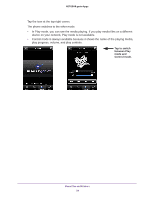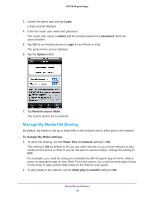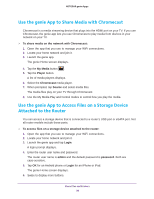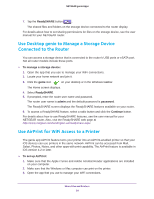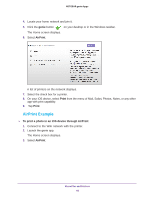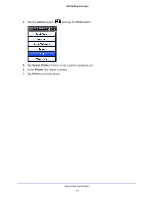Netgear D7800 Genie Apps User Manual - Page 36
Manage My Media File Sharing, Login, admin, password, Option, Refresh source folder
 |
View all Netgear D7800 manuals
Add to My Manuals
Save this manual to your list of manuals |
Page 36 highlights
NETGEAR genie Apps 3. Launch the genie app and tap Login. A login prompt displays. 4. Enter the router user name and password. The router user name is admin and the default password is password. Both are case-sensitive. 5. Tap OK for an Android phone or Login for an iPhone or iPad. The genie Home screen displays. 6. Tap the Option button. 7. Tap Refresh source folder. The source device list is scanned. Manage My Media File Sharing By default, My Media is set up to share files in the network and to allow play in the network. To manage My Media settings: 1. To allow file sharing, set the Share files in network setting to ON. This setting is ON by default to let you use other devices on your home network to play media on this phone or iPad. If you do not want to use this option, change the setting to OFF. For example, you could be using your smartphone with the genie app at home, while a guest is using genie app on your iPad. From your phone, you could remotely play a song on the iPad, or play a photo slide show on the iPad for your guest. 2. To play media in the network, set the Allow play in network setting to ON. Share Files and Printers 36