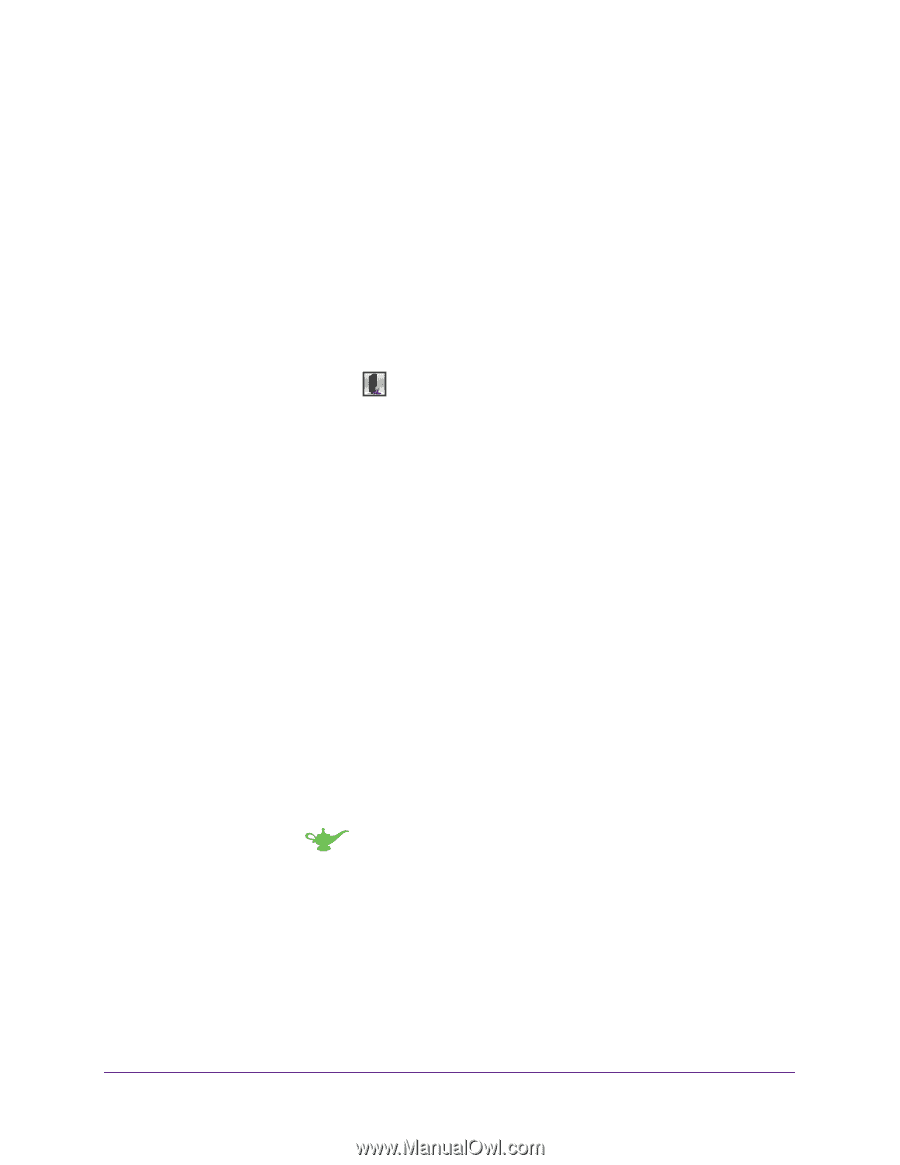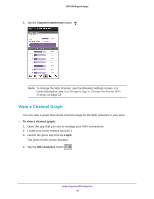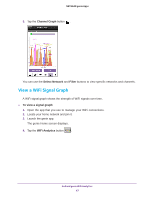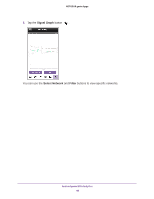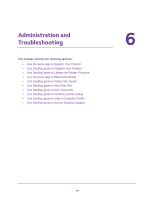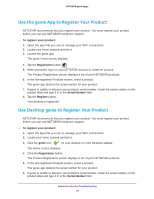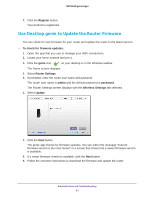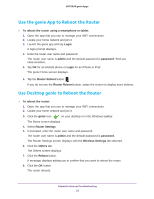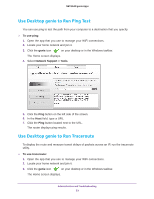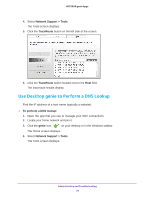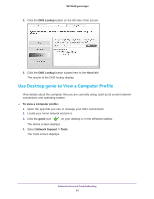Netgear D7800 Genie Apps User Manual - Page 50
Use the genie App to Register Your Product, To register your product, Registration, Serial Number
 |
View all Netgear D7800 manuals
Add to My Manuals
Save this manual to your list of manuals |
Page 50 highlights
NETGEAR genie Apps Use the genie App to Register Your Product NETGEAR recommends that you register your product. You must register your product before you can use NETGEAR telephone support. To register your product: 1. Open the app that you use to manage your WiFi connections. 2. Locate your home network and join it. 3. Launch the genie app. The genie Home screen displays. 4. Tap the Registration button . 5. When prompted, log in to your NETGEAR account or create an account. The Product Registration screen displays a list of your NETGEAR products. 6. In the Not-registered Products section, select a product. The genie app detects the serial number for your product. 7. If genie is unable to discover your product's serial number, locate the serial number on the product label and type it in to the Serial Number field. 8. Tap the Register button. Your product is registered. Use Desktop genie to Register Your Product NETGEAR recommends that you register your product. You must register your product before you can use NETGEAR telephone support. To register your product: 1. Open the app that you use to manage your WiFi connections. 2. Locate your home network and join it. 3. Click the genie icon on your desktop or in the Windows taskbar. The Home screen displays. 4. Click the Registration button. The Product Registration screen displays a list of your NETGEAR products. 5. In the Not-registered Products section, select a product. The genie app detects the serial number for your product. 6. If genie is unable to discover your product's serial number, locate the serial number on the product label and type it in to the Serial Number field. Administration and Troubleshooting 50