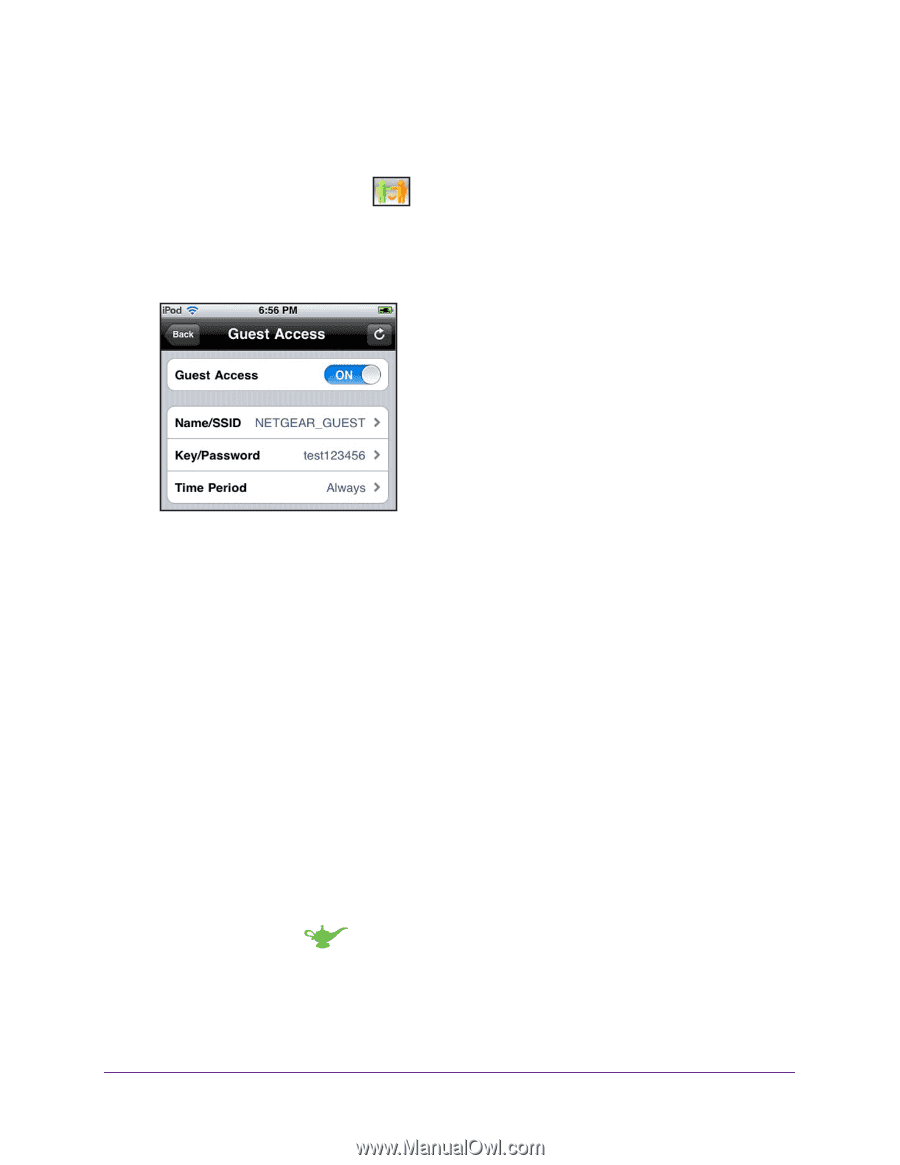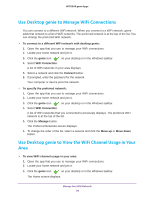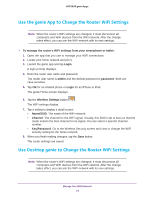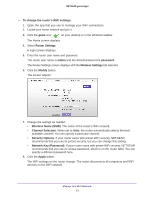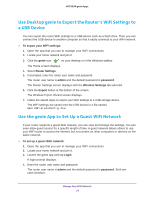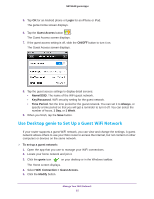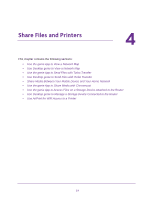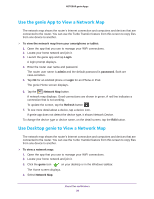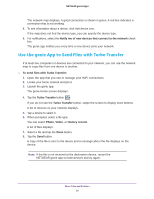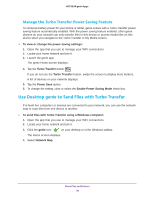Netgear D7800 Genie Apps User Manual - Page 25
Use Desktop genie to Set Up a Guest WiFi Network, Login, Guest Access, ON/OFF, Name/SSID, Key/Password
 |
View all Netgear D7800 manuals
Add to My Manuals
Save this manual to your list of manuals |
Page 25 highlights
NETGEAR genie Apps 5. Tap OK for an Android phone or Login for an iPhone or iPad. The genie Home screen displays. 6. Tap the Guest Access button . The Guest Access screen displays. 7. If the guest access setting is off, slide the ON/OFF button to turn it on. The Guest Access screen displays. 8. Tap the guest access settings to display detail screens: • Name/SSID. The name of the WiFi guest network. • Key/Password. WiFi security setting for the guest network. • Time Period. Set the time period for the guest network. You can set it to Always, or specify a time period so that you will get a reminder to turn it off. You can select the number of hours, 1 Day, or 1 Week. 9. When you finish, tap the Save button. Use Desktop genie to Set Up a Guest WiFi Network If your router supports a guest WiFi network, you can view and change the settings. A guest network allows others to use your WiFi router to access the Internet, but not content on other computers or devices on the same network. To set up a guest network: 1. Open the app that you use to manage your WiFi connections. 2. Locate your home network and join it. 3. Click the genie icon on your desktop or in the Windows taskbar. The Home screen displays. 4. Select WiFi Connection > Guest Access. 5. Click the Modify button. Manage Your WiFi Network 25