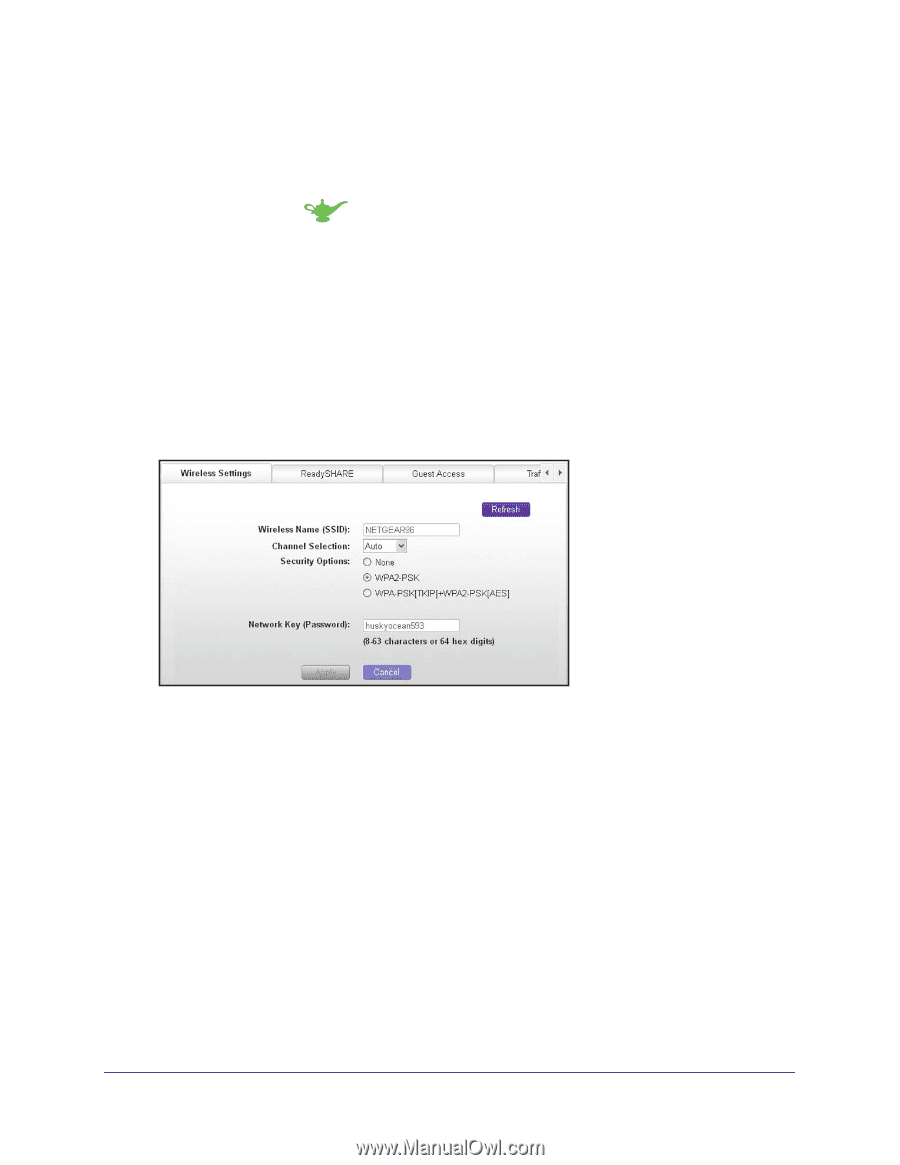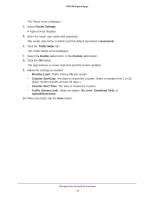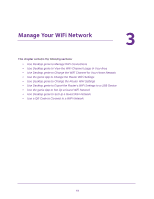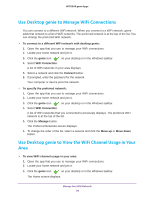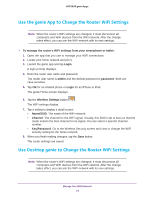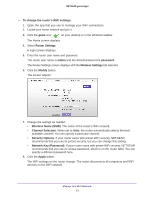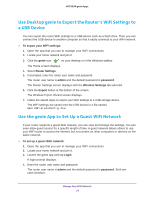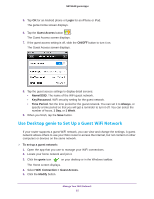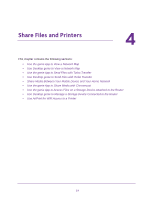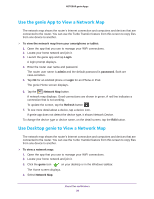Netgear D7800 Genie Apps User Manual - Page 23
Wireless Name SSID, Network Key Password
 |
View all Netgear D7800 manuals
Add to My Manuals
Save this manual to your list of manuals |
Page 23 highlights
NETGEAR genie Apps To change the router's WiFi settings: 1. Open the app that you use to manage your WiFi connections. 2. Locate your home network and join it. 3. Click the genie icon on your desktop or in the Windows taskbar. The Home screen displays. 4. Select Router Settings. A login screen displays. 5. Enter the router user name and password. The router user name is admin and the default password is password. The Router Settings screen displays with the Wireless Settings tab selected. 6. Click the Modify button. The screen adjusts: 7. Change the settings as needed: • Wireless Name (SSID). The name of the router's WiFi network. • Channel Selection. When set to Auto, the router automatically selects the best available channel. You can specify a particular channel. • Security Options. If your router came with preset WiFi security, NETGEAR recommends that you use its preset security, but you can change this setting. • Network Key (Password). If your router came with preset WiFi security, NETGEAR recommends that you use its unique password, which is on the router label. You can specify a different password here. 8. Click the Apply button. The WiFi settings on the router change. The router disconnects all computers and WiFi devices on the WiFi network. Manage Your WiFi Network 23