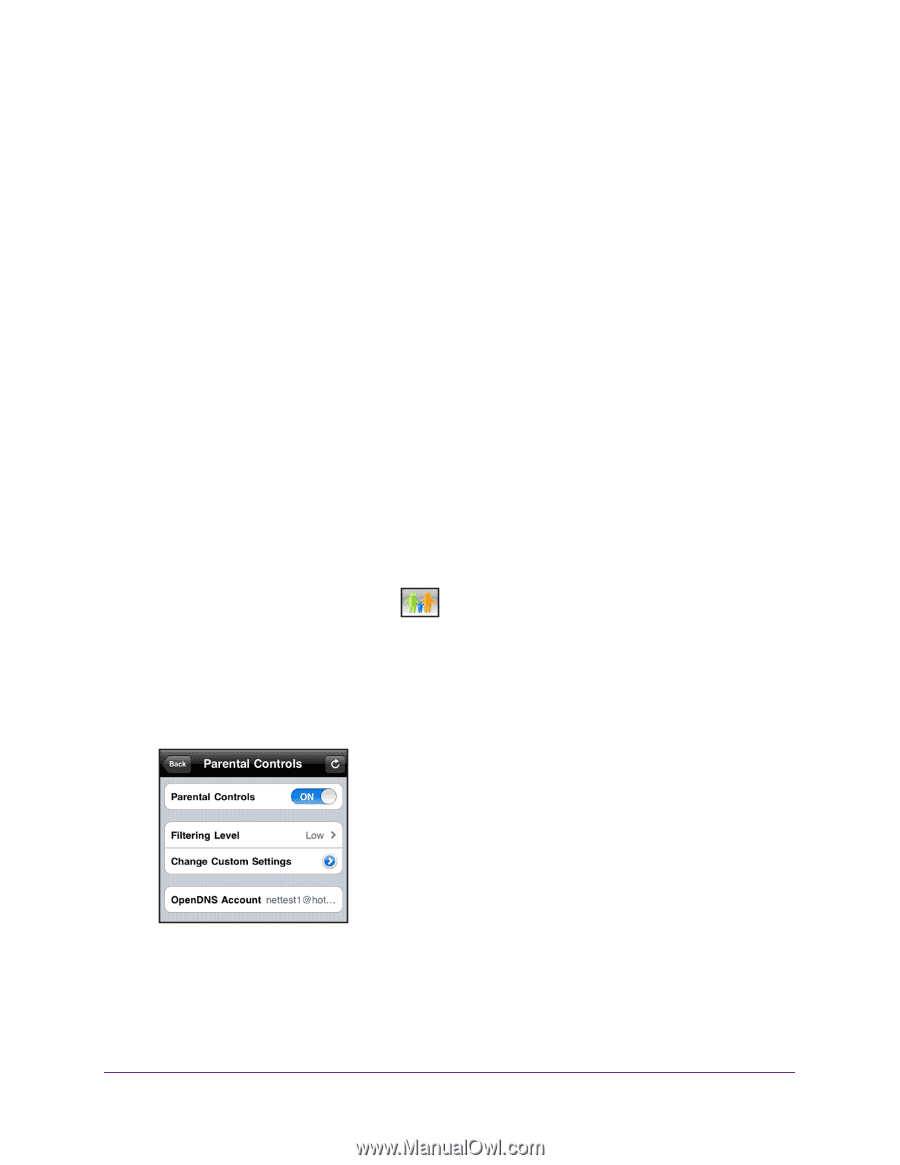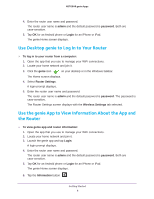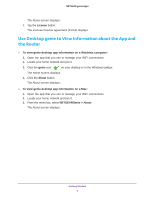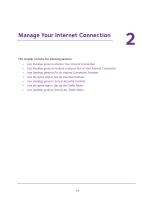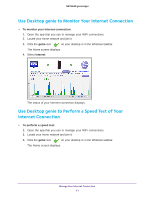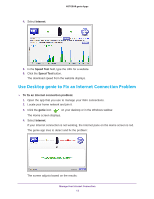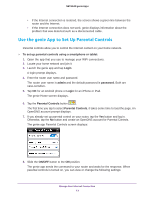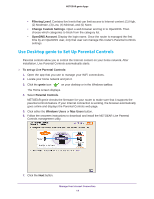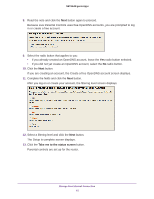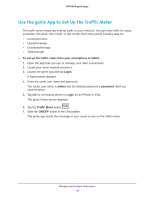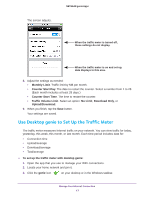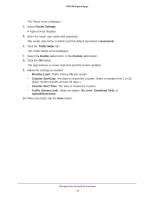Netgear D7800 Genie Apps User Manual - Page 13
Use the genie App to Set Up Parental Controls
 |
View all Netgear D7800 manuals
Add to My Manuals
Save this manual to your list of manuals |
Page 13 highlights
NETGEAR genie Apps • If the Internet connection is restored, the screen shows a green line between the router and the Internet. • If the Internet connection does not work, genie displays information about the problem that was detected such as a disconnected cable. Use the genie App to Set Up Parental Controls Parental controls allow you to control the Internet content on your home network. To set up parental controls using a smartphone or tablet: 1. Open the app that you use to manage your WiFi connections. 2. Locate your home network and join it. 3. Launch the genie app and tap Login. A login prompt displays. 4. Enter the router user name and password. The router user name is admin and the default password is password. Both are case-sensitive. 5. Tap OK for an Android phone or Login for an iPhone or iPad. The genie Home screen displays. 6. Tap the Parental Controls button . The first time you tap to select Parental Controls, it takes some time to load the page. An OpenDNS account prompt displays. 7. If you already set up parental control on your router, tap the Yes button and log in. Otherwise, tap the No button and create an OpenDNS account for Parental Controls. The genie app Parental Controls screen displays: 8. Slide the ON/OFF button to the ON position. The genie app sends the command to your router and waits for the response. When parental controls is turned on, you can view or change the following settings: Manage Your Internet Connection 13