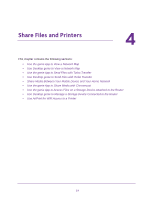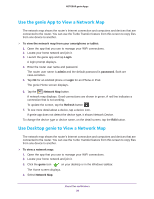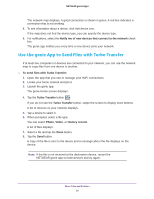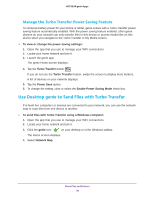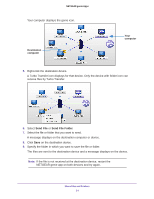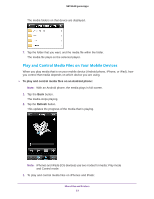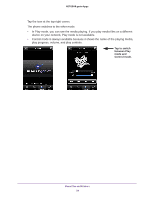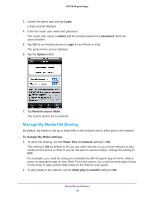Netgear D7800 Genie Apps User Manual - Page 31
Send File, Send File Folder, Specify the folder in which you want to save the file or folder.
 |
View all Netgear D7800 manuals
Add to My Manuals
Save this manual to your list of manuals |
Page 31 highlights
NETGEAR genie Apps Your computer displays the genie icon. Destination computer Your computer 5. Right-click the destination device. A Turbo Transfer icon displays for that device. Only the device with folder icon can receive files by Turbo Transfer. 6. Select Send File or Send File Folder. 7. Select the file or folder that you want to send. A message displays on the destination computer or device. 8. Click Save on the destination device. 9. Specify the folder in which you want to save the file or folder. The files are sent to the destination device and a message displays on the device. Note: If the file is not received at the destination device, restart the NETGEAR genie app on both devices and try again. Share Files and Printers 31
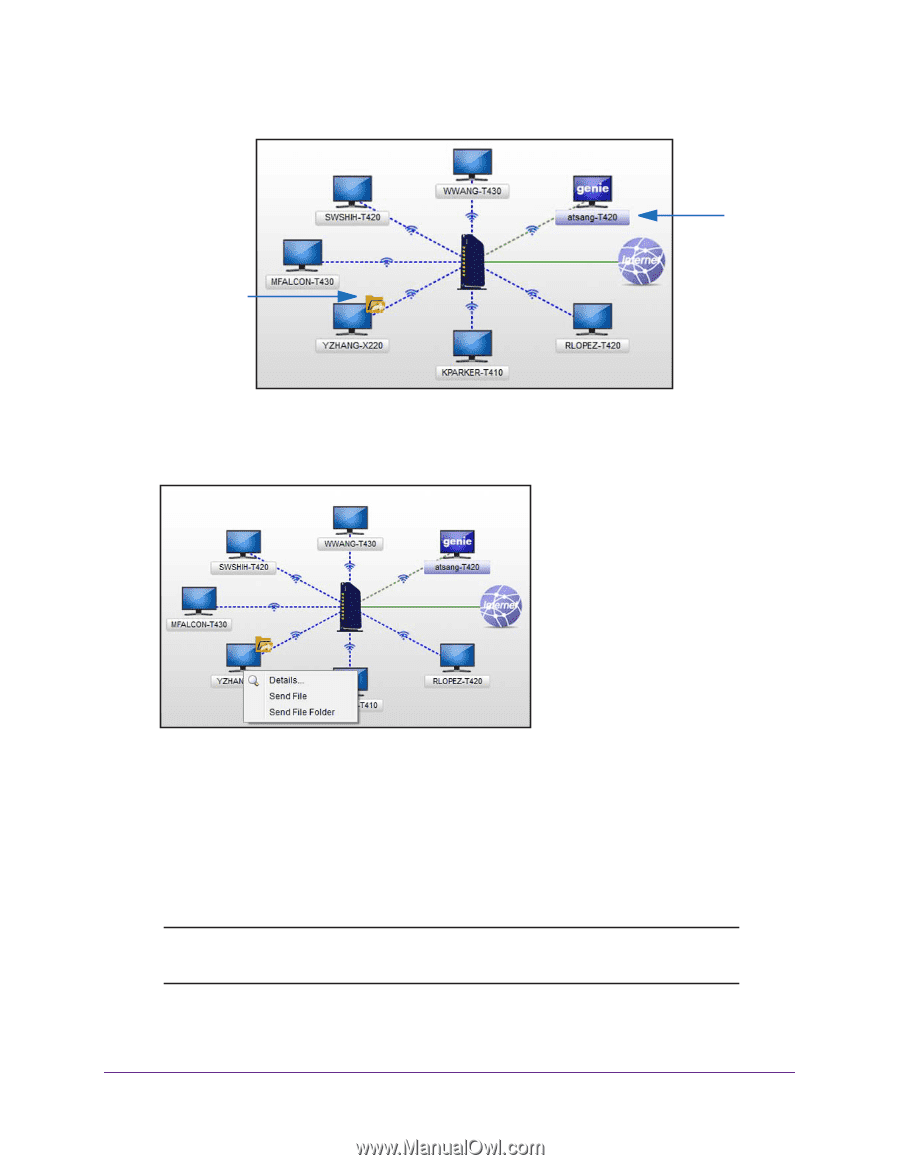
Share Files and Printers
31
NETGEAR genie Apps
Your computer displays the genie icon.
Your
Destination
computer
computer
5.
Right-click the destination device.
A Turbo Transfer icon displays for that device. Only the device with folder icon can
receive files by Turbo Transfer.
6.
Select
Send File
or
Send File Folder
.
7.
Select the file or folder that you want to send.
A message displays on the destination computer or device.
8.
Click
Save
on the destination device.
9.
Specify the folder in which you want to save the file or folder.
The files are sent to the destination device and a message displays on the device.
Note:
If the file is not received at the destination device, restart the
NETGEAR genie app on both devices and try again.