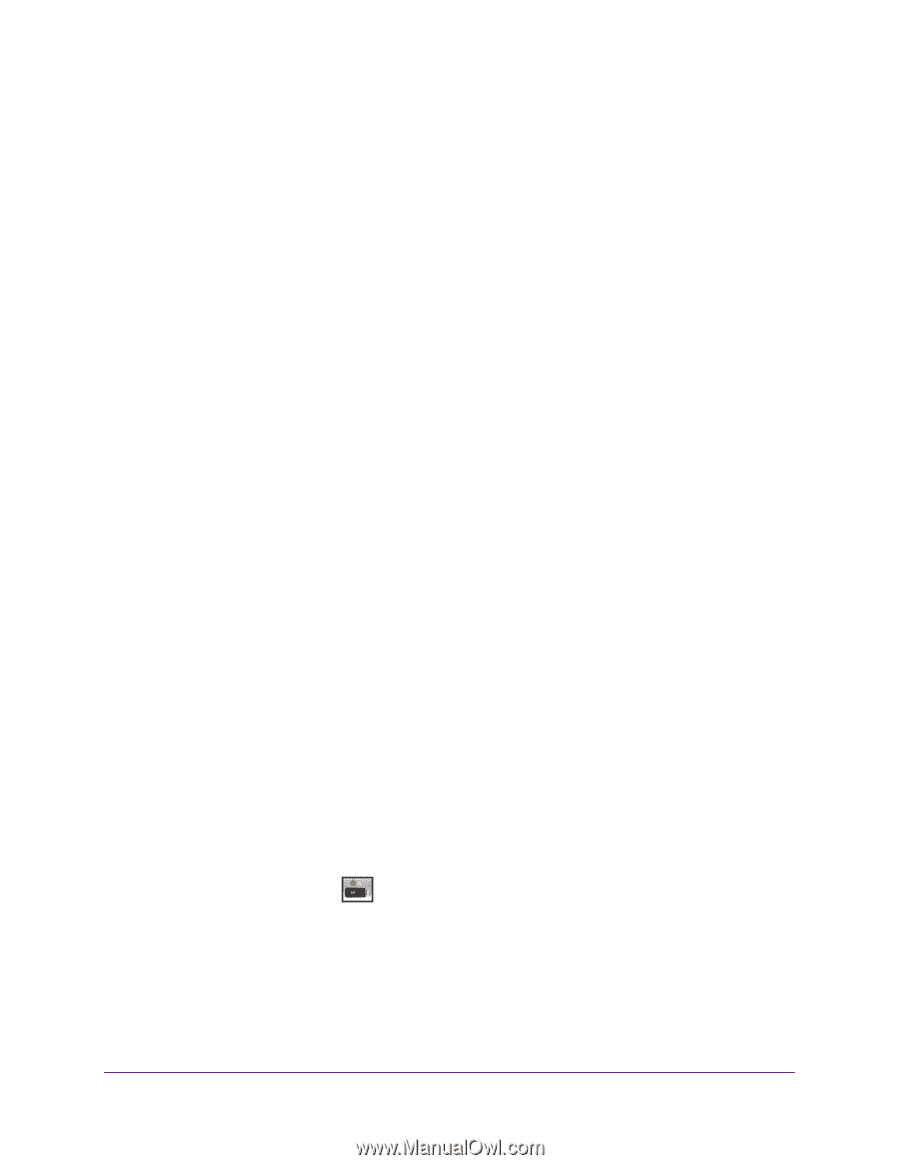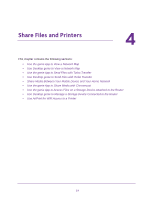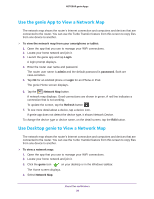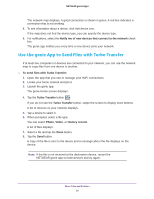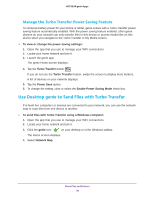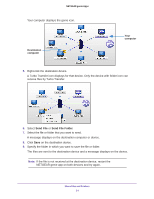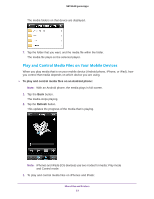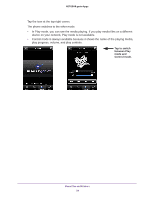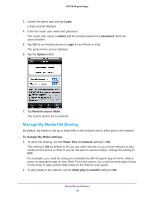Netgear D7800 Genie Apps User Manual - Page 32
Share Media Between Your Mobile Device and Your Home Network, My Media
 |
View all Netgear D7800 manuals
Add to My Manuals
Save this manual to your list of manuals |
Page 32 highlights
NETGEAR genie Apps Share Media Between Your Mobile Device and Your Home Network You can use the My Media feature to play media from devices on your home network on your mobile device. You can also play media that is on your smartphone or iPad on other devices in your home network. For the genie mobile app to find the network devices, each device must use Universal Plug and Play (UPnP). My Media The My Media view that displays depends on which of the following items you select at the bottom of the screen: • Source. View a list of devices on your network that are sharing media files. • Player. View a list of devices that can play media files over the network. • Playing. View and control media that is playing on the selected player. • Option. Go to the Option screen. Use Your Mobile Device to Play Media from Your Home Network You can use My Media to play media from your home network. To play, the device must support the DLNA Player profile. Game consoles (like Xbox 360 or PS3) and DVRs do not support the DLNA Player profile. For this reason, they do not display as players in My Media. My Media finds only the media types supported by the player. For example, an iPad does not play Adobe Flash files because this format is not supported. To play media on your mobile device: 1. Open the app that you use to manage your WiFi connections. 2. Locate your home network and join it. 3. Launch the genie app. The genie Home screen displays. 4. Tap the My Media button . 5. Tap the Source button to view the UPnP devices on your network. 6. Tap the device on your home network that is the source for your media files. Share Files and Printers 32