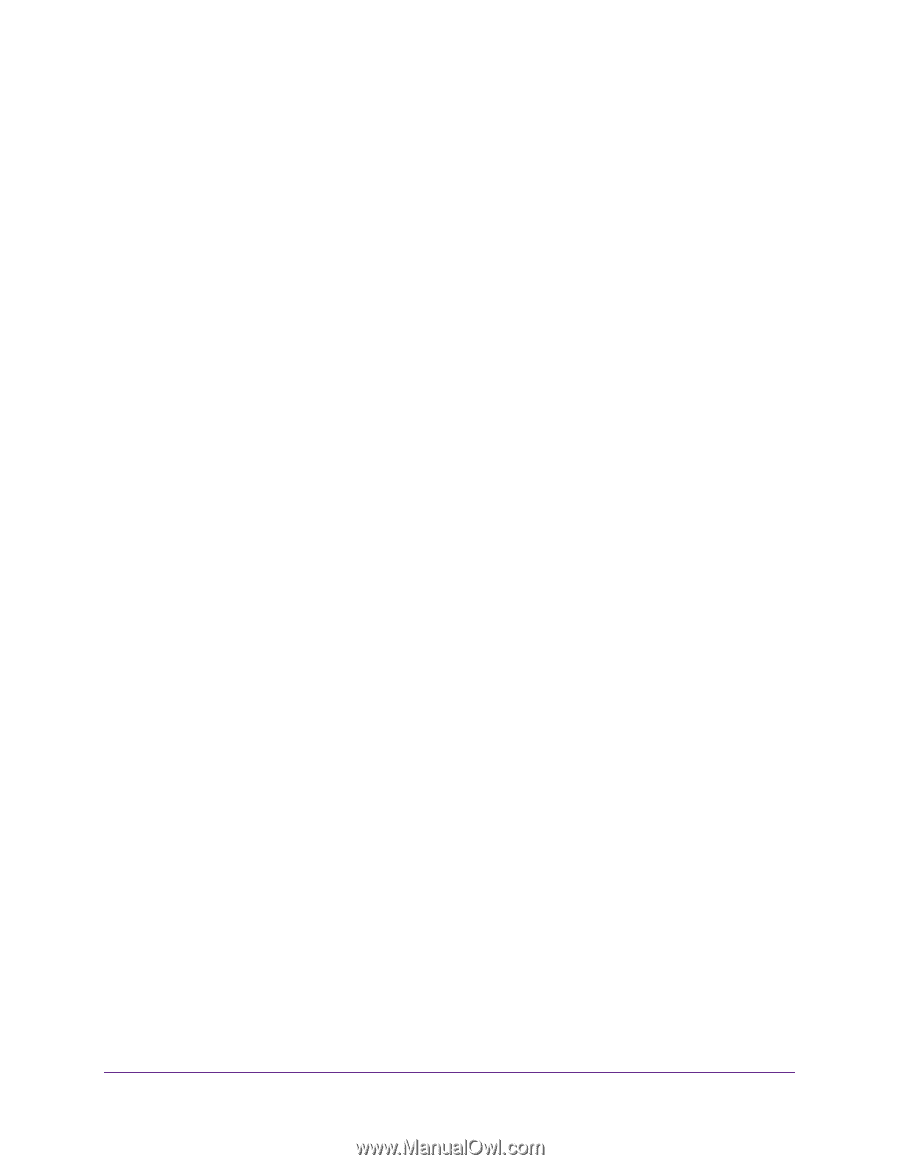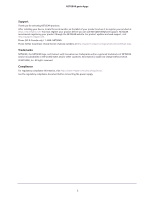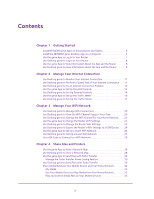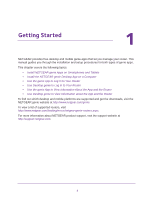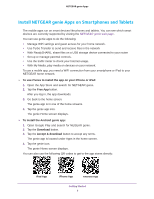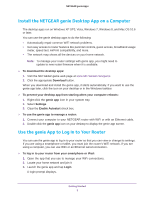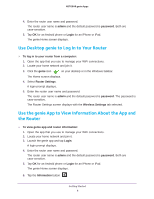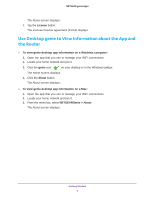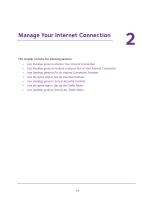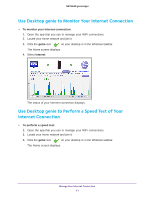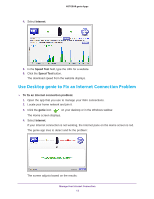Netgear D7800 Genie Apps User Manual - Page 7
Install the NETGEAR genie Desktop App on a Computer, Use the genie App to Log In to Your Router
 |
View all Netgear D7800 manuals
Add to My Manuals
Save this manual to your list of manuals |
Page 7 highlights
NETGEAR genie Apps Install the NETGEAR genie Desktop App on a Computer The desktop apps run on Windows XP SP3, Vista, Windows 7, Windows 8, and Mac OS 10.6 or later. You can use the genie desktop apps to do the following: • Automatically repair common WiFi network problems. • Get easy access to router features like parental controls, guest access, broadband usage meter, speed test, AirPrint compatibility, and more. • The network map shows all the devices on your home network. Note: To manage your router settings with genie app, you might need to update to new router firmware when it is available. To download the desktop apps: 1. Visit the NETGEAR genie web page at www.NETGEAR.com/genie. 2. Click the appropriate Download button. When you download and install the genie app, it starts automatically. If you want to use the genie app later, click the icon on your desktop or in the Windows taskbar. To prevent your desktop app from starting when your computer reboots: 1. Right-click the genie app icon in your system tray. 2. Select Settings. 3. Clear the Enable Autostart check box. To use the genie app to manage a router: 1. Connect your computer to your NETGEAR router with WiFi or with an Ethernet cable. 2. Double-click the genie app icon on your desktop to display the genie app screen. Use the genie App to Log In to Your Router You can use the genie app to log in to your router so that you can view or change its settings. If you are using a smartphone or tablet, you must join the router's WiFi network. If you are using a computer, you can use WiFi or an Ethernet wired connection. To log in to your router from your smartphone or iPad: 1. Open the app that you use to manage your WiFi connections. 2. Locate your home network and join it. 3. Launch the genie app and tap Login. A login prompt displays. Getting Started 7