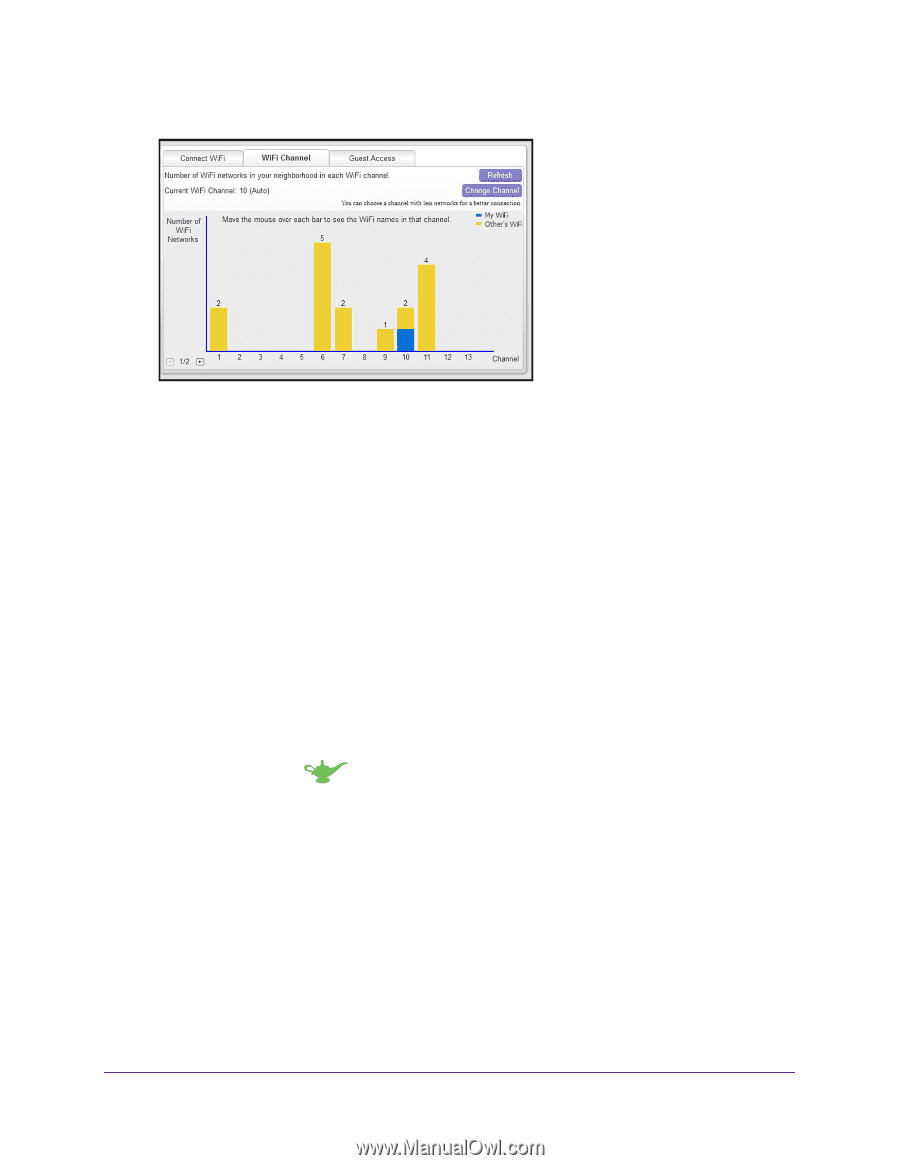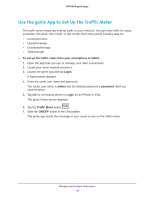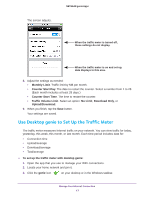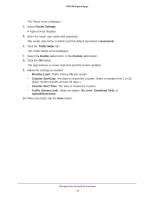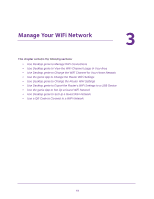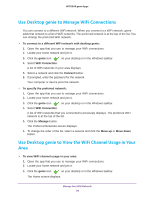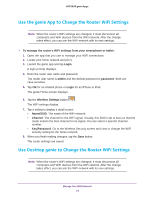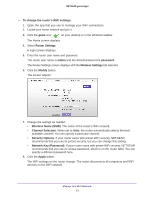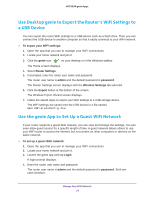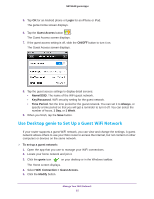Netgear D7800 Genie Apps User Manual - Page 21
Use Desktop genie to Change the WiFi Channel for Your Home Network, WiFi Connection > WiFi Channel
 |
View all Netgear D7800 manuals
Add to My Manuals
Save this manual to your list of manuals |
Page 21 highlights
NETGEAR genie Apps 4. Select WiFi Connection > WiFi Channel. Your network displays in blue. Yellow shows other networks in your area. In many countries and geographic locations, laws or guidelines specify which channels can be used. Depending on your location, some channels might not be available. If many WiFi networks at your location are using the same channel as your WiFi network, you might experience interference. You can change the channel to avoid the interference. Use Desktop genie to Change the WiFi Channel for Your Home Network You can change the WiFi channel that your router uses. In some countries and regions channel selection is restricted. To change the WIFI channel: 1. Open the app that you use to manage your WiFi connections. 2. Locate your home network and join it. 3. Click the genie icon on your desktop or in the Windows taskbar. The Home screen displays. 4. Select WiFi Connection > WiFi Channel. The WiFi Channel screen displays. 5. Click the Change Channel button. 6. Specify the channel. 7. Click the Apply button. The router WiFi channel changes. To make this change, the router must disconnect all computers and WiFi devices from the WiFi network. Manage Your WiFi Network 21