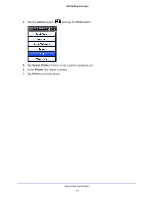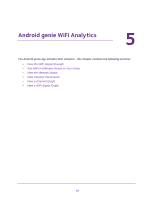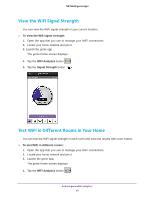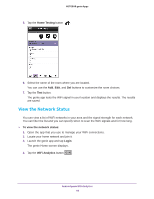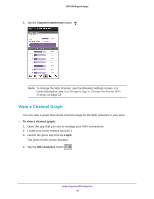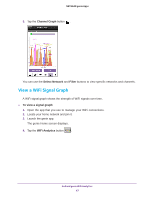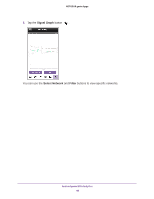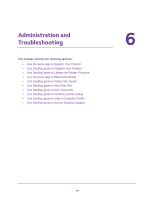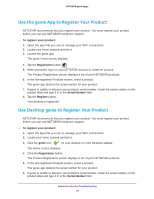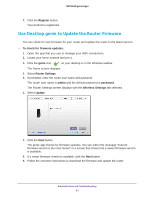Netgear D7800 Genie Apps User Manual - Page 46
View a Channel Graph, Channel Interference, Login, WiFi Analytics
 |
View all Netgear D7800 manuals
Add to My Manuals
Save this manual to your list of manuals |
Page 46 highlights
NETGEAR genie Apps 5. Tap the Channel Interference button . Note: To change the WiFi channel, use the Wireless Settings screen. For more information, see Use the genie App to Change the Router WiFi Settings on page 22 View a Channel Graph You can view a graph that shows channel usage for the WiFi networks in your area. To view a channel graph: 1. Open the app that you use to manage your WiFi connections. 2. Locate your home network and join it. 3. Launch the genie app and tap Login. The genie Home screen displays. 4. Tap the WiFi Analytics button . Android genie WiFi Analytics 46
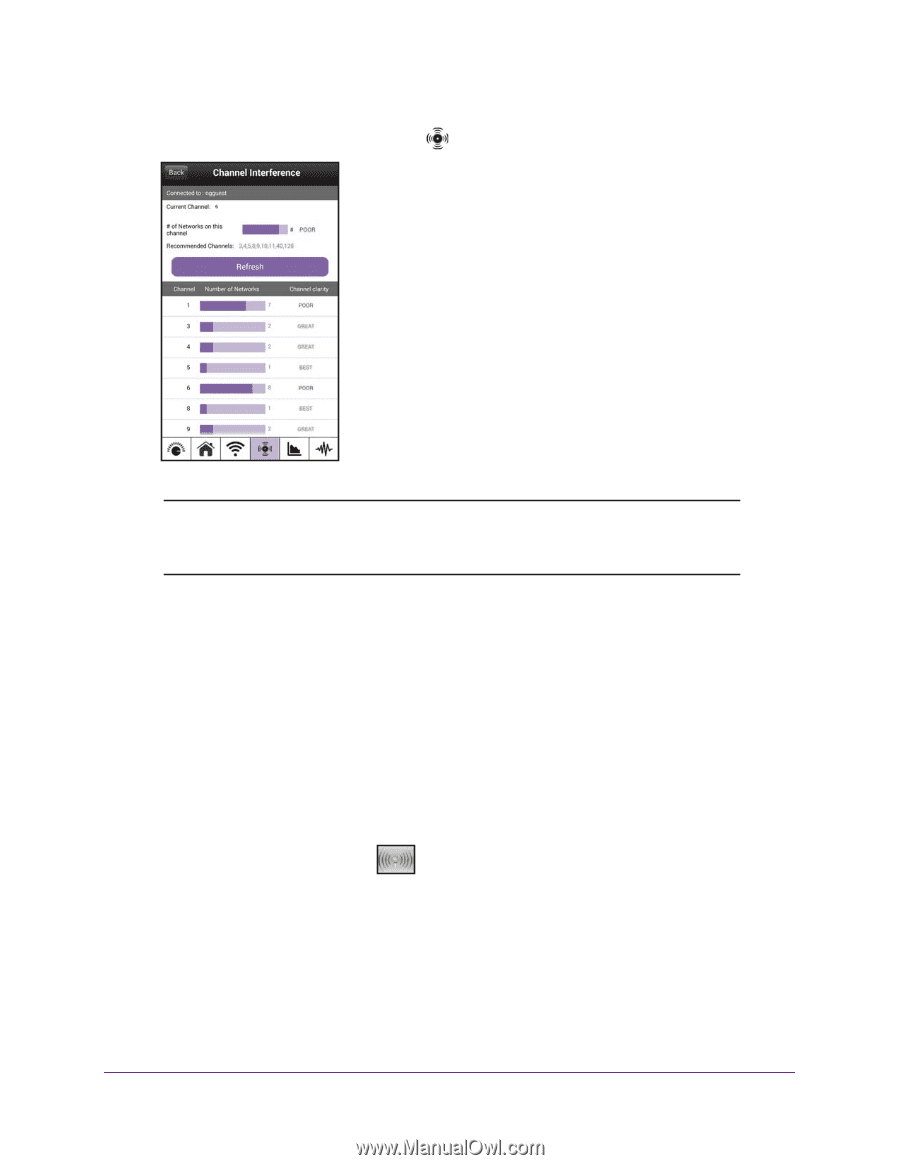
Android genie WiFi Analytics
46
NETGEAR genie Apps
5.
Tap the
Channel Interference
button
.
Note:
To change the WiFi channel, use the Wireless Settings screen. For
more information, see
Use the genie App to Change the Router WiFi
Settings
on page
22
View a Channel Graph
You can view a graph that shows channel usage for the WiFi networks in your area.
To view a channel graph:
1.
Open the app that you use to manage your WiFi connections.
2.
Locate your home network and join it.
3.
Launch the genie app and tap
Login
.
The genie Home screen displays.
4.
Tap the
WiFi Analytics
button
.