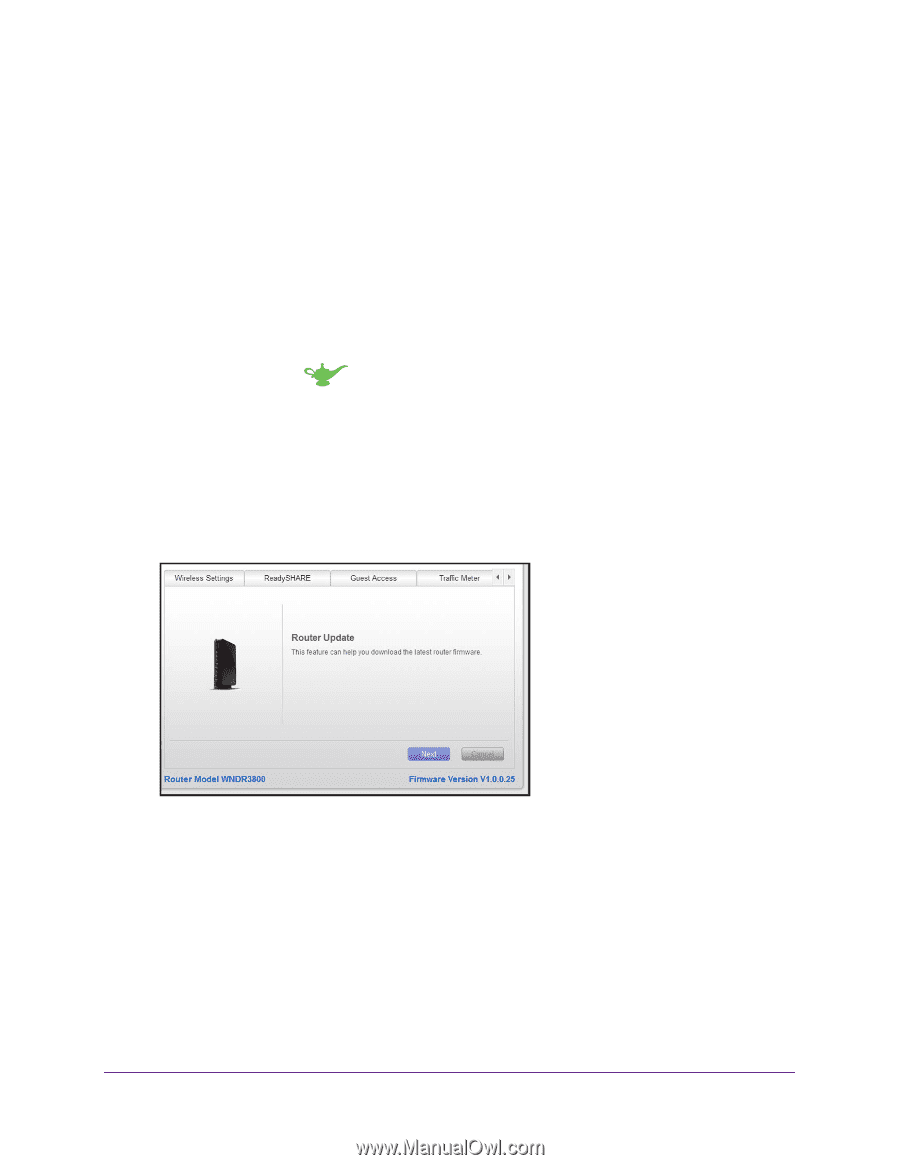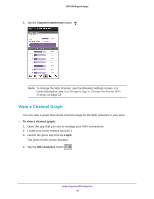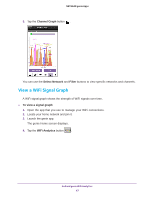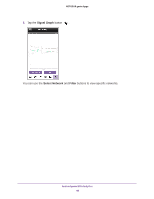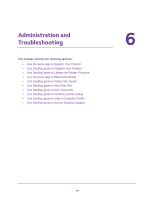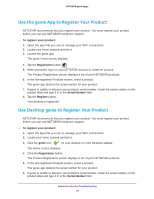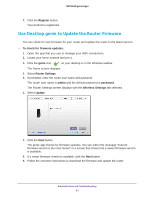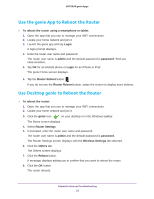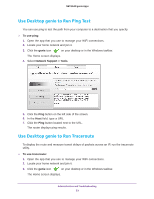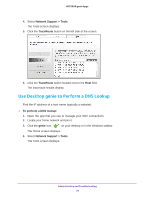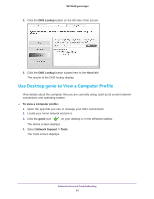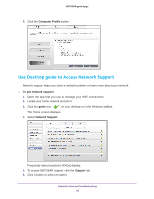Netgear D7800 Genie Apps User Manual - Page 51
Use Desktop genie to Update the Router Firmware
 |
View all Netgear D7800 manuals
Add to My Manuals
Save this manual to your list of manuals |
Page 51 highlights
NETGEAR genie Apps 7. Click the Register button. Your product is registered. Use Desktop genie to Update the Router Firmware You can check for new firmware for your router and update the router to the latest version. To check for firmware updates: 1. Open the app that you use to manage your WiFi connections. 2. Locate your home network and join it. 3. Click the genie icon on your desktop or in the Windows taskbar. The Home screen displays. 4. Select Router Settings. 5. If prompted, enter the router user name and password. The router user name is admin and the default password is password. The Router Settings screen displays with the Wireless Settings tab selected. 6. Select Update. 7. Click the Next button. The genie app checks for firmware updates. You see either the message "Current firmware version is the most recent" or a screen that shows that a newer firmware version is available. 8. If a newer firmware version is available, click the Next button. 9. Follow the onscreen instructions to download the firmware and update the router. Administration and Troubleshooting 51