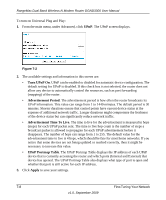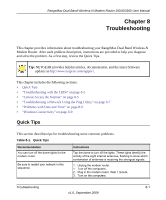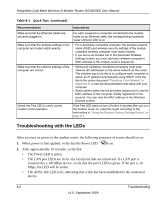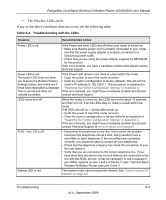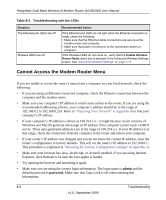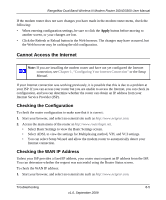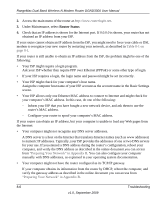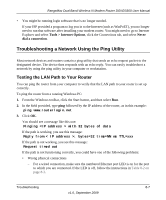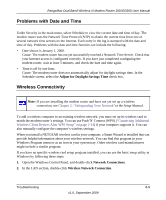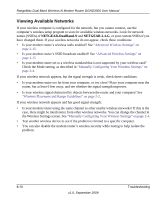Netgear DGND3300v2 DGND3300 User Manual - Page 115
Cannot Access the Internet, Checking the Configuration, Checking the WAN IP Address
 |
View all Netgear DGND3300v2 manuals
Add to My Manuals
Save this manual to your list of manuals |
Page 115 highlights
RangeMax Dual Band Wireless-N Modem Router DGND3300 User Manual If the modem router does not save changes you have made in the modem router menu, check the following: • When entering configuration settings, be sure to click the Apply button before moving to another screen, or your changes are lost. • Click the Refresh or Reload button in the Web browser. The changes may have occurred, but the Web browser may be caching the old configuration. Cannot Access the Internet Note: If you are installing the modem router and have not yet configured the Internet connection, see Chapter 1, "Configuring Your Internet Connection" or the Setup Manual. If your Internet connection was working previously, it is possible that this is due to a problem at your ISP. If you can access your router but you are unable to access the Internet, you can check its configuration, and you can determine whether the router can obtain an IP address from your Internet Service Provider (ISP). Checking the Configuration To check the router configuration to make sure that it is correct: 1. Start your browser, and select an external site such as http://www.netgear.com. 2. Access the main menu of the router at http://www.routerlogin.net. • Select Basic Settings to view the Basic Settings screen. • Select ADSL to view the settings for Multiplexing method, VPI, and VCI settings. • You can select Setup Wizard and allow the modem router to automatically detect your Internet connection. Checking the WAN IP Address Unless your ISP provides a fixed IP address, your router must request an IP address from the ISP. You can determine whether the request was successful using the Router Status screen. To check the WAN IP address: 1. Start your browser, and select an external site such as http://www.netgear.com. Troubleshooting 8-5 v1.0, September 2009