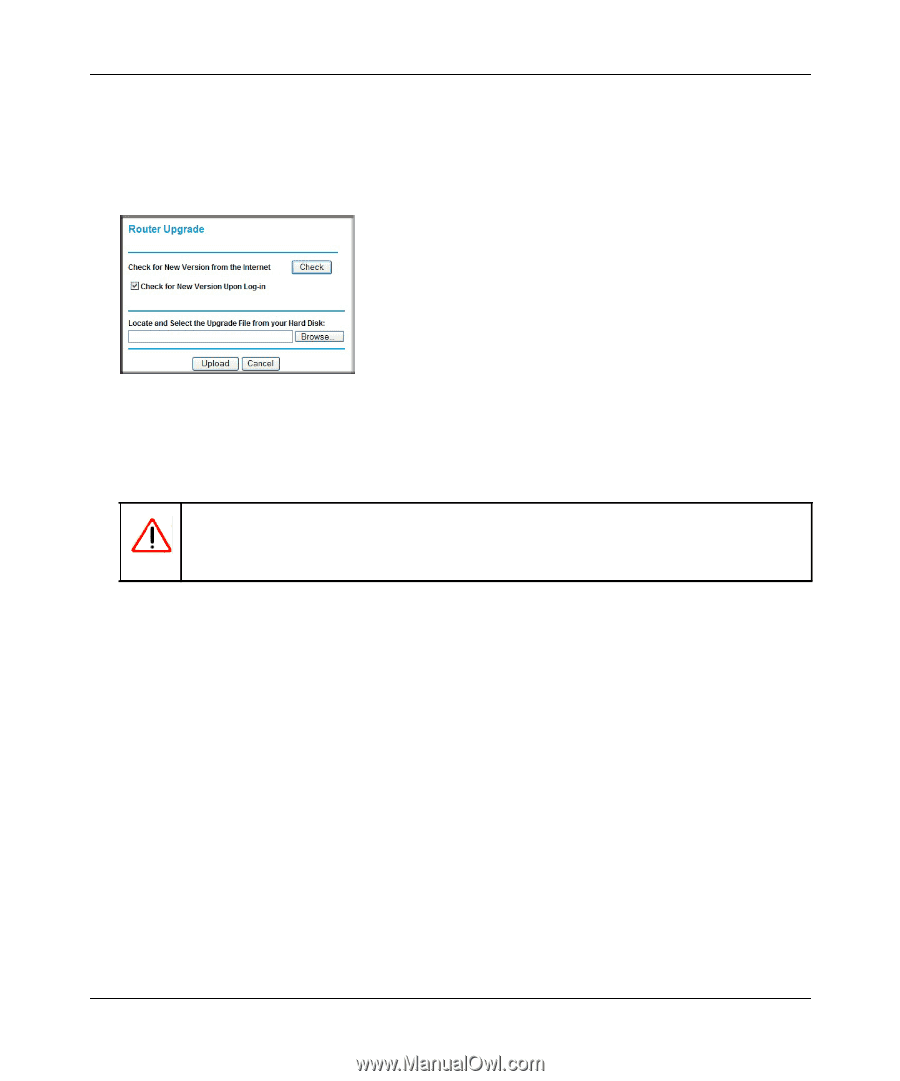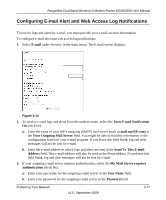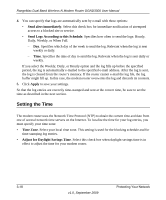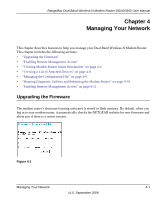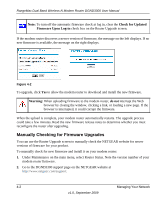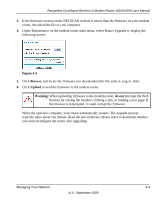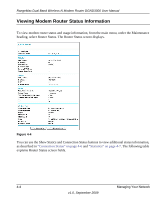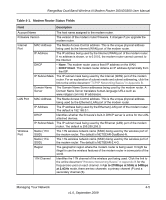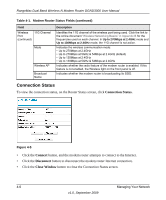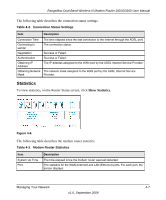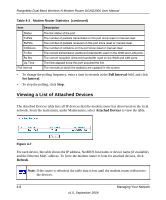Netgear DGND3300v2 DGND3300 User Manual - Page 61
Browse, Upload, Warning, do
 |
View all Netgear DGND3300v2 manuals
Add to My Manuals
Save this manual to your list of manuals |
Page 61 highlights
RangeMax Dual Band Wireless-N Modem Router DGND3300 User Manual 3. If the firmware version on the NETGEAR website is newer than the firmware on your modem router, download the file to your computer. 4. Under Maintenance on the modem router main menu, select Router Upgrade to display the following screen: Figure 4-3 5. Click Browse, and locate the firmware you downloaded (the file ends in .img or .chk). 6. Click Upload to send the firmware to the modem router. Warning: When uploading firmware to the modem router, do not interrupt the Web browser by closing the window, clicking a link, or loading a new page. If the browser is interrupted, it could corrupt the firmware. When the upload is complete, your router automatically restarts. The upgrade process typically takes about one minute. Read the new firmware release notes to determine whether you must reconfigure the router after upgrading. Managing Your Network 4-3 v1.0, September 2009