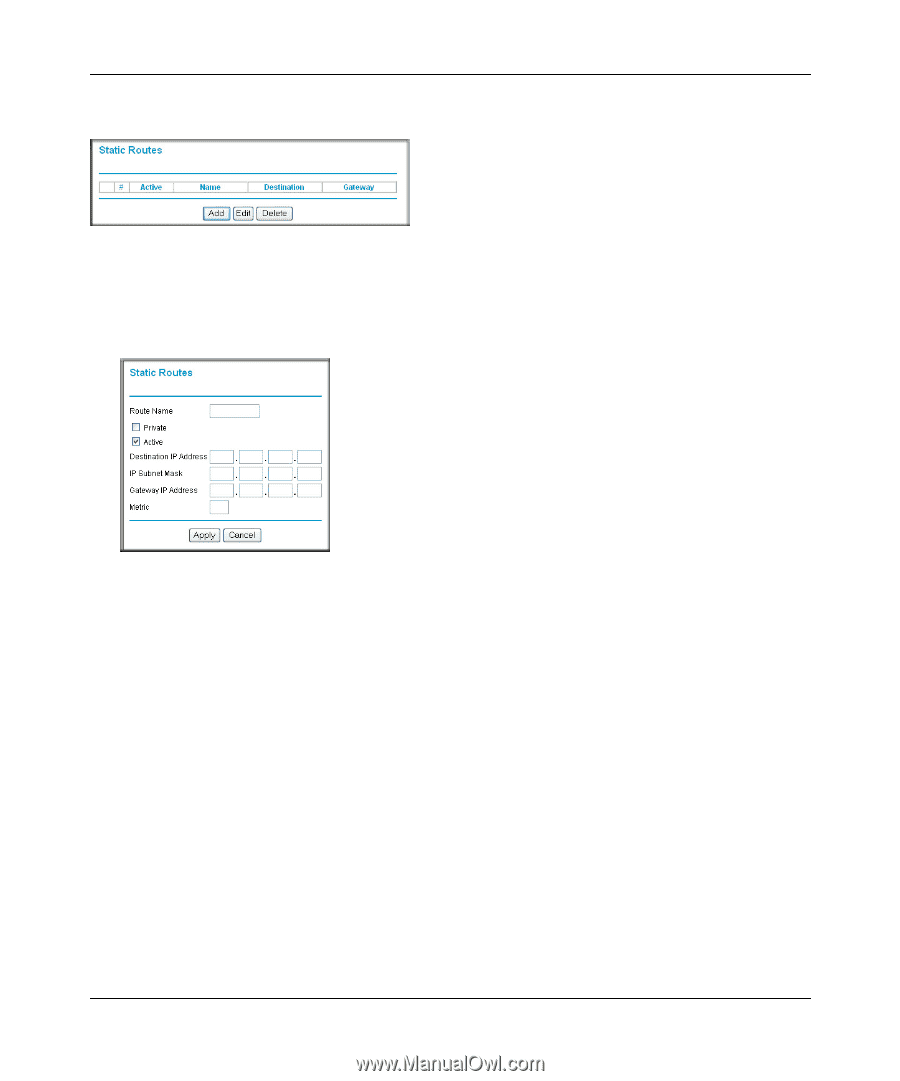Netgear DGND3300v2 DGND3300 User Manual - Page 98
Static Routes, Route Name, Private, Active, Apply, Band Wireless-N Modem Router.
 |
View all Netgear DGND3300v2 manuals
Add to My Manuals
Save this manual to your list of manuals |
Page 98 highlights
RangeMax Dual Band Wireless-N Modem Router DGND3300 User Manual Select Static Routes under Advanced in the main menu. The Static Routes screen displays. Figure 6-10 To add or edit a static route: 1. Click Add to open the Static Routes screen. Figure 6-11 2. In the Route Name field, type a name for this static route. (This is for identification purposes only.) 3. Select the Private check box if you want to limit access to the LAN only. If Private is selected, the static route is not reported in RIP. 4. Select the Active check box to make this route effective. 5. Type the destination IP address of the final destination. 6. Type the IP subnet mask for this destination. If the destination is a single host, type 255.255.255.255. 7. Type the gateway IP address, which must be a router on the same LAN segment as the Dual Band Wireless-N Modem Router. 8. Type a number between 1 and 15 as the metric value. This represents the number of routers between your network and the destination. Usually, a setting of 2 or 3 works, but if this is a direct connection, set it to 1. 9. Click Apply to have the static route entered into the table. Customizing Your Network Settings v1.0, September 2009 6-15