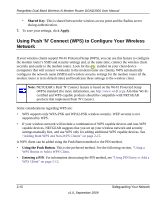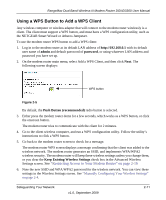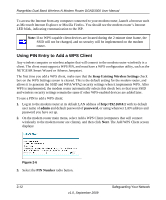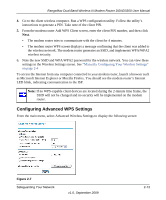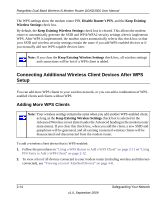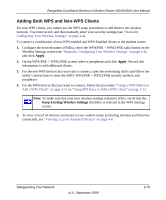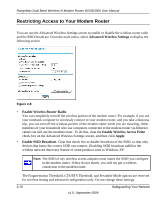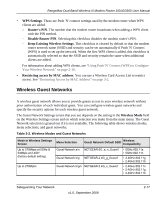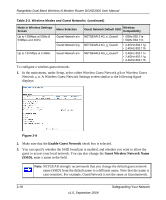Netgear DGND3300v2 DGND3300 User Manual - Page 36
Adding Both WPS and Non-WPS Clients, Apply, Keep Existing Wireless Settings - router setup
 |
View all Netgear DGND3300v2 manuals
Add to My Manuals
Save this manual to your list of manuals |
Page 36 highlights
RangeMax Dual Band Wireless-N Modem Router DGND3300 User Manual Adding Both WPS and Non-WPS Clients For non-WPS clients, you cannot use the WPS setup procedures to add them to the wireless network. You must record, and then manually enter your security settings (see "Manually Configuring Your Wireless Settings" on page 2-4). To connect a combination of non-WPS enabled and WPS-Enabled clients to the modem router: 1. Configure the network names (SSIDs), select the WPA/PSK + WPA2/PSK radio button on the Wireless Settings screen (see "Manually Configuring Your Wireless Settings" on page 2-4). and click Apply. 2. On the WPA/PSK + WPA2/PSK screen, select a passphrase and click Apply. Record this information to add additional clients. 3. For the non-WPS devices that you want to connect, open the networking utility and follow the utility's instructions to enter the SSID, WPA/PSK + WPA2/PSK security method, and passphrase. 4. For the WPS devices that you want to connect, follow the procedure "Using a WPS Button to Add a WPS Client" on page 2-11 or "Using PIN Entry to Add a WPS Client" on page 2-12. Note: To make sure that your new wireless settings remain in effect, verify that the Keep Existing Wireless Settings checkbox is selected in the WPS Settings screen. 5. To view a list of all devices connected to your modem router (including wireless and Ethernetconnected), see "Viewing a List of Attached Devices" on page 4-8. Safeguarding Your Network v1.0, September 2009 2-15