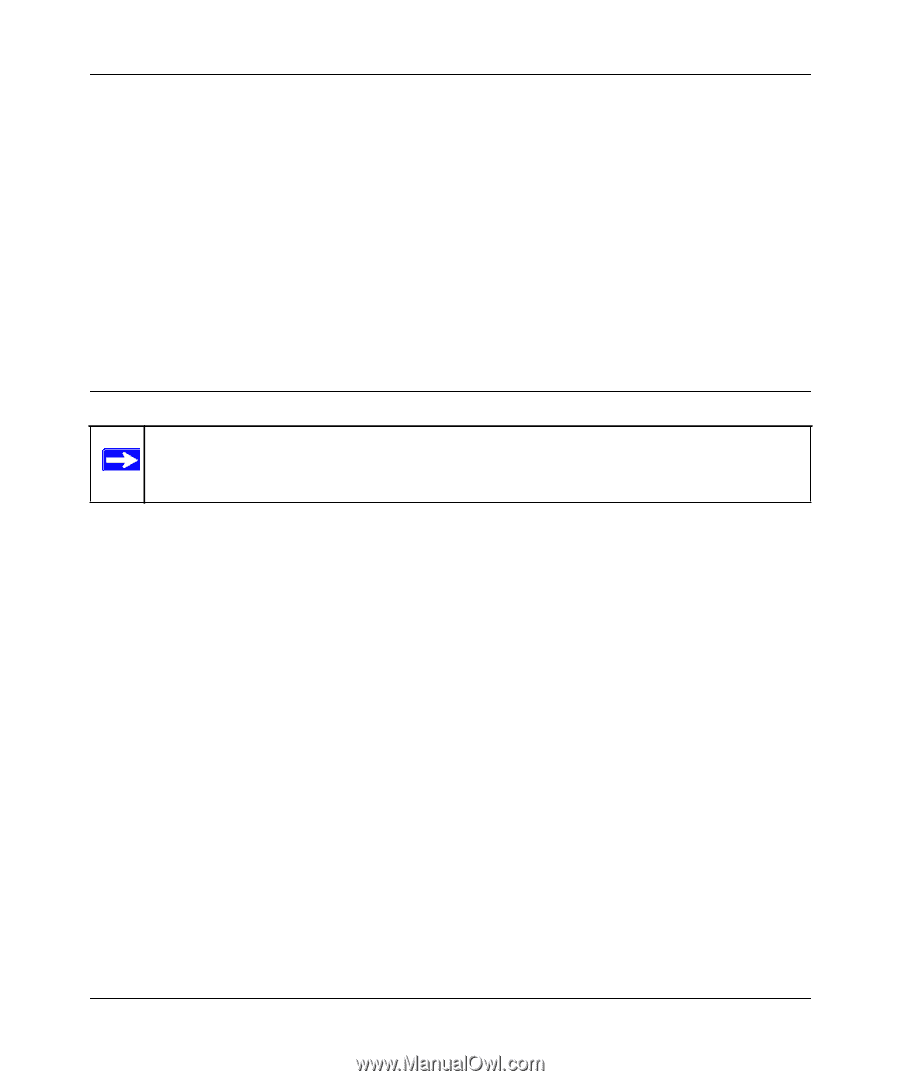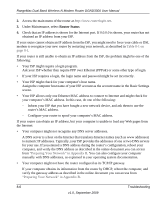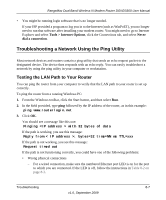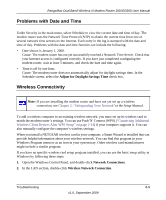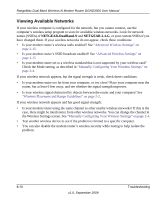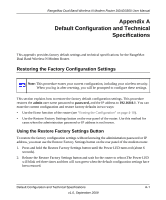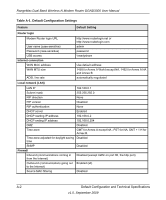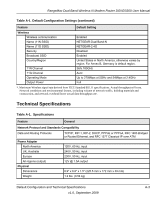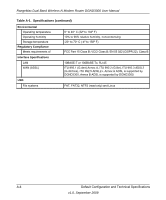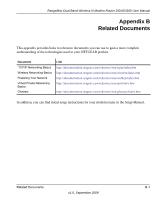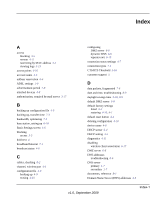Netgear DGND3300v2 DGND3300 User Manual - Page 121
Appendix A Default Configuration and Technical Specifications
 |
View all Netgear DGND3300v2 manuals
Add to My Manuals
Save this manual to your list of manuals |
Page 121 highlights
RangeMax Dual Band Wireless-N Modem Router DGND3300 User Manual Appendix A Default Configuration and Technical Specifications This appendix provides factory default settings and technical specifications for the RangeMax Dual Band Wireless-N Modem Router. Restoring the Factory Configuration Settings Note: This procedure erases your current configuration, including your wireless security. When you log in after resetting, you will be prompted to configure these settings. This section explains how to restore the factory default configuration settings. This procedure restores the admin user name password to password, and the IP address to 192.168.0.1. You can erase the current configuration and restore factory defaults in two ways: • Use the Erase function of the router (see "Erasing the Configuration" on page 4-10). • Use the Restore Factory Settings button on the rear panel of the router. Use this method for cases when the administration password or IP address is not known. Using the Restore Factory Settings Button To restore the factory configuration settings without knowing the administration password or IP address, you must use the Restore Factory Settings button on the rear panel of the modem router. 1. Press and hold the Restore Factory Settings button until the Power LED turns red (about 6 seconds). 2. Release the Restore Factory Settings button and wait for the router to reboot.The Power LED will blink red three times and then will turn green when the default configuration settings have been restored. Default Configuration and Technical Specifications A-1 v1.0, September 2009