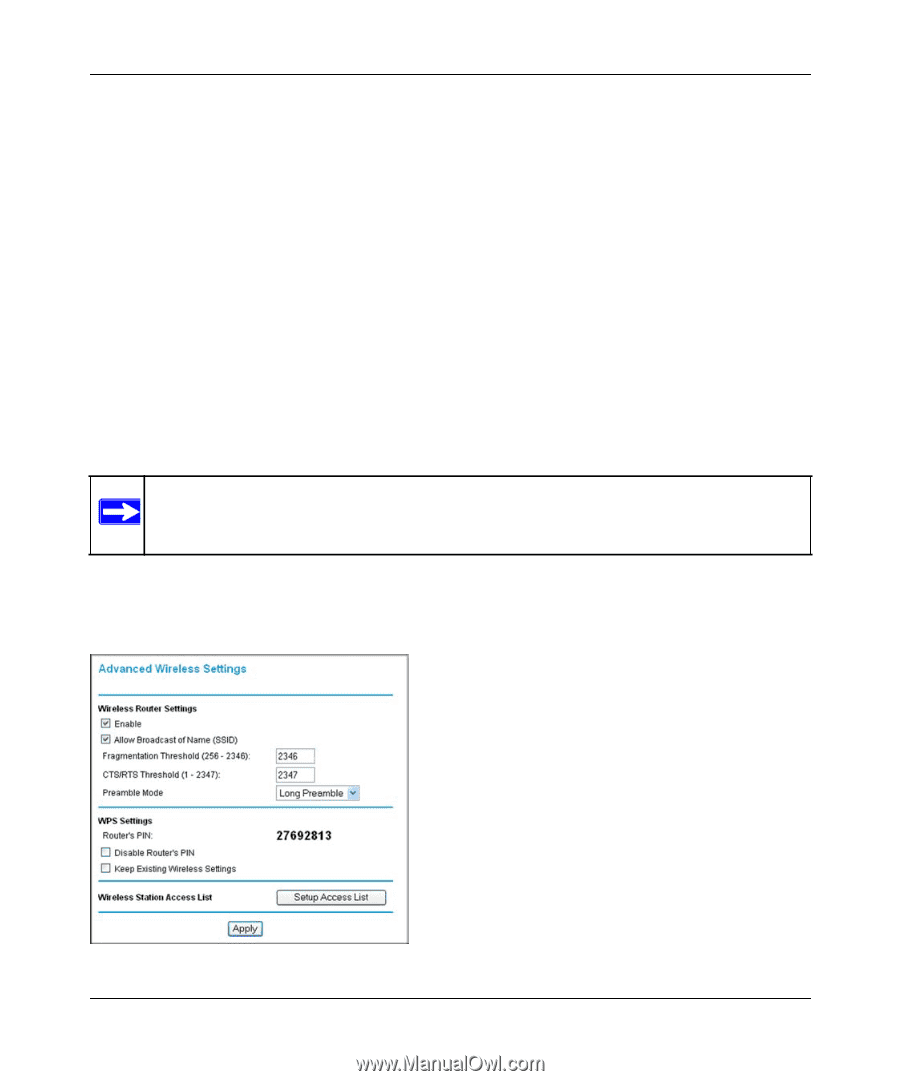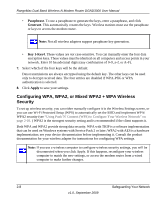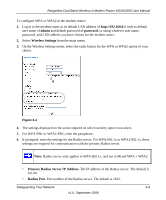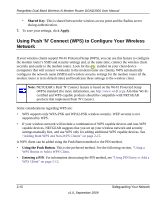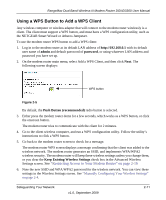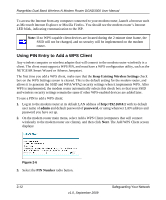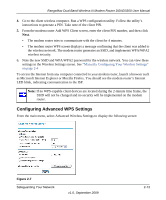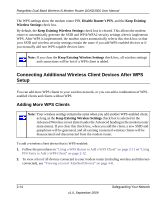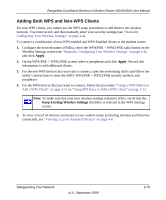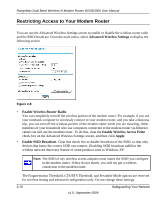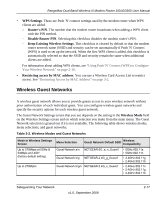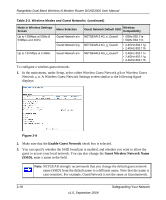Netgear DGND3300v2 DGND3300 User Manual - Page 34
Configuring Advanced WPS Settings, Manually Configuring Your Wireless Settings,
 |
View all Netgear DGND3300v2 manuals
Add to My Manuals
Save this manual to your list of manuals |
Page 34 highlights
RangeMax Dual Band Wireless-N Modem Router DGND3300 User Manual 4. Go to the client wireless computer. Run a WPS configuration utility. Follow the utility's instructions to generate a PIN. Take note of the client PIN. 5. From the modem router Add WPS Client screen, enter the client PIN number, and then click Next. • The modem router tries to communicate with the client for 4 minutes. • The modem router WPS screen displays a message confirming that the client was added to the wireless network. The modem router generates an SSID, and implements WPA/WPA2 wireless security. 6. Note the new SSID and WPA/WPA2 password for the wireless network. You can view these settings in the Wireless Settings screen. See "Manually Configuring Your Wireless Settings" on page 2-4 To access the Internet from any computer connected to your modem router, launch a browser such as Microsoft Internet Explorer or Mozilla Firefox. You should see the modem router's Internet LED blink, indicating communication to the ISP. Note: If no WPS-capable client devices are located during the 2-minute time frame, the SSID will not be changed and no security will be implemented on the modem router. Configuring Advanced WPS Settings From the main menu, select Advanced Wireless Settings to display the following screen: Figure 2-7 Safeguarding Your Network v1.0, September 2009 2-13