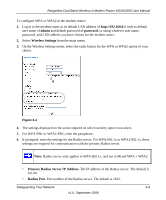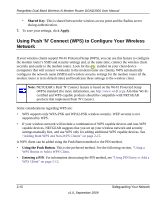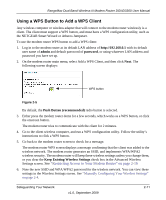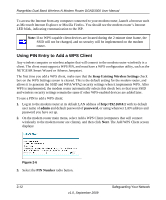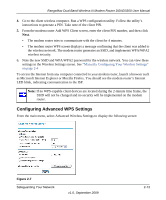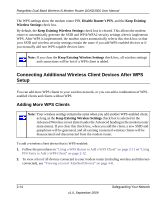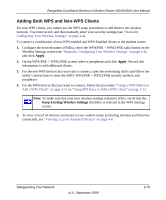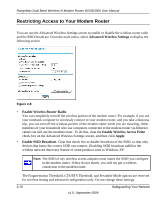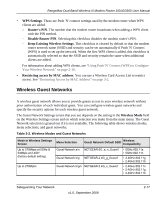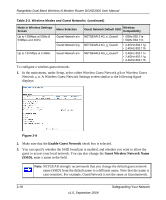Netgear DGND3300v2 DGND3300 User Manual - Page 35
Connecting Additional Wireless Client Devices After WPS Setup, Adding More WPS Clients - n not showing
 |
View all Netgear DGND3300v2 manuals
Add to My Manuals
Save this manual to your list of manuals |
Page 35 highlights
RangeMax Dual Band Wireless-N Modem Router DGND3300 User Manual The WPS settings show the modem router PIN, Disable Router's PIN, and the Keep Existing Wireless Settings check box. By default, the Keep Existing Wireless Settings check box is cleared. This allows the modem router to automatically generate the SSID and WPA/WPA2 security settings when it implements WPS. After WPS is implemented, the modem router automatically selects this check box so that your SSID and wireless security settings remain the same if you add WPS-enabled devices or if you manually add non WPS-capable devices later. Note: If you clear the Keep Existing Wireless Settings check box, all wireless settings and connections will be lost if a WPS client is added. Connecting Additional Wireless Client Devices After WPS Setup You can add more WPS clients to your wireless network, or you can add a combination of WPSenabled clients and clients without WPS. Adding More WPS Clients Note: Your wireless settings remain the same when you add another WPS-enabled client, as long as the Keep Existing Wireless Settings check box is selected in the Advanced Wireless screen (listed under the Advanced heading in the modem router main menu). If you clear this check box, when you add the client, a new SSID and passphrase will be generated, and all existing connected wireless clients will be disassociated and disconnected from the modem router. To add a wireless client device that is WPS-enabled: 1. Follow the procedures in "Using a WPS Button to Add a WPS Client" on page 2-11 or "Using PIN Entry to Add a WPS Client" on page 2-12. 2. To view a list of all devices connected to your modem router (including wireless and Ethernet- connected), see "Viewing a List of Attached Devices" on page 4-8. 2-14 v1.0, September 2009 Safeguarding Your Network