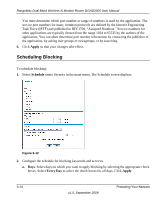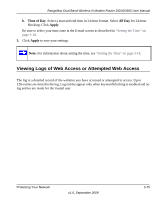Netgear DGND3300v2 DGND3300 User Manual - Page 51
Port Triggering, Service Name, TCP/UDP, Starting Port, Ending Port, Server IP Address, Apply - port forward
 |
View all Netgear DGND3300v2 manuals
Add to My Manuals
Save this manual to your list of manuals |
Page 51 highlights
RangeMax Dual Band Wireless-N Modem Router DGND3300 User Manual 3. Enter a name in the Service Name field. 4. In the Service Type field, select the protocol. If you are unsure, select TCP/UDP. 5. Fill in the Starting Port and Ending Port fields. 6. In the Server IP Address field, enter the IP address of your local computer that will provide this service. 7. Click Apply. The service appears in the list. Port Triggering Port triggering is an advanced feature that can be used to easily enable gaming and other Internet applications that would otherwise be blocked by the firewall. Using this feature requires that you know the port numbers that are used by the application. Note: For information about port forwarding and port blocking, see "Firewall Rules" on page 3-6." Once configured, port triggering operation is as follows: 1. A PC makes an outgoing connection using a port number defined in the Port Triggering table. 2. The modem router records this connection, opens the incoming port or ports associated with this entry in the Port Triggering List, and associates them with the PC. 3. The remote system receives the PCs request, and responds using a different port number. 4. The modem router matches the response to the previous request, and forwards the response to the PC. (Without port triggering, this response would be treated as a new connection request rather than a response. As such, it would be handled in accordance with the port forwarding rules.) Note: Only one PC can use a port triggering application at any time. After a PC has finished using a port triggering application, there is a short time-out period before the application can be used by another PC. To configure port triggering: 1. In the main menu, under Security, select Port Triggering. The Port Triggering screen displays. Protecting Your Network v1.0, September 2009 3-11