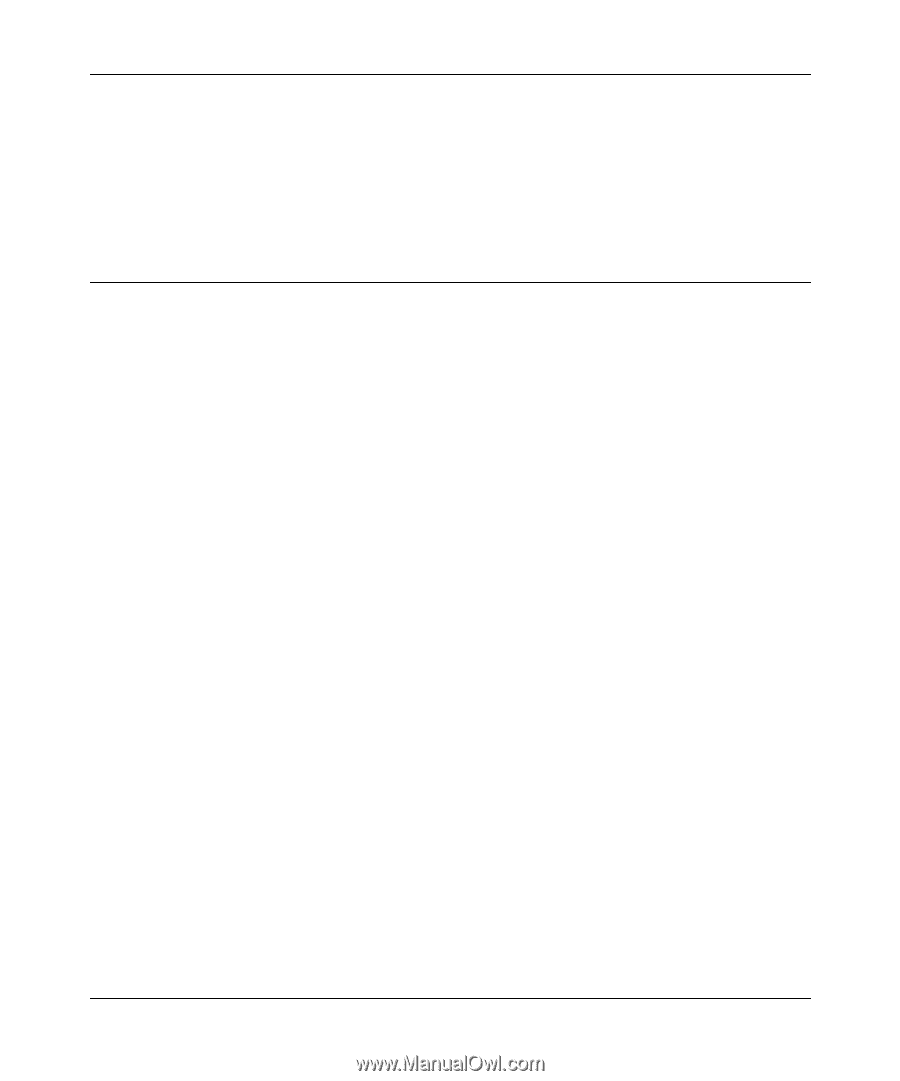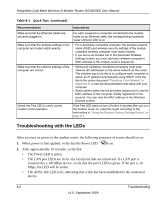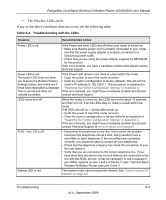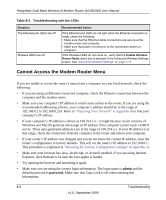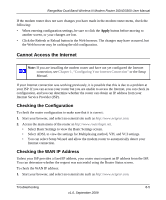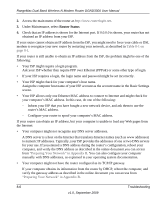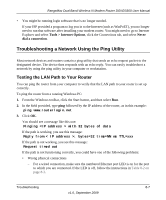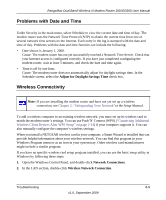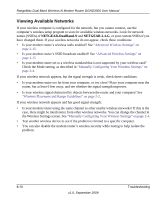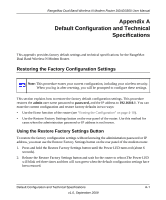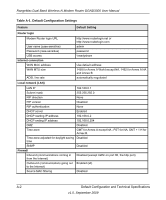Netgear DGND3300v2 DGND3300 User Manual - Page 117
Troubleshooting a Network Using the Ping Utility, Testing the LAN Path to Your Router - software
 |
View all Netgear DGND3300v2 manuals
Add to My Manuals
Save this manual to your list of manuals |
Page 117 highlights
RangeMax Dual Band Wireless-N Modem Router DGND3300 User Manual • You might be running login software that is no longer needed. If your ISP provided a program to log you in to the Internet (such as WinPoET), you no longer need to run that software after installing your modem router. You might need to go to Internet Explorer and select Tools > Internet Options, click the Connections tab, and select Never dial a connection. Troubleshooting a Network Using the Ping Utility Most network devices and routers contain a ping utility that sends an echo request packet to the designated device. The device then responds with an echo reply. You can easily troubleshoot a network by using the ping utility in your computer or workstation. Testing the LAN Path to Your Router You can ping the router from your computer to verify that the LAN path to your router is set up correctly. To ping the router from a running Windows PC: 1. From the Windows toolbar, click the Start button, and then select Run. 2. In the field provided, type ping followed by the IP address of the router, as in this example: ping www.routerlogin.net 3. Click OK. You should see a message like this one: Pinging with 32 bytes of data If the path is working, you see this message: Reply from < IP address >: bytes=32 time=NN ms TTL=xxx If the path is not working, you see this message: Request timed out If the path is not functioning correctly, you could have one of the following problems: • Wrong physical connections - For a wired connection, make sure the numbered Ethernet port LED is on for the port to which you are connected. If the LED is off, follow the instructions in Table 8-2 on page 8-3. Troubleshooting 8-7 v1.0, September 2009