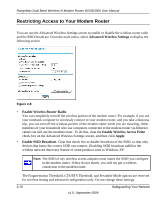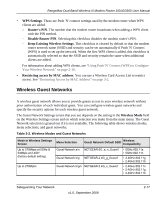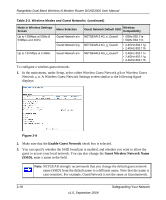Netgear DGND3300v2 DGND3300 User Manual - Page 42
Protecting Access to Your Modem Router, Changing the Built-In Password - specification
 |
View all Netgear DGND3300v2 manuals
Add to My Manuals
Save this manual to your list of manuals |
Page 42 highlights
RangeMax Dual Band Wireless-N Modem Router DGND3300 User Manual Protecting Access to Your Modem Router For security reasons, the modem router has its own user name and password. Also, after a period of inactivity for a set length of time, the administrator login automatically disconnects. When prompted, enter admin:for the user name and password for the password. You can use procedures in the following sections to change the password and the amount of time for the administrator's login time-out. Note: The user name and password are not the same as a user name or password you might use to log in to your Internet connection. NETGEAR recommends that you change this password to a more secure password. The ideal password should contain no dictionary words from any language, and should be a mixture of both upper and lower case letters, numbers, and symbols. Your password can be up to 30 characters. Changing the Built-In Password 1. Log in to the modem router at its default LAN address of http://192.168.0.1 with its default user name of admin, default password of password, or using whatever password and LAN address you have chosen for the modem router. 2. From the main menu, under the Maintenance heading, select Set Password to display the Set Password screen: 3. To change the password, first enter the old password, and then enter the new password twice. 4. Click Apply to save your changes. Note: After changing the password, you must log in again to continue the configuration. If you have backed up the modem router settings previously, you should do a new backup so that the saved settings file includes the new password. Restricting Access by MAC Address By default, any wireless PC that is configured with the correct SSID will be allowed access to your wireless network. For increased security, you can restrict access to the wireless network to only allow specific PCs based on their MAC addresses. 3-2 Protecting Your Network v1.0, September 2009