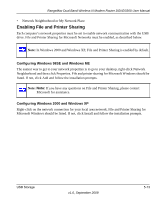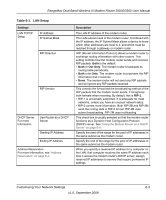Netgear DGND3300v2 DGND3300 User Manual - Page 81
Specifying Approved USB Devices, Approved Devices, Available USB Devices, Allow only approved devices - repeater
 |
View all Netgear DGND3300v2 manuals
Add to My Manuals
Save this manual to your list of manuals |
Page 81 highlights
RangeMax Dual Band Wireless-N Modem Router DGND3300 User Manual Specifying Approved USB Devices You can specify which USB devices are approved for use when connected to the modem router. 1. Under the Advanced Heading, select USB Settings from the main menu, and then click Approved Devices. The USB Drive Approved Settings screen displays: Figure 5-7 2. Select the USB device from the Available USB Devices list. 3. Click Add. 4. Select the Allow only approved devices check box. 5. Click Apply so that your change goes into effect. If you want to approve another USB device, you must first use the Safely Remove USB Device button to unmount the currently connected USB device. Connect the other USB device, and then repeat this process. USB Storage v1.0, September 2009 5-11