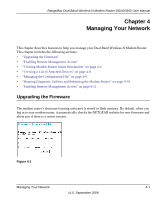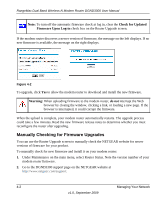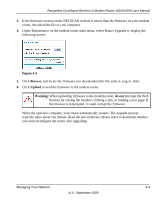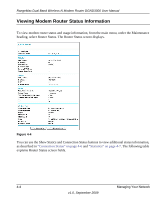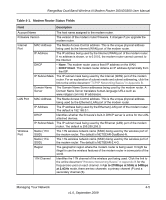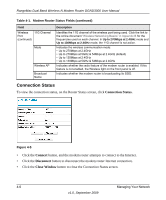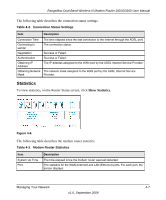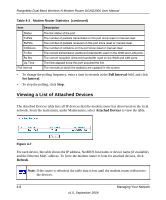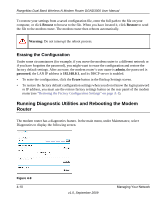Netgear DGND3300v2 DGND3300 User Manual - Page 64
Connection Status, Connect, Close Window - light
 |
View all Netgear DGND3300v2 manuals
Add to My Manuals
Save this manual to your list of manuals |
Page 64 highlights
RangeMax Dual Band Wireless-N Modem Router DGND3300 User Manual Table 4-1. Modem Router Status Fields (continued) Field Wireless 11G Channel Port (continued) Mode Wireless AP Broadcast Name Description Identifies the 11G channel of the wireless port being used. Click the link to the online document "Wireless Networking Basics" in Appendix B for the frequencies used on each channel. In Up to 270Mbps at 2.4GHz mode and Up to 130Mbps at 2.4GHz mode, the 11G channel is not active. Indicates the wireless communication mode: • Up to 270Mbps at 2.4GHz • Up to 270Mbps at 5GHz & 54Mbps at 2.4GHz (default) • Up to 130Mbps at 2.4GHz • Up to 130Mbps at 5GHz & 54Mbps at 2.4GHz Indicates whether the radio feature of the modem router is enabled. If this feature is not enabled, the Wireless light on the front panel is off. Indicates whether the modem router is broadcasting its SSID. Connection Status To view the connection status, on the Router Status screen, click Connection Status. Figure 4-5 • Click the Connect button, and the modem router attempts to connect to the Internet. • Click the Disconnect button to disconnect the modem router Internet connection. • Click the Close Window button to close the Connection Status screen. 4-6 Managing Your Network v1.0, September 2009