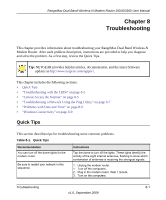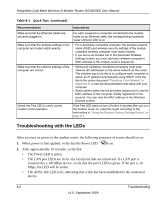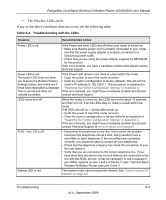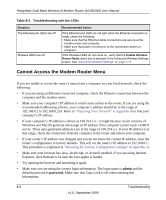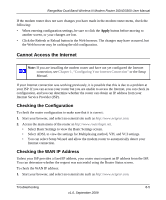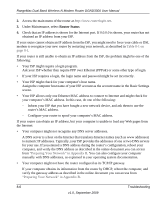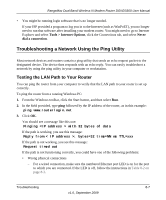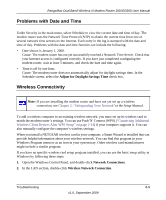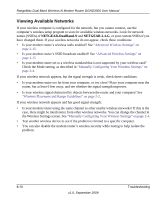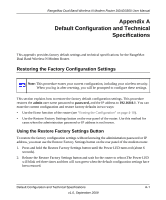Netgear DGND3300v2 DGND3300 User Manual - Page 116
Router Status, Table 8-1 on, Preparing Your Network in Appendix B
 |
View all Netgear DGND3300v2 manuals
Add to My Manuals
Save this manual to your list of manuals |
Page 116 highlights
RangeMax Dual Band Wireless-N Modem Router DGND3300 User Manual 2. Access the main menu of the router at http://www.routerlogin.net. 3. Under Maintenance, select Router Status. 4. Check that an IP address is shown for the Internet port. If 0.0.0.0 is shown, your router has not obtained an IP address from your ISP. If your router cannot obtain an IP address from the ISP, you might need to force your cable or DSL modem to recognize your new router by restarting your network, as described in Table 8-1 on page 8-1. If your router is still unable to obtain an IP address from the ISP, the problem might be one of the following: • Your ISP might require a login program. Ask your ISP whether they require PPP over Ethernet (PPPoE) or some other type of login. • If your ISP requires a login, the login name and password might be set incorrectly. • Your ISP might check for your computer's host name. Assign the computer host name of your ISP account as the account name in the Basic Settings screen. • Your ISP allows only one Ethernet MAC address to connect to Internet and might check for your computer's MAC address. In this case, do one of the following: - Inform your ISP that you have bought a new network device, and ask them to use the router's MAC address. - Configure your router to spoof your computer's MAC address. If your router can obtain an IP address, but your computer is unable to load any Web pages from the Internet: • Your computer might not recognize any DNS server addresses. A DNS server is a host on the Internet that translates Internet names (such as www addresses) to numeric IP addresses. Typically, your ISP provides the addresses of one or two DNS servers for your use. If you entered a DNS address during the router's configuration, reboot your computer, and verify the DNS address as described in the online document you can access from "Preparing Your Network" in Appendix B. You can also configure your computer manually with DNS addresses, as explained in your operating system documentation. • Your computer might not have the router configured as its TCP/IP gateway. If your computer obtains its information from the router by DHCP, reboot the computer, and verify the gateway address as described in the online document you can access from "Preparing Your Network" in Appendix B. 8-6 Troubleshooting v1.0, September 2009