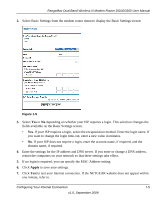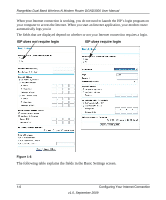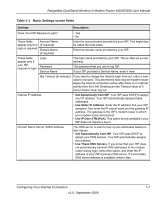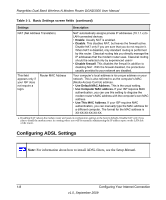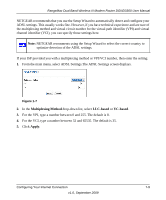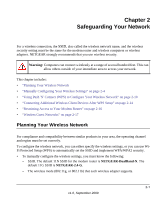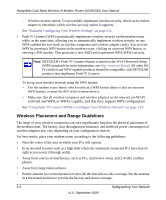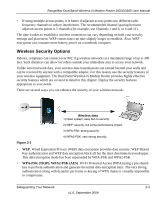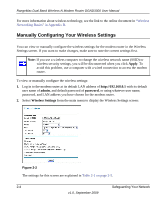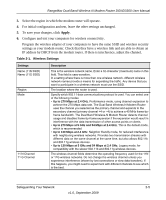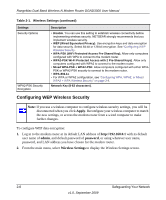Netgear DGND3300v2 DGND3300 User Manual - Page 22
Safeguarding Your Network, Planning Your Wireless Network - support
 |
View all Netgear DGND3300v2 manuals
Add to My Manuals
Save this manual to your list of manuals |
Page 22 highlights
Chapter 2 Safeguarding Your Network For a wireless connection, the SSID, also called the wireless network name, and the wireless security setting must be the same for the modem router and wireless computers or wireless adapters. NETGEAR strongly recommends that you use wireless security. Warning: Computers can connect wirelessly at a range of several hundred feet. This can allow others outside of your immediate area to access your network. This chapter includes: • "Planning Your Wireless Network • "Manually Configuring Your Wireless Settings" on page 2-4 • "Using Push 'N' Connect (WPS) to Configure Your Wireless Network" on page 2-10 • "Connecting Additional Wireless Client Devices After WPS Setup" on page 2-14 • "Restricting Access to Your Modem Router" on page 2-16 • "Wireless Guest Networks" on page 2-17 Planning Your Wireless Network For compliance and compatibility between similar products in your area, the operating channel and region must be set correctly. To configure the wireless network, you can either specify the wireless settings, or you can use WiFi Protected Setup (WPS) to automatically set the SSID and implement WPA/WPA2 security. • To manually configure the wireless settings, you must know the following: - SSID. The default 11N SSID for the modem router is NETGEAR-DualBand-N. The default 11G SSID is NETGEAR-2.4-G. - The wireless mode (802.11g, or 802.11b) that each wireless adapter supports. 2-1 v1.0, September 2009