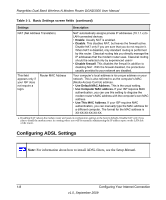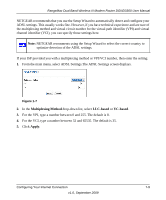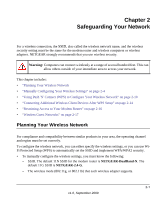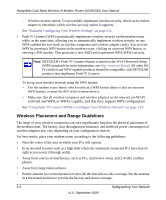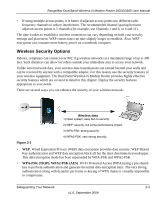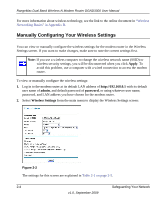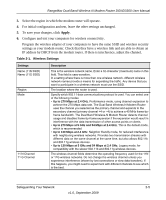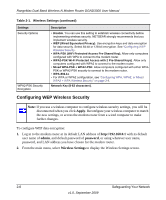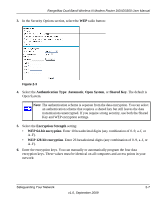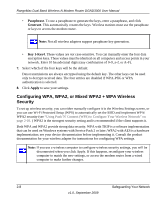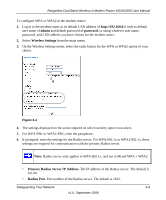Netgear DGND3300v2 DGND3300 User Manual - Page 25
Manually Configuring Your Wireless Settings, admin, password, Wireless Settings, Apply - default password
 |
View all Netgear DGND3300v2 manuals
Add to My Manuals
Save this manual to your list of manuals |
Page 25 highlights
RangeMax Dual Band Wireless-N Modem Router DGND3300 User Manual For more information about wireless technology, see the link to the online document in "Wireless Networking Basics" in Appendix B. Manually Configuring Your Wireless Settings You can view or manually configure the wireless settings for the modem router in the Wireless Settings screen. If you want to make changes, make sure to note the current settings first. Note: If you use a wireless computer to change the wireless network name (SSID) or wireless security settings, you will be disconnected when you click Apply. To avoid this problem, use a computer with a wired connection to access the modem router. To view or manually configure the wireless settings: 1. Log in to the modem router at its default LAN address of http://192.168.0.1 with its default user name of admin, and default password of password, or using whatever user name, password, and LAN address you have chosen for the modem router. 2. Select Wireless Settings from the main menu to display the Wireless Settings screen: Figure 2-2 The settings for this screen are explained in Table 2-1 on page 2-5. 2-4 Safeguarding Your Network v1.0, September 2009