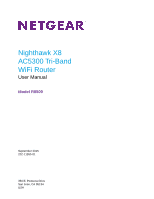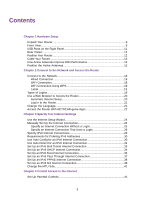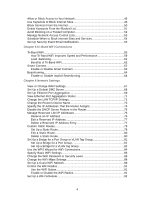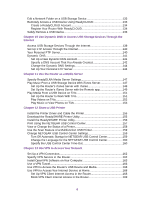Netgear R8500 User Manual
Netgear R8500 Manual
 |
View all Netgear R8500 manuals
Add to My Manuals
Save this manual to your list of manuals |
Netgear R8500 manual content summary:
- Netgear R8500 | User Manual - Page 1
Nighthawk X8 AC5300 Tri-Band WiFi Router User Manual Model R8500 September 2015 202-11555-01 350 E. Plumeria Drive San Jose, CA 95134 USA - Netgear R8500 | User Manual - Page 2
Thank you for purchasing this NETGEAR product. You can visit http://support.netgear.com to register your product, get help, access the latest downloads and user manuals, and join our community. We recommend that you use only official NETGEAR support resources. Conformity For regulatory compliance - Netgear R8500 | User Manual - Page 3
Setup 20 Log In to the Router 21 Change the Language 21 Access the Router With NETGEAR genie Apps 22 Chapter 3 Specify Your Internet Settings Use the Internet Setup Wizard 24 Manually Set Up the Internet Connection 24 Specify an Internet Connection Without a Login 25 Specify an Internet - Netgear R8500 | User Manual - Page 4
53 Schedule When to Block Internet Sites and Services 54 Set Up Security Event Email Notifications 55 Change WAN Settings 67 Set Up a Default DMZ Server 68 Set Up Ethernet Port 84 Specify Basic WiFi Settings 85 Change the WiFi Password or Security Level 88 Change the WiFi Mbps Settings - Netgear R8500 | User Manual - Page 5
Manually Update the Dynamic QoS Database 103 Participate in Dynamic QoS Analytics 104 Improve Network Connections With Universal Plug and Play 104 Wi-Fi Multimedia Quality of Service 105 Chapter 8 Manage Your Network Update the Router Firmware 108 Change the admin Password with NETGEAR genie - Netgear R8500 | User Manual - Page 6
159 Turn Off Automatic Startup for NETGEAR USB Control Center 159 Change the Language for the NETGEAR USB Control Center 160 Specify the USB Control Center Time-Out 160 Chapter 13 Use VPN to Access Your Network Set Up a VPN Connection 162 Specify VPN Service in the Router 162 Install OpenVPN - Netgear R8500 | User Manual - Page 7
the Port Forwarding Rule 175 Port Triggering...176 Add a Port Triggering Service 176 Enable Port Triggering 178 Application Example: Port Triggering for Internet Relay Chat port triggering.178 Chapter 15 Troubleshooting Quick Tips...181 Sequence to Restart Your Network 181 Check Ethernet Cable - Netgear R8500 | User Manual - Page 8
1 The Nighthawk X8 AC5300 Tri-Band WiFi Router is the next wave in WiFi with Tri-Band Quad Stream performance, Nighthawk delivers combined WiFi speeds of up to 5.3 Gbps. Four external active antennas combined with four internal antennas amplify and maximize WiFi range. The X8's powerful 1.4 Ghz - Netgear R8500 | User Manual - Page 9
Unpack Your Router Your package contains the Nighthawk X8 AC5300 Tri-Band WiFi Router, the power adapter, and a yellow Ethernet cable. Figure 1. Package contents Front View The status LEDs are located on the top of - Netgear R8500 | User Manual - Page 10
descriptions LED Power Description • Solid amber. The router is starting. • Blinking amber. The firmware is upgrading, or the Reset button was pressed. • Solid white. The router is ready. • Blinking white. The firmware is corrupted. • Off. Power is not supplied to the router. Internet • Solid - Netgear R8500 | User Manual - Page 11
on and the other LEDs are off. WPS WIFI Pressing this button lets you use WPS to join the WiFi network without typing the WiFi password. For more information, see Join the WiFi Network on page 9 on page 19. Pressing this button for two seconds turns the 2.4 GHz, 5 GHz 1, and 5 GHz - Netgear R8500 | User Manual - Page 12
Figure 3. A USB 3.0 port and a USB 2.0 port are located on the right Rear Panel The rear panel connections and buttons are shown in the following figure. Figure 4. Rear panel Position Your Router The router lets you access your network anywhere within the operating range of your WiFi network. - Netgear R8500 | User Manual - Page 13
• Brick • Concrete Cable Your Router To cable your router: 1. Unplug your modem's power, leaving the modem connected to the wall jack for your Internet service. If your modem uses a battery backup, remove the battery. 2. Plug in and turn on your modem. If your modem uses a battery backup, put the - Netgear R8500 | User Manual - Page 14
client-to-router WiFi signal. One passive approach to addressing this problem is to add low noise amplifiers (LNA) on the router board external antennas transmit the received WiFi signal to the router board. The issues with this approach are twofold. Transmitting the signal from the external antenna - Netgear R8500 | User Manual - Page 15
The router receives a much cleaner and less noisy signal for amplification, significantly improving the received signal and providing a clean, powerful signal that extends WiFi coverage and performance. Active antennas help reduce the mismatch between the sent and the received signal by compensating - Netgear R8500 | User Manual - Page 16
Hardware Setup 16 - Netgear R8500 | User Manual - Page 17
of Logins on page 19 • Use a Web Browser to Access the Router on page 20 • Change the Language on page 21 • Access the Router With NETGEAR genie Apps on page 22 17 - Netgear R8500 | User Manual - Page 18
ports or as aggregation ports to connect to a NAS or Smart Switch that supports port aggregation (LACP). To connect your computer to the router with an Ethernet label. 3. Join the WiFi network and enter the WiFi password. The password is on the router's label. Your WiFi device connects to the WiFi - Netgear R8500 | User Manual - Page 19
router is receiving power (its Power LED is lit). 2. Check the WPS instructions for your computer or WiFi device. 3. Press the WPS button on the router contact your service provider. • WiFi network key or password. Your router is preset with a unique WiFi network name (SSID) and password for WiFi - Netgear R8500 | User Manual - Page 20
and set up your router manually. Before you start the service, you might need the following information to set up your router: • The ISP configuration information for your DSL account • ISP login name and password logs you in. NETGEAR genie runs on any instructions. The router connects to the Internet - Netgear R8500 | User Manual - Page 21
: a. Review your settings problems persist, register your NETGEAR product and contact NETGEAR technical support manual use http://www.routerlogin.net. A login window opens. 3. Enter the router user name and password. The user name is admin. The default password is password. The user name and password - Netgear R8500 | User Manual - Page 22
WiFi network problems. • Easily manage router features like Live Parental Controls, guest access, Internet traffic meter, speed test, and more. To use the genie app to access the router: 1. Visit the NETGEAR genie web page at www.NETGEAR.com/genie. 2. Follow the onscreen instructions to install - Netgear R8500 | User Manual - Page 23
a web browser.You can also customize or specify your Internet settings. This chapter contains the following sections: • Use the Internet Setup Wizard on page 24 • Manually Set Up the Internet Connection on page 24 • Specify IPv6 Internet Connections on page 28 • Change the MTU Size on page 41 23 - Netgear R8500 | User Manual - Page 24
is admin. The default password is password. The user name and password are case-sensitive. The BASIC Home page displays. 4. Select ADVANCED > Setup Wizard. 5. Select the Yes radio button. If you select the No radio button, you are taken to the Internet Setup page (see Manually Set Up the Internet - Netgear R8500 | User Manual - Page 25
. 2. Enter http://www.routerlogin.net. A login window opens. 3. Enter the router user name and password. The user name is admin. The default password is password. The user name and password are case-sensitive. The BASIC Home page displays. 4. Select Internet. Your router might display information - Netgear R8500 | User Manual - Page 26
12. Click the Test button to test your Internet connection. If the NETGEAR website does not display within one minute, see Cannot Access the Internet the router user name and password. The user name is admin. The default password is password. The user name and password are case-sensitive. The BASIC - Netgear R8500 | User Manual - Page 27
password that you use to log in to your Internet service. 9. If your ISP requires a service name, type it in the Service Name (if Required) field. 10. From the Connection Mode menu, select Always On, Dial on Demand, or Manually radio button: • Use Default Address. Use the default MAC address. • Use - Netgear R8500 | User Manual - Page 28
button to test your Internet connection. If the NETGEAR website does not display within one minute, password. The user name is admin. The default password is password. The user name and password are is IPv6, select Auto Config. Your Internet service provider (ISP) can provide this information. For - Netgear R8500 | User Manual - Page 29
• Set Up an IPv6 PPPoE Internet Connection on page 38 • Set Up an IPv6 6rd Internet Connection on page 39 6. Click the Apply button. Your settings are saved. Specify Your Internet Settings 29 - Netgear R8500 | User Manual - Page 30
network. 2. Enter http://www.routerlogin.net. A login window opens. 3. Enter the router user name and password. The user name is admin. The default password is password. The user name and password are case-sensitive. The BASIC Home page displays. 4. Select ADVANCED > Advanced Setup > IPv6. The IPv6 - Netgear R8500 | User Manual - Page 31
but some IPv6 systems might not support the DHCPv6 client function. • Auto Config. This is the default setting. This setting specifies how the the router user name and password. The user name is admin. The default password is password. The user name and password are case-sensitive. Specify Your - Netgear R8500 | User Manual - Page 32
button: • Use DHCP Server. This method passes more information to LAN devices but some IPv6 systems might not support the DHCPv6 client function. • Auto Config. This is the default setting. This setting specifies how the router assigns IPv6 addresses to the devices on your home network (the LAN - Netgear R8500 | User Manual - Page 33
network. 2. Enter http://www.routerlogin.net. A login window opens. 3. Enter the router user name and password. The user name is admin. The default password is password. The user name and password are case-sensitive. The BASIC Home page displays. 4. Select ADVANCED > Advanced Setup > IPv6. The IPv6 - Netgear R8500 | User Manual - Page 34
but some IPv6 systems might not support the DHCPv6 client function. • Auto Config. This is the default setting. This setting specifies how the Enter the router user name and password. The user name is admin. The default password is password. The user name and password are case-sensitive. The BASIC - Netgear R8500 | User Manual - Page 35
button: • Use DHCP Server. This method passes more information to LAN devices but some IPv6 systems might not support the DHCPv6 client function. • Auto Config. This is the default setting. This setting specifies how the router assigns IPv6 addresses to the devices on your home network (the LAN - Netgear R8500 | User Manual - Page 36
network. 2. Enter http://www.routerlogin.net. A login window opens. 3. Enter the router user name and password. The user name is admin. The default password is password. The user name and password are case-sensitive. The BASIC Home page displays. 4. Select ADVANCED > Advanced Setup > IPv6. The IPv6 - Netgear R8500 | User Manual - Page 37
connection on the Internet Setup page. (See Manually Set Up the Internet Connection on page 24 might not support the DHCPv6 client function. • Auto Config. This is the default setting. This name and password. The user name is admin. The default password is password. The user name and password are - Netgear R8500 | User Manual - Page 38
network. 2. Enter http://www.routerlogin.net. A login window opens. 3. Enter the router user name and password. The user name is admin. The default password is password. The user name and password are case-sensitive. The BASIC Home page displays. 4. Select ADVANCED > Advanced Setup > IPv6. The IPv6 - Netgear R8500 | User Manual - Page 39
Password field, enter the password for the ISP connection. 8. In the Service Name field, enter a service name. If your ISP did not provide a service name, leave this field blank. Note The default systems might not support the DHCPv6 client function. • Auto Config. This is the default setting. This - Netgear R8500 | User Manual - Page 40
option information to establish the 6rd connection. • Manual mode. Select 6rd Tunnel. If the router name and password. The user name is admin. The default password is password. The user name and password are case- Configuration. The router detects the service provider's IPv4 network and attempts - Netgear R8500 | User Manual - Page 41
the default value. In some situations, changing the value fixes one problem but causes another. Leave the MTU unchanged unless one of these situations occurs: • You experience problems connecting to your ISP or other Internet service, and the technical support of either the ISP or NETGEAR recommends - Netgear R8500 | User Manual - Page 42
a web browser from a computer or wireless device that is connected to the network. 2. Enter http://www.routerlogin.net. A login window opens. 3. Enter the router user name and password. The user name is admin. The default password is password. The user name and password are case-sensitive. The BASIC - Netgear R8500 | User Manual - Page 43
in some DHCP environments. Usable by AOL if you do not send or receive large email attachments, for example. Used in PPTP environments or with VPN. Maximum size for AOL DSL. Typical value to connect to dial-up ISPs. Specify Your Internet Settings 43 - Netgear R8500 | User Manual - Page 44
46 • Use Keywords to Block Internet Sites on page 48 • Manage Network Access Control Lists on page 53 • Schedule When to Block Internet Sites and Services on page 54 • Set Up Security Event Email Notifications on page 55 44 - Netgear R8500 | User Manual - Page 45
a web browser from a computer or wireless device that is connected to the network. 2. Enter http://www.routerlogin.net. A login window opens. 3. Enter the router user name and password. The user name is admin. The default password is password. The user name and password are case-sensitive. The BASIC - Netgear R8500 | User Manual - Page 46
a web browser from a computer or wireless device that is connected to the network. 2. Enter http://www.routerlogin.net. A login window opens. 3. Enter the router user name and password. The user name is admin. The default password is password. The user name and password are case-sensitive. The BASIC - Netgear R8500 | User Manual - Page 47
4. Select ADVANCED > Security > Access Control. 5. Select the Turn on Access Control check box. You must select this check box before you can specify an access rule and use the Allow and Block buttons. When this check box is cleared, all devices are allowed to connect, even if a device is in the - Netgear R8500 | User Manual - Page 48
a web browser from a computer or wireless device that is connected to the network. 2. Enter http://www.routerlogin.net. A login window opens. 3. Enter the router user name and password. The user name is admin. The default password is password. The user name and password are case-sensitive. The BASIC - Netgear R8500 | User Manual - Page 49
7. Click the Add Keyword button. The keyword is added to the keyword list. The keyword list supports up to 32 entries. 8. Click the Apply button. Keyword blocking takes effect. Control Access to the Internet 49 - Netgear R8500 | User Manual - Page 50
a schedule. To block services: 1. Launch a web browser from a computer or wireless device that is connected to the network. 2. Enter http://www.routerlogin.net. A login window opens. 3. Enter the router user name and password. The user name is admin. The default password is password. The user name - Netgear R8500 | User Manual - Page 51
the application, ask user groups or newsgroups, or search on the Internet. 9. Select a filtering option: • Only This IP Address. Block services for a single computer. • IP Address Range. Block services for a range of computers with consecutive IP addresses on your network. • All lP Addresses. Block - Netgear R8500 | User Manual - Page 52
. 2. Enter http://www.routerlogin.net. A login window opens. 3. Enter the router user name and password. The user name is admin. The default password is password. The user name and password are case-sensitive. The BASIC Home page displays. 4. Select ADVANCED > Security > Block Sites. The Block - Netgear R8500 | User Manual - Page 53
a web browser from a computer or wireless device that is connected to the network. 2. Type http://www.routerlogin.net. A login window opens. 3. Enter the router user name and password. The user name is admin. The default password is password. The user name and password are case-sensitive. The BASIC - Netgear R8500 | User Manual - Page 54
Block Services From the Internet on page 50. To schedule blocking: 1. Launch a web browser from a computer or wireless device that is connected to the network. 2. Enter http://www.routerlogin.net. A login window opens. 3. Enter the router user name and password. The user name is admin. The default - Netgear R8500 | User Manual - Page 55
Security > Schedule. 5. Specify when to block keywords and services: • Days to Block. Select the check box for each The log records router activity and security events such as attempts to access blocked sites or services. To set up email notifications: 1. Launch a web browser from a computer or WiFi - Netgear R8500 | User Manual - Page 56
The user name is admin. The default password is password. The user name and password are case-sensitive. The BASIC Home page displays type the user name for the outgoing email server. b. In the Password field, type the password for the outgoing email server. 9. To send alerts when someone attempts - Netgear R8500 | User Manual - Page 57
a. From Send logs according to this schedule menu, select the schedule type. b. From the Day menu, select the day. c. From the Time menu, select the time, and select the am or pm radio button. 11. Click the Apply button. Your settings are saved. Logs are sent automatically according to the schedule - Netgear R8500 | User Manual - Page 58
Tri-Band WiFi Connections 5 This chapter explains how the router manages WiFi connections for its WiFi bands and how you can control the relevant router settings. The chapter contains the following sections: • Tri-Band WiFi on page 59 • Smart Connect on page 62 • Beamforming on page 64 58 - Netgear R8500 | User Manual - Page 59
capability. For example, an Apple MacBook Pro with support for three streams is capable of the maximum 1300 Mbps, but the Tri-Band WiFi Connections iPhone 5S with support for only single-stream 802.11n can achieve a maximum WiFi speed of - Netgear R8500 | User Manual - Page 60
band, they must share the bandwidth. If four devices connect, then the router divides its 640 Mbps capacity by 5, as shown in the following figure. Figure 7. Dual-band WiFi network with one 5 GHz WiFi band That means that in the network shown, a computer with a 1,300 Mbps capacity provides an - Netgear R8500 | User Manual - Page 61
Figure 8. A tri-band network includes two dedicated 5 GHz bands In this tri-band network, the first 5 GHz band provides a speed of 200 Mbps, and the second 5 GHz band provides a speed of 1,300 Mbps. The slower and faster devices are separated in different WiFi connections to ensure that you get the - Netgear R8500 | User Manual - Page 62
Figure 9. Load balancing Slower devices like printers, older computers, or IP cameras connect to the 2.4 GHz band. The presence of two 5 GH bands prevents overloading when many devices use WiFi at the same time. Benefits of Tri-Band WiFi The tri-band WiFi network outperforms the dual-band network in - Netgear R8500 | User Manual - Page 63
to play music on any AirPlay devices, such as Apple TV or AirPlay-supported receivers. Figure 10. Smart Connect For Smart Connect to work, both 5 Enter the router user name and password. The user name is admin. The default password is password. The user name and password are case-sensitive. Tri-Band - Netgear R8500 | User Manual - Page 64
information from client devices that support beamforming to improve the WiFi signal password. The user name is admin. The default password is password. The user name and password are case-sensitive. The BASIC Home page displays. 4. Select ADVANCED > Advanced Setup > Wireless Settings. The Wireless - Netgear R8500 | User Manual - Page 65
Your settings are saved. Tri-Band WiFi Connections 65 - Netgear R8500 | User Manual - Page 66
to the Internet before you change its network settings. This chapter includes the following sections: • View or Change WAN Settings on page 67 • Set Up a Default DMZ Server on page 68 • Set Up Ethernet Port Aggregation on page 69 • Change the LAN TCP/IP Settings on page 71 • Change the Router - Netgear R8500 | User Manual - Page 67
Enter the router user name and password. The user name is admin. The default password is password. The user name and password are case-sensitive. The BASIC service attacks such as Syn flood, Smurf Attack, Ping of Death, and many others. Select this check box only in special circumstances. • Default - Netgear R8500 | User Manual - Page 68
is not a response to one of your local computers or a service that you configured on the Port Forwarding/Port Triggering page. Instead 3. Enter the router user name and password. The user name is admin. The default password is password. The user name and password are case-sensitive. The BASIC Home - Netgear R8500 | User Manual - Page 69
the Default DMZ device supports Ethernet aggregation, you can use the Ethernet aggregate ports 1 and 2 to cable the device that supports Ethernet port maximum speed between port 4, 5 and 6 is limited to 1 Gbps. NETGEAR ReadyNAS equipment with two Ethernet ports such as model RN100/200/300/500/700 - Netgear R8500 | User Manual - Page 70
network, do not connect an unmanaged switch to Ethernet aggregate port 1 and port 2 on the router. 2. Use Ethernet cables to connect a device that supports Ethernet port aggregation, such as a NAS or network switch, to Ethernet port 1 and port 2 on the router. 3. Set up Ethernet port aggregation on - Netgear R8500 | User Manual - Page 71
to the router's designated Ethernet aggregation ports. The device must support Ethernet aggregation. To view the status of the Ethernet port aggregation the router user name and password. The user name is admin. The default password is password. The user name and password are case-sensitive. The - Netgear R8500 | User Manual - Page 72
network. 2. Enter http://www.routerlogin.net. A login window opens. 3. Enter the router user name and password. The user name is admin. The default password is password. The user name and password are case-sensitive. The BASIC Home page displays. 4. Select ADVANCED > Setup > LAN Setup. Your router - Netgear R8500 | User Manual - Page 73
. This is the default setting. • RIP-1. This format is universally supported. It is adequate for Name The router's default device name is based on its model number, which is R8500. This device name and password. The user name is admin. The default password is password. The user name and password are - Netgear R8500 | User Manual - Page 74
a web browser from a computer or wireless device that is connected to the network. 2. Enter http://www.routerlogin.net. A login window opens. 3. Enter the router user name and password. The user name is admin. The default password is password. The user name and password are case-sensitive. The BASIC - Netgear R8500 | User Manual - Page 75
web browser from a computer or wireless device that is connected to the network. 2. Enter http://www.routerlogin.net . A login window opens. 3. Enter the router user name and password. The user name is admin. The default password is password. The user name and password are case-sensitive. The BASIC - Netgear R8500 | User Manual - Page 76
(Optional) If this service is disabled and no other DHCP server is on your network, set your computer IP addresses manually so that the computers Enter the router user name and password. The user name is admin. The default password is password. The user name and password are case-sensitive. The BASIC - Netgear R8500 | User Manual - Page 77
the network. 2. Enter http://www.routerlogin.net. A login window opens. 3. Enter the router user name and password. The user name is admin. The default password is password. The user name and password are case-sensitive. The BASIC Home page displays. 4. Select ADVANCED > Setup > LAN Setup. The LAN - Netgear R8500 | User Manual - Page 78
When you set up your router, two implicit static routes were created. A default route was created with your ISP as the gateway, and a second static route router user name and password. The user name is admin. The default password is password. The user name and password are case-sensitive. Network - Netgear R8500 | User Manual - Page 79
The BASIC Home page displays. 4. Select ADVANCED > Advanced Setup > Static Routes. The Static Routes page displays. 5. Click the Add button. 6. In the Route Name field, type a name for this static route (for identification purposes only). 7. So limit access to the LAN only, select the Private check - Netgear R8500 | User Manual - Page 80
. 2. Enter http://www.routerlogin.net. A login window opens. 3. Enter the router user name and password. The user name is admin. The default password is password. The user name and password are case-sensitive. The BASIC Home page displays. 4. Select ADVANCED > Advanced Setup > Static Routes. The - Netgear R8500 | User Manual - Page 81
) service. To configure a port group and enable the bridge: 1. Launch a web browser from a computer or WiFi device that is connected to the network. 2. Enter http://www.routerlogin.net. A login window opens. 3. Enter the router user name and password. The user name is admin. The default password is - Netgear R8500 | User Manual - Page 82
device is connected to your router's WiFi network, select the Wireless check box that corresponds to the router's WiFi network to which from being processed through the router's network address translation (NAT) service. You can add VLAN tag groups to a bridge and assign password. Network Settings 82 - Netgear R8500 | User Manual - Page 83
The user name is admin. The default password is password. The user name and password are case-sensitive. The BASIC Home page displays. 4. Select ADVANCED > Advanced Setup > VLAN/Bridge Settings. The VLAN / Bridge Settings page displays. 5. Select the Enable VLAN/ - Netgear R8500 | User Manual - Page 84
network. 2. Enter http://www.routerlogin.net. A login window opens. 3. Enter the router user name and password. The user name is admin. The default password is password. The user name and password are case-sensitive. The BASIC Home page displays. 4. Select ADVANCED > WPS Wizard. A note explaining - Netgear R8500 | User Manual - Page 85
password), and security option (encryption protocol) are preset in the factory. You can find the preset SSID and password on the router label. Note The preset SSID and password To avoid this problem, use a password. The user name is admin. The default password is password. The user name and password - Netgear R8500 | User Manual - Page 86
4. Select Wireless. You can specify the settings for the 2.4 GHz, 5 GHz-1, and 5 GHz-2 bands. Your the Name (SSID) field. The name can be up to 32 characters long and it is case-sensitive. The default SSID is randomly generated and is on the router's label. If you change the name, make sure to write - Netgear R8500 | User Manual - Page 87
the network's new new settings. If you cannot connect with WiFi, check the following: • Is your computer or WiFi device connected to another wireless network in your area? Some WiFi devices automatically connect to the first open network without WiFi security that they discover. • Is your computer - Netgear R8500 | User Manual - Page 88
login window opens. 3. Enter the router user name and password. The user name is admin. The default password is password. The user name and password are case-sensitive. The BASIC Home page displays. 4. Select Wireless. The Wireless Setup page displays. 5. Under Security Options, select a WPA option - Netgear R8500 | User Manual - Page 89
3. Enter the router user name and password. The user name is admin. The default password is password. The user name and password are case-sensitive. The BASIC Home page displays. 4. Select Wireless. Your router might display information that is different from this example. 5. For the 2.4 GHz WiFi - Netgear R8500 | User Manual - Page 90
name and password. The user name is admin. The default password is password. The user name and password are NETGEAR-Guest is for the 2.4 GHz WiFi band. • NETGEAR-5G-Guest is for the 5 GHz WiFi band. 6. Leave the Enable SSID Broadcast check box selected. Allowing the router to broadcast its wireless - Netgear R8500 | User Manual - Page 91
device that is connected to the network. 2. Enter http://www.routerlogin.net. A login window opens. 3. Enter the router user name and password. The user name is admin. The default password is password. The user name and password are case-sensitive. The BASIC Home page displays. Network Settings 91 - Netgear R8500 | User Manual - Page 92
www.routerlogin.net. A login window opens. 3. Enter the router user name and password. The user name is admin. The default password is password. The user name and password are case-sensitive. The BASIC Home page displays. 4. Select ADVANCED > Advanced Setup > Wireless Settings. Network Settings 92 - Netgear R8500 | User Manual - Page 93
displays. 8. Select the Turn off wireless signal by schedule check box to activate the schedule. 9. Click the Apply button. Your settings are saved. Specify WPS Settings Wi-Fi Protected Setup (WPS) lets you join the WiFi network without typing the WiFi password. To specify WPS settings: 1. Launch - Netgear R8500 | User Manual - Page 94
password. The user name is admin. The default password is password. The user name and password are case-sensitive. The BASIC Home page displays. 4. Select ADVANCED > Advanced Setup > Wireless into the router's wireless settings by using the router's PIN through WPS. You can manually enable the PIN - Netgear R8500 | User Manual - Page 95
device that is connected to the network. 3. Enter http://www.routerlogin.net. A login window opens. 4. Enter the router user name and password. The user name is admin. The default password is password. The user name and password are case-sensitive. The BASIC Home page displays. Network Settings 95 - Netgear R8500 | User Manual - Page 96
5. Select ADVANCED > Advanced Setup > Wireless AP. 6. Select the Enable AP Mode check box. 7. Scroll down • Enable fixed IP settings on this device (not recommended). Use this setting if you want to manually assign a specific IP address to this router while it is in AP mode. Using this option effectively - Netgear R8500 | User Manual - Page 97
Use the Router in Bridge Mode You can use your router in bridge mode to connect multiple devices with WiFi at the faster 802.11ac speed. To do this, you need two WiFi routers: one set up as a router and the other set up as a bridge. Figure 12. Router in bridge mode Installing your router as a bridge - Netgear R8500 | User Manual - Page 98
opens. 4. Enter the router user name and password. The user name is admin. The default password is password. The user name and password are case-sensitive. The BASIC Home page displays. 5. Select ADVANCED > Advanced Setup > Wireless Bridge. The Wireless Bridge page displays. 6. Select the Enable - Netgear R8500 | User Manual - Page 99
The settings for the other router are saved and theWireless Settings page displays. 10. Click the Apply button on the Wireless Settings page. Your settings are saved. Network Settings 99 - Netgear R8500 | User Manual - Page 100
optimize performance for applications such as Internet gaming, high definition video streaming, and VoIP communication. By default, the router uses Wi-Fi Multimedia Quality of Service (WMM QoS). This chapter contains the following sections: • Use Dynamic QoS to Optimize Internet Traffic Management - Netgear R8500 | User Manual - Page 101
Management Dynamic Quality of Service (QoS) helps improve wireless device that is connected to the network. 2. Enter http://www.routerlogin.net. A login window opens. 3. Enter the router user name and password. The user name is admin. The default password is password. The user name and password - Netgear R8500 | User Manual - Page 102
Update The router uses a QoS database of the most popular applications and services to implement Dynamic QoS. By default, the router automatically updates this database. You can turn off this feature and manually update the database. To enable or disable the automatic Dynamic QoS database update - Netgear R8500 | User Manual - Page 103
. To manually update the Dynamic QoS database: 1. Launch a web browser from a computer or wireless device that is connected to the network. 2. Enter http://www.routerlogin.net. A login window opens. 3. Enter the router user name and password. The user name is admin. The default password is password - Netgear R8500 | User Manual - Page 104
a web browser from a computer or wireless device that is connected to the network. 2. Enter http://www.routerlogin.net. A login window opens. 3. Enter the router user name and password. The user name is admin. The default password is password. The user name and password are case-sensitive. The BASIC - Netgear R8500 | User Manual - Page 105
and password. The user name is admin. The default password is password. The user name and password are Wi-Fi Multimedia Quality of Service Wi-Fi Multimedia Quality of Service (WMM QoS) prioritizes WiFi that application. Legacy applications that do not support WMM and applications that do not require - Netgear R8500 | User Manual - Page 106
opens. 3. Enter the router user name and password. The user name is admin. The default password is password. The user name and password are case-sensitive. The BASIC Home page displays. 4. Select ADVANCED > Setup > QoS Setup. The Quality of Service page displays. 5. Click the WMM tab. 6. Clear - Netgear R8500 | User Manual - Page 107
your router and home network. The chapter includes the following sections: • Update the Router Firmware on page 108 • Change the admin Password on page 108 • Set Up Password Recovery on page 109 Recover the admin Password on page 110 • View Router Status on page 111 • View Devices Currently on the - Netgear R8500 | User Manual - Page 108
your router restarts. The update process typically takes about one minute. Read the new firmware release notes to find out if you need to reconfigure the router after updating. Change the admin Password You can change the default password that is used to log in to the router with the user name admin - Netgear R8500 | User Manual - Page 109
to the network. 2. Enter http://www.routerlogin.net. A login window opens. 3. Enter the router user name and password. The user name is admin. The default password is password. The user name and password are case-sensitive. The BASIC Home page displays. 4. Select ADVANCED > Administration > Set - Netgear R8500 | User Manual - Page 110
to the network. 2. Enter http://www.routerlogin.net. A login window opens. 3. Enter the router user name and password. The user name is admin. The default password is password. The user name and password are case-sensitive. The BASIC Home page displays. 4. Select ADVANCED > Administration > Set - Netgear R8500 | User Manual - Page 111
network. 2. Enter http://www.routerlogin.net. A login window opens. 3. Enter the router user name and password. The user name is admin. The default password is password. The user name and password are case-sensitive. The BASIC Home page displays. 4. Click the ADVANCED tab. Your router might display - Netgear R8500 | User Manual - Page 112
name and password. The user name is admin. The default password is password. The user name and password are case- reset or manual clear. • RxPkts. The number of packets received on this port since reset or manual clear. • Collisions. The number of collisions on this port since reset or manual - Netgear R8500 | User Manual - Page 113
the network. 2. Enter http://www.routerlogin.net. A login window opens. 3. Enter the router user name and password. The user name is admin. The default password is password. The user name and password are case-sensitive. The BASIC Home page displays. 4. Click the ADVANCED tab. The ADVANCED Home page - Netgear R8500 | User Manual - Page 114
for the default gateway that the router communicates with. • DHCP Server. The IP address for the Dynamic Host Configuration Protocol server that provides the TCP/IP configuration for all the computers that are connected to the router. • DNS Server.The IP address of the Domain Name Service server - Netgear R8500 | User Manual - Page 115
network. 2. Enter http://www.routerlogin.net. A login window opens. 3. Enter the router user name and password. The user name is admin. The default password is password. The user name and password are case-sensitive. The BASIC Home page displays. 4. Select ADVANCED > Administration > Logs. The Logs - Netgear R8500 | User Manual - Page 116
network. 2. Enter http://www.routerlogin.net. A login window opens. 3. Enter the router user name and password. The user name is admin. The default password is password. The user name and password are case-sensitive. The BASIC Home page displays. 4. Select Attached Devices. The Attached Devices page - Netgear R8500 | User Manual - Page 117
Restart Counter Now button. 9. In the Traffic Control section, specify whether the router should issue a warning message before the monthly limit of Mbytes or hours is reached. By default, the value is 0 and no warning message is issued. You can select one of the following to occur when the limit is - Netgear R8500 | User Manual - Page 118
up (save) this file to your computer, restore it, or reset it to the factory default settings. Back Up Settings To back up the router's configuration settings: router user name and password. The user name is admin. The default password is password. The user name and password are case-sensitive. The - Netgear R8500 | User Manual - Page 119
user name is admin. The default password is password. The user name and password are case-sensitive. The BASIC Home page displays. 4. Select ADVANCED > Administration > Backup Settings. The Backup Settings page displays. 5. Click the Erase button. The factory default settings are restored. The user - Netgear R8500 | User Manual - Page 120
that is connected to the network. 2. Enter http://www.routerlogin.net. A login window opens. 3. Enter the router user name and password. The user name is admin. The default password is password. The user name and password are case-sensitive. The BASIC Home page displays. Manage Your Network 120 - Netgear R8500 | User Manual - Page 121
, enter a custom port number for the remote web management interface. Choose a number from 1024 to 65535, but do not use the number of any common service port. The default is 8080, which is a common alternate for HTTP. 8. Click the Apply button. Your settings are saved. Manage Your Network 121 - Netgear R8500 | User Manual - Page 122
common wireless network problems. • Easily manage router features like Live Parental Controls, guest access, Internet traffic meter, speed test, and more. To use the genie app to access the router: 1. Visit the NETGEAR genie web page at www.NETGEAR.com/genie. 2. Follow the onscreen instructions to - Netgear R8500 | User Manual - Page 123
131 • Remotely Access a USB Device Using ReadyCLOUD on page 133 • Safely Remove a USB Device on page 136 For more information about ReadySHARE features, visit www.netgear.com/readyshare. 123 - Netgear R8500 | User Manual - Page 124
works with most USB-compliant external flash and hard drives. For the most up-to-date list of USB devices that the router supports, visit http://kbserver.netgear.com/readyshare. Some USB external hard drives and flash drives require you to load the drivers onto the computer before the computer can - Netgear R8500 | User Manual - Page 125
it might take up to two minutes before it is ready for sharing. By default, the USB device is available to all computers on your local area network it might take up to two minutes before it is ready for sharing. By default, the device is available to all computers on your local area network (LAN). - Netgear R8500 | User Manual - Page 126
port, it might take up to two minutes before it is ready for sharing. By default, the device is available to all computers on your local area network (LAN). 2. the Finish button, and do the following: a. Type the user name and password. b. Click the OK button. The USB device is mapped to the drive - Netgear R8500 | User Manual - Page 127
is ready for sharing. By default, the device is available to password for the password. For more information about access control, see the user manual, which is available online at http://downloadcenter.netgear automatic backup. The following operating systems support ReadySHARE Vault: • Windows XP - Netgear R8500 | User Manual - Page 128
. Set Up a USB Hard Drive on a Mac NETGEAR recommends that you use a new USB HDD or format your old USB HDD to do the Time Machine backup for the first time. Use a blank partition to prevent some issues during backup using Time Machine. The router supports GUID or MBR partitions. To format your USB - Netgear R8500 | User Manual - Page 129
it might take up to two minutes before it is ready for sharing. By default, the USB HDD is available to all computers on your local area network (LAN). Registered User radio button. 7. Enter admin for the name and password for the password and click the Connect button. A list of USB devices - Netgear R8500 | User Manual - Page 130
a web browser from a computer or wireless device that is connected to the network. 2. Enter http://www.routerlogin.net. A login window opens. 3. Enter the router user name and password. The user name is admin. The default password is password. The user name and password are case-sensitive. The BASIC - Netgear R8500 | User Manual - Page 131
. 2. Enter http://www.routerlogin.net. A login window opens. 3. Enter the router user name and password. The user name is admin. The default password is password. The user name and password are case-sensitive. The BASIC Home page displays. 4. Select ADVANCED > USB Functions > ReadySHARE Storage - Netgear R8500 | User Manual - Page 132
. 2. Enter http://www.routerlogin.net. A login window opens. 3. Enter the router user name and password. The user name is admin. The default password is password. The user name and password are case-sensitive. The BASIC Home page displays. 4. Select ADVANCED > USB Functions > ReadySHARE Storage - Netgear R8500 | User Manual - Page 133
the router user name and password. The user name is admin. The default password is password. The user name and password are case-sensitive. The . Your changes are saved. Remotely Access a USB Device Using ReadyCLOUD NETGEAR ReadyCLOUD for routers lets you remotely access files stored on a USB storage - Netgear R8500 | User Manual - Page 134
up ReadyCLOUD, see the ReadyCLOUD for Routers User Manual, which is available online at downloadcenter.netgear.com. Create a ReadyCLOUD Account To create a ReadyCLOUD account: 1. Visit kb.netgear.com/app/answers/detail/a_id/27323/ and check to see if you router supports ReadyCLOUD. 2. Connect a USB - Netgear R8500 | User Manual - Page 135
. 4. Enter http://www.routerlogin.net. A login window opens. 5. Enter the router user name and password. The user name is admin. The default password is password. The user name and password are case-sensitive. The BASIC Home page displays. 6. Select ADVANCED > USB Functions > ReadySHARE Storage - Netgear R8500 | User Manual - Page 136
a web browser from a computer or wireless device that is connected to the network. 2. Typehttp://www.routerlogin.net. A login window opens. 3. Enter the router user name and password. The user name is admin. The default password is password. The user name and password are case-sensitive. The BASIC - Netgear R8500 | User Manual - Page 137
This takes the device offline. 6. Physically disconnect the USB device. Share USB Storage Devices Attached to the Router 137 - Netgear R8500 | User Manual - Page 138
10 Use Dynamic DNS to Access USB Storage Devices Through the Internet With Dynamic DNS, you can use the Internet to access USB devices attached to the router's USB ports when you're not home. This chapter includes the following sections: • Access USB Storage Devices Through the Internet on page 139 - Netgear R8500 | User Manual - Page 139
Access USB Storage Devices Through the Internet You can access USB devices through the Internet when you're not home. To access devices from a remote computer: 1. Launch a web browser on a computer that is not on your home network. 2. Connect to your home router: • To connect with Dynamic DNS, type - Netgear R8500 | User Manual - Page 140
the router user name and password. The user name is admin. The default password is password. The user name and password are case-sensitive. The To set up your FTP server, you must register for a NETGEAR Dynamic DNS (DDNS) service account and specify the account settings. See Set Up a New Dynamic - Netgear R8500 | User Manual - Page 141
supports only basic DDNS, and the login and password might not be secure. You can use DDNS with a VPN tunnel for a secure connection. Dynamic DNS Internet service Dynamic DNS Account To set up Dynamic DNS and register for a free NETGEAR account: 1. Launch a web browser from a computer or WiFi device - Netgear R8500 | User Manual - Page 142
user name is admin. The default password is password. The user name and password are case-sensitive. The BASIC Home page displays. 4. Select ADVANCED > Advanced Setup > Dynamic DNS. 5. Select the Use a Dynamic DNS Service check box. 6. From the Service Provider menu, select NETGEAR. 7. Select the No - Netgear R8500 | User Manual - Page 143
. The user name is admin. The default password is password. The user name and password are case-sensitive. The BASIC Home page displays. 4. Select ADVANCED > Advanced Setup > Dynamic DNS. 5. Select the Use a Dynamic DNS Service check box. 6. From the Service Provider menu, select your provider - Netgear R8500 | User Manual - Page 144
the router user name and password. The user name is admin. The default password is password. The user name and password are case-sensitive. The BASIC FTP Server To set up your personal account and use FTP: 1. Get your NETGEAR Dynamic DNS domain name. See Dynamic DNS on page 141. 2. Make sure that - Netgear R8500 | User Manual - Page 145
See Set Up FTP Access Through the Internet on page 140. 5. On a remote computer with Internet access, you can use FTP to access your router using ftp://yourname.mynetgear.com. Use Dynamic DNS to Access USB Storage Devices Through the Internet 145 - Netgear R8500 | User Manual - Page 146
Use the Router as a Media Server 11 The router comes set up to work as a ReadyDLNA media server. You can set up the router to play music from iTunes Server and media from TiVo. This chapter contains the following sections: • Specify ReadyDLNA Media Server Settings on page 147 • Play Music From a - Netgear R8500 | User Manual - Page 147
NETGEAR media players. To specify media server settings: 1. Launch a web browser from a computer or WiFi device that is connected to the network. 2. Enter http://www.routerlogin.net. A login window opens. 3. Enter the router user name and password. The user name is admin. The default password support - Netgear R8500 | User Manual - Page 148
your router's network. 4. Enter http://www.routerlogin.net . A login window opens. 5. Enter the router user name and password. The user name is admin. The default password is password. The user name and password are case-sensitive. The BASIC Home page displays. Use the Router as a Media Server 148 - Netgear R8500 | User Manual - Page 149
The Home Sharing page displays. 11. Enter your Apple ID email address and password and click the Turn On Home Sharing button. When Home Sharing is enabled, take up to two minutes before it is ready for sharing. By default, the USB storage device is available to all computers on your local area - Netgear R8500 | User Manual - Page 150
a computer or WiFi device that is connected to your router's network. b. Enter http://www.routerlogin.net . A login window opens. c. Enter the router user name and password. Use the Router as a Media Server 150 - Netgear R8500 | User Manual - Page 151
router. The TiVo must be on the same network as the router. This feature supports the following file formats: • Video. See and play mpeg1, and mpeg2 files. the router user name and password. The user name is admin. The default password is password. The user name and password are case-sensitive. Use - Netgear R8500 | User Manual - Page 152
The USB Storage (Advanced) Settings page displays. 5. Select the Media Server tab. The Media Server (Settings) page displays. 6. Make sure that the Enable TiVo support check box is selected. 7. If you changed the settings, click the Apply button. Your settings are saved. Play Videos on TiVo To play - Netgear R8500 | User Manual - Page 153
Play Music or View Photos on TiVo To play music or view photos: 1. On the TiVo, select TiVo Central > Music, Photos, & Showcases. 2. Select an item to play or watch. Use the Router as a Media Server 153 - Netgear R8500 | User Manual - Page 154
Mac computers on your network. For more information about the features available in the NETGEAR USB Control Center, see the ReadySHARE Printer User Manual, which is available at http://downloadcenter.netgear.com. This chapter contains the following sections: • Install the Printer Driver and Cable - Netgear R8500 | User Manual - Page 155
computers. To download the utility: 1. Visit www.netgear.com/readyshare. 2. Click the PRINT - Learn how you can print wirelessly from many devices link. 3. Click one of smart phones and tablets. 4. Follow the onscreen instructions to download the ReadySHARE Printer utility. Share a USB Printer 155 - Netgear R8500 | User Manual - Page 156
that will share the printer. After you install it, the utility displays as NETGEAR USB Control Center on your computer. To install the utility: 1. If necessary, setup file that you downloaded. 3. Follow the wizard instructions to install the NETGEAR USB Control Center. Share a USB Printer 156 - Netgear R8500 | User Manual - Page 157
NETGEAR USB Control Center prompts you to select a language: 4. Select a language from the menu and click the OK button. The USB printer connected to the router displays in the NETGEAR USB Control Center window. Some firewall software, such as Comodo, blocks the NETGEAR Using the NETGEAR USB - Netgear R8500 | User Manual - Page 158
and click the Connect button. The printer status changes to Manually connected by Mycomputer. Now only the computer you are using can use this printer. 3. Use the print feature in your application to print your document. The NETGEAR USB Control Center automatically connects your computer to the USB - Netgear R8500 | User Manual - Page 159
the Connect button. The printer status changes to Manually connected by Mycomputer. Now only your computer can Multifunction USB Printer If your USB printer supports scanning, you can also use the USB for scanning. Change NETGEAR USB Control Center Settings You can stop the NETGEAR USB Control Center - Netgear R8500 | User Manual - Page 160
changes. Specify the USB Control Center Time-Out Specify the time-out to release the printer connection. To specify the time-out: 1. Click the NETGEAR USB Control Center icon . 2. Select Tools > Configuration. 3. In the Timeout field, type the number of minutes. The time-out is the number of minutes - Netgear R8500 | User Manual - Page 161
software to remotely access your router using virtual private networking (VPN). This chapter explains how to set up and use VPN access. The chapter includes the following sections: • Set Up a VPN Connection on page 162 • Specify VPN Service in the Router on page 162 • Install OpenVPN Software on - Netgear R8500 | User Manual - Page 162
the host name to access your network. The router supports these accounts: NETGEAR, No-IP, and Dyn. If your Internet service provider (ISP) assigned a static WAN IP address (such as 50.196.x.x or 10.x.x.x) that never changes to your Internet account, the VPN can use that IP address to connect to your - Netgear R8500 | User Manual - Page 163
is admin. The default password is password. The user name and password are case-sensitive. The BASIC Home page displays. 4. Select ADVANCED > Advanced Setup > VPN Service. The VPN page displays. 5. Select the Enable VPN Service check box. By default, the VPN uses the UDP service type and uses port - Netgear R8500 | User Manual - Page 164
4. To install the Open VPN software on your computer, click the openVPN-install-xxx.exe file. 5. Click the Next button. 6. Read the License Agreement and click the I Agree button. 7. Leave the check boxes selected as shown, and click the Next button. Use VPN to Access Your Network 164 - Netgear R8500 | User Manual - Page 165
device. For a client device with Windows 64-bit system, the VPN client is installed at C:\Program files\OpenVPN\config\ by default. 12. For a client device with Windows, modify the VPN interface name to NETGEAR-VPN: a. In Windows, select Control Panel > Network and Internet > Network Connections - Netgear R8500 | User Manual - Page 166
computer is connected. If both networks use the same LAN IP scheme, when the VPN tunnel is established, you cannot access your home router or your home network with the OpenVPN software. The default LAN IP address scheme for the router is 192.x.x.x.The most common IP schemes are 192.x.x.x, 172 - Netgear R8500 | User Manual - Page 167
check box.Then every time you use this shortcut, OpenVPN automatically runs with administrator privileges. 2. Right-click the OpenVPN icon. 3. Select Connect. The VPN connection is established. You can do the following: • Launch a web browser and log in to your router. • Use Windows file manager to - Netgear R8500 | User Manual - Page 168
using the same IP scheme, the remote R8500 icon does not display in the Media Devices Nighthawk lets you use a VPN connection to access your own Internet service when you're away from home. You might want to do this if you travel to a geographic location that doesn't support all the Internet services - Netgear R8500 | User Manual - Page 169
. The user name is admin. The default password is password. The user name and password are case-sensitive. The BASIC Home page displays. 4. Select ADVANCED > Advanced Setup > VPN Service. The VPN page displays. 5. Select the Enable VPN Service radio button. 6. Scroll down to the Clients will use - Netgear R8500 | User Manual - Page 170
client is installed at C:\Program files\OpenVPN\config\ by default. Use a VPN Tunnel to Access Your Internet Service at Home To access your Internet service: 1. Set up the router to allow VPN access to your Internet service. See Set Up VPN Client Internet Access in the Router on page 168. 2. On your - Netgear R8500 | User Manual - Page 171
14 Customize Internet Traffic Rules for Ports You can use port forwarding and port triggering to set up rules for Internet traffic. You need networking knowledge to set up these features. This chapter includes the following sections: • Set Up Port Forwarding to a Local Server on page 172 • Port - Netgear R8500 | User Manual - Page 172
default password is password. The user name and password are case-sensitive. The BASIC Home page displays. 7. Select ADVANCED > Advanced Setup > Port Forwarding/Port Triggering. 8. Leave the Port Forwarding radio button selected as the service type. 9. From the Service Name menu, select the service - Netgear R8500 | User Manual - Page 173
10. In the Server IP Address field, enter the IP address of the computer that will provide the service. 11. Click the Add button. The service displays in the menu. Customize Internet Traffic Rules for Ports 173 - Netgear R8500 | User Manual - Page 174
Forwarding Service To edit a port forwarding entry: 1. Launch a web browser from a computer or WiFi device that is connected to the network. 2. Enter http://www.routerlogin.net. A login window opens. 3. Enter the router user name and password. The user name is admin. The default password is password - Netgear R8500 | User Manual - Page 175
gives your web server an IP address of 192.168.1.33. 2. On the Port Forwarding/Port Triggering page, configure the router to forward the HTTP service to the local address of your web server at 192.168.1.33. HTTP (port 80) is the standard protocol for web servers. 3. (Optional) Register a host - Netgear R8500 | User Manual - Page 176
add a port triggering service: 1. Launch a web browser from a computer or WiFi device that is connected to the network. 2. Enter http://www.routerlogin.net. A login window opens. 3. Enter the router user name and password. The user name is admin. The default password is password. The user name and - Netgear R8500 | User Manual - Page 177
6. Click the Add Service button. 7. In the Service Name field, type a descriptive service name. 8. From the Service User menu, select a user option: • Any (the default) allows any computer on the Internet to use this service. • Single address restricts the service to a particular computer. 9. From - Netgear R8500 | User Manual - Page 178
. 2. Enter http://www.routerlogin.net . A login window opens. 3. Enter the router user name and password. The user name is admin. The default password is password. The user name and password are case-sensitive. The BASIC Home page displays. 4. Select ADVANCED > Advanced Setup > Port Forwarding/Port - Netgear R8500 | User Manual - Page 179
An example is Internet Relay Chat (IRC). Your computer connects to an IRC server at destination port 6667. The IRC server not only responds to your originating source port but also sends an "identify" message to your computer on port 113. Using port triggering, you can tell the router, "When you - Netgear R8500 | User Manual - Page 180
and solve problems you might experience with your router. If you do not find the solution here, check the NETGEAR support site at http://support.netgear.com for product and contact information. The chapter contains the following sections: • Quick Tips on page 181 • Troubleshoot With the LEDs - Netgear R8500 | User Manual - Page 181
for troubleshooting some common problems. IP address automatically using DHCP. Some cable modem service providers require you to use the MAC address Wireless Settings page, you must add each computer or WiFi device's MAC address to the router's access list. Troubleshoot With the LEDs By default - Netgear R8500 | User Manual - Page 182
see if the router recovers. • Press and hold the Reset button to return the router to its factory settings. For more information, see Factory Settings on page 191. If the error persists, a hardware problem might be the cause. Contact technical support at www.netgear.com/support. Troubleshooting 182 - Netgear R8500 | User Manual - Page 183
name is admin, and the default password is password. Make sure that Caps Lock is service provider (ISP). Unless your ISP provides a fixed IP address, your router requests an IP address from the ISP. You can determine whether the request was successful using the ADVANCED Home screen. Troubleshooting - Netgear R8500 | User Manual - Page 184
or wireless device that is connected to the network. 2. Select an external site such as www.netgear.com. 3. Enter http://www.routerlogin.net. A login window opens. 4. Enter the router user name and password. The user name is admin. The default password is password. The user name and password are - Netgear R8500 | User Manual - Page 185
need to go to Internet Explorer and select Tools > Internet Options, click the Connections tab, and select Never dial a connection. Other browsers provide similar options. Troubleshooting 185 - Netgear R8500 | User Manual - Page 186
. To troubleshoot a PPPoE connection: 1. Launch a web browser from a computer or WiFi device that is connected to the network. 2. Enter http://www.routerlogin.net. A login window opens. 3. Enter the router user name and password. The user name is admin. The default password is password. The - Netgear R8500 | User Manual - Page 187
an incorrect service name, user name, or password, or your ISP might be experiencing a provisioning problem. Unless you connect manually, the your computer or WiFi device finds. (By default, SSID broadcast is enabled.) • Does your WiFi-capable device support the security that you are using for your - Netgear R8500 | User Manual - Page 188
you see this message: Request timed out If the path is not functioning correctly, one of the following problems might be occuring: • Wrong physical connections For a wired connection, make sure that the numbered LAN port IP address of a remote device such as your ISP DNS server. Troubleshooting 188 - Netgear R8500 | User Manual - Page 189
visible in your computer Network Control Panel. Verify that the IP address of the router is listed as the default gateway. • Check to see that the network address of your computer (the portion of the IP address to "clone" or "spoof" the MAC address from the authorized computer. Troubleshooting 189 - Netgear R8500 | User Manual - Page 190
Supplemental Information This appendix includes technical information about your router. The appendix covers the following topics: • Factory Settings on page 191 • Technical Specifications on page 192 16 190 - Netgear R8500 | User Manual - Page 191
router resets and returns to the factory configuration settings shown in the following table. Table 4. Factory default settings Feature Default Behavior case-sensitive) admin Login password (case-sensitive) password Internet connection WAN MAC address Use default hardware address WAN MTU - Netgear R8500 | User Manual - Page 192
Feature Default Behavior Wireless Wireless communication Enabled SSID name See router label Security Operating mode Up to 600 Mbps at 2.4 GHz, 1733 Mbps at 5 GHz 1Maximum wireless signal rate derived from IEEE Standard 802.11 specifications. Actual throughput can vary. Network conditions - Netgear R8500 | User Manual - Page 193
• IEEE® 802.11 a/n/ac 5.0 GHz 1024 QAM support Maximum computers per wireless network Operating frequency range Limited by the amount of WiFi network traffic generated by each node (typically 50-70 nodes). AC5300 WiFi3 • Up to 1,000 Mbps @ 2.4GHz 1024 QAM • Up to 2,166 Mbps @ 5 GHz 11ac 1024

Nighthawk X8
AC5300 Tri-Band
WiFi Router
User Manual
Model R8500
September 2015
202-11555-01
350 E. Plumeria Drive
San Jose, CA 95134
USA