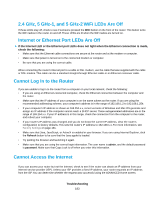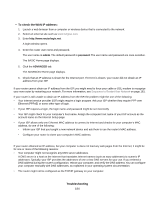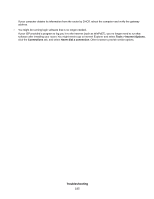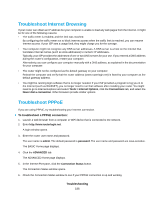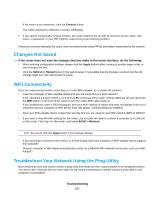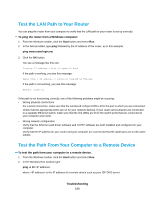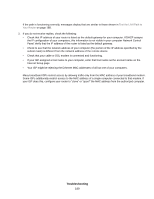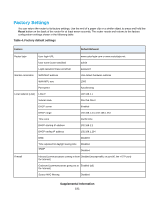Netgear R8500 User Manual - Page 186
Troubleshoot Internet Browsing, Troubleshoot PPPoE, To troubleshoot a PPPoE connection
 |
View all Netgear R8500 manuals
Add to My Manuals
Save this manual to your list of manuals |
Page 186 highlights
Troubleshoot Internet Browsing If your router can obtain an IP address but your computer is unable to load any web pages from the Internet, it might be for one of the following reasons: • The traffic meter is enabled, and the limit was reached. By configuring the traffic meter not to block Internet access when the traffic limit is reached, you can resume Internet access. If your ISP sets a usage limit, they might charge you for the overage. • Your computer might not recognize any DNS server addresses. A DNS server is a host on the Internet that translates Internet names (such as www addresses) to numeric IP addresses. Typically, your ISP provides the addresses of one or two DNS servers for your use. If you entered a DNS address during the router's configuration, restart your computer. Alternatively, you can configure your computer manually with a DNS address, as explained in the documentation for your computer. • The router might not be configured as the default gateway on your computer. Reboot the computer and verify that the router address (www.routerlogin.net) is listed by your computer as the default gateway address. • You might be running login software that is no longer needed. If your ISP provided a program to log you in to the Internet (such as WinPoET), you no longer need to run that software after installing your router. You might need to go to Internet Explorer and select Tools > Internet Options, click the Connections tab, and select the Never dial a connection. Other browsers provide similar options. Troubleshoot PPPoE If you are using PPPoE, try troubleshooting your Internet connection. To troubleshoot a PPPoE connection: 1. Launch a web browser from a computer or WiFi device that is connected to the network. 2. Enter http://www.routerlogin.net. A login window opens. 3. Enter the router user name and password. The user name is admin. The default password is password. The user name and password are case-sensitive. The BASIC Home page displays. 4. Click the ADVANCED tab. The ADVANCED Home page displays. 5. In the Internet Port pane, click the Connection Status button. The Connection Status window opens. 6. Check the Connection Status window to see if your PPPoE connection is up and working. Troubleshooting 186