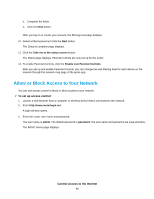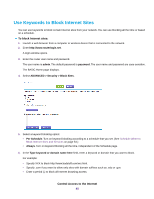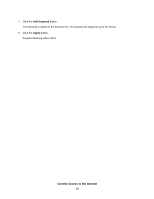Netgear R8500 User Manual - Page 51
Delete Keywords From the Blocked List, Control Access to the Internet
 |
View all Netgear R8500 manuals
Add to My Manuals
Save this manual to your list of manuals |
Page 51 highlights
6. Click the Add button. 7. To add a service that is in the Service Type menu, select the application or service. The settings for this service automatically display in the fields. 8. To add a service or application that is not in the menu, select User Defined, and do the following: a. If you know that the application uses either TCP or UDP, select the appropriate protocol. Otherwise, select TCP/UDP (both). b. Enter the starting port and ending port numbers. If the service uses a single port number, enter that number in both fields. To find out which port numbers the service or application uses, you can contact the publisher of the application, ask user groups or newsgroups, or search on the Internet. 9. Select a filtering option: • Only This IP Address. Block services for a single computer. • IP Address Range. Block services for a range of computers with consecutive IP addresses on your network. • All lP Addresses. Block services for all computers on your network. 10. Click the Add button. Your settings are saved. Delete Keywords From the Blocked List To delete keywords from the list: 1. Launch a web browser from a computer or WiFi device that is connected to the network. 2. Enter http://www.routerlogin.net. Control Access to the Internet 51