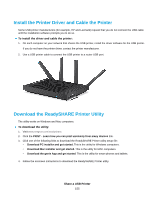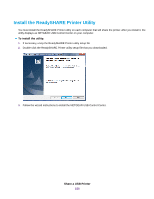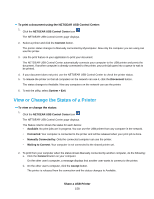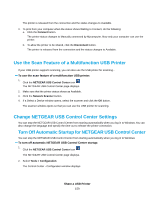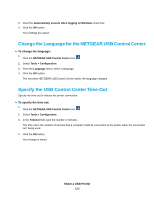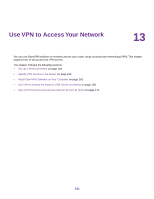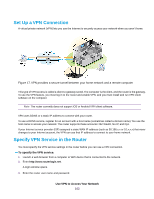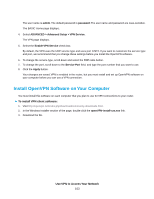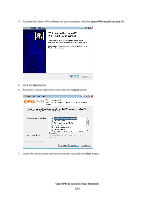Netgear R8500 User Manual - Page 160
Change the Language for the NETGEAR USB Control Center, Specify the USB Control Center Time-Out
 |
View all Netgear R8500 manuals
Add to My Manuals
Save this manual to your list of manuals |
Page 160 highlights
3. Clear the Automatically execute when logging on Windows check box. 4. Click the OK button. Your settings are saved. Change the Language for the NETGEAR USB Control Center To change the language: 1. Click the NETGEAR USB Control Center icon . 2. Select Tools > Configuration. 3. From the Language menu, select a language. 4. Click the OK button. The next time NETGEAR USB Control Center starts, the language changes. Specify the USB Control Center Time-Out Specify the time-out to release the printer connection. To specify the time-out: 1. Click the NETGEAR USB Control Center icon . 2. Select Tools > Configuration. 3. In the Timeout field, type the number of minutes. The time-out is the number of minutes that a computer holds its connection to the printer when the connection isn't being used. 4. Click the OK button. Your change is saved. Share a USB Printer 160